Yealink VP530 User Manual
Page 108
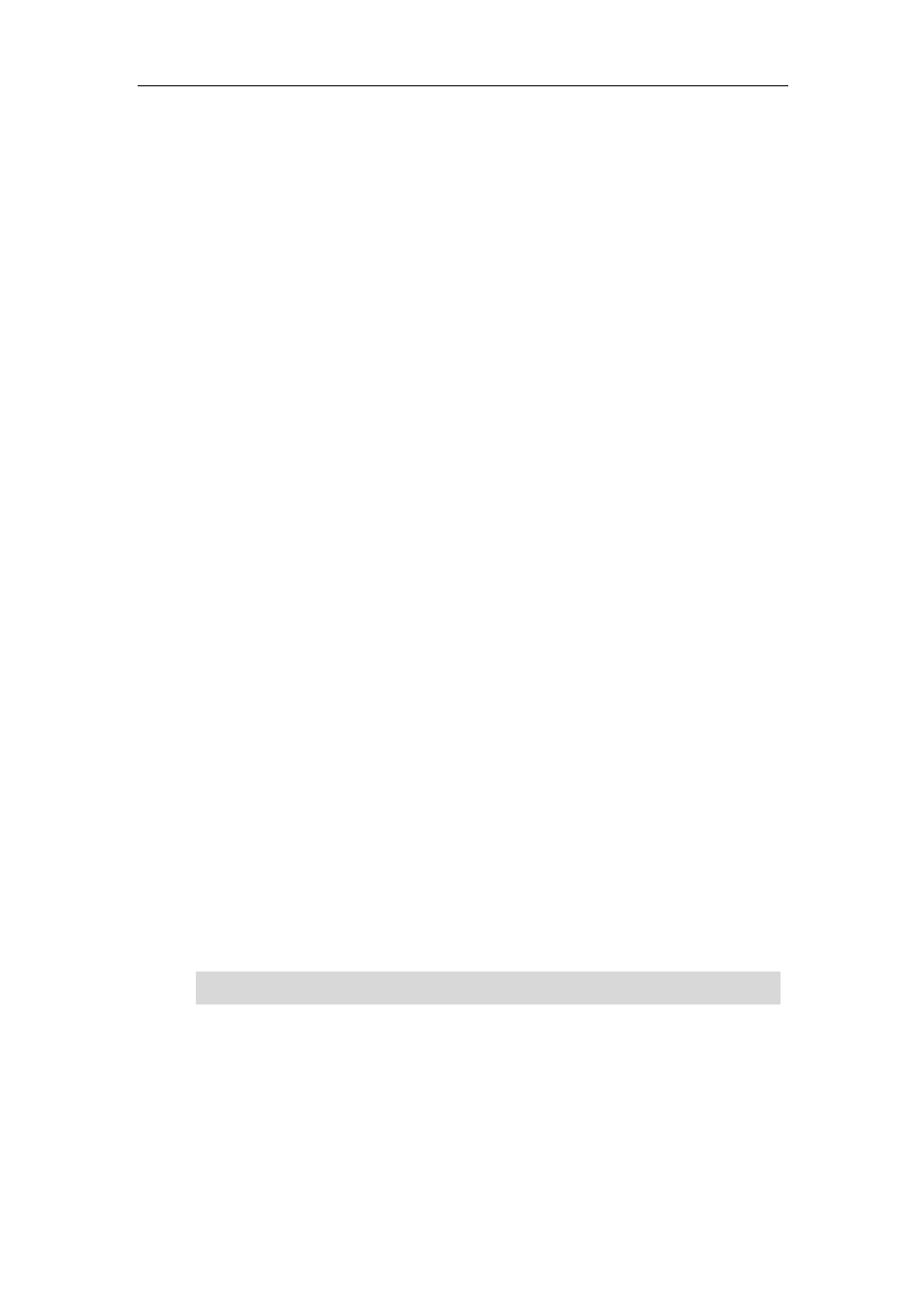
User Guide for the VP530 IP Video Phone
96
How to export System Log?
We may need you to provide a System Log to help analyze the problem.
To export system log via web user interface:
1. Click on Phone->Configuration.
2. Select 6 from the pull-down list of Systemlog Level.
3. Click Confirm to accept the change.
The web user interface prompts “Press OK to reboot now, or press Cancel to reboot
later. Reboot now?”.
4. Click OK to reboot the phone.
After rebooting the phone, you can export a 6 level system log through the
following steps.
5. Mark the Local radio box in the Export System Log field.
6. Click Export to open the file download window, and then save the file to your local
system.
You can also export the system log to a Syslog Server, contact your system administrator
for more information.
How to export/ import the phone configurations?
We may need you to provide your phone configurations to help analyze your problem.
In some instance, you may need to import configurations to your phone.
To export your phone configurations via web user interface:
1. Click on Phone->Configuration.
2. Click Export to open file download window, and then save the file to your local
system.
To import phone configurations via web user interface:
1. Click on Phone->Configuration.
2. Click Browse to select a configuration file from your local system.
3. Click Import to import the configuration file.
Note
How to make the call using SRTP?
You can enable SRTP to encrypt the audio stream(s) of phone calls. The parties
participating in the call should enable SRTP. You can enable SRTP on per-account basis.
The file format of the configuration file must be “.bin”.
