Cooper Instruments & Systems DFI 1650 Multi-Channel Digital Force Indicator User Manual
Page 15
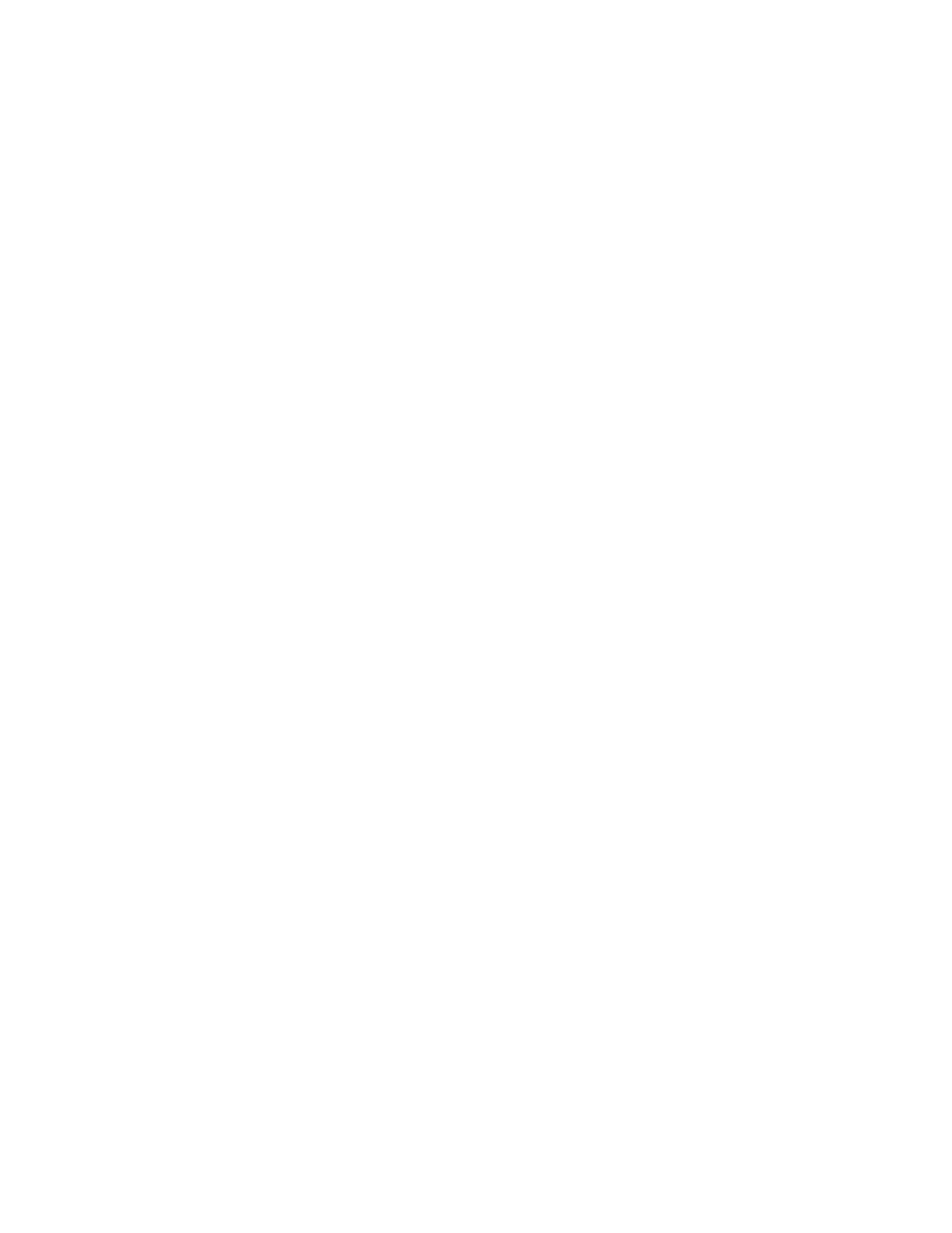
CF 126
12
Nov 2001
If HyperTerminal reports "Unable to open Com 2" (or whatever port you are using} some other application
on your computer is currently using the port. It could be a printer, a mouse or another terminal emulation
program.
6.2.3 Establish Communications
Type “#00RR” (you will not see these characters on the screen) then press enter to transmit this
command to the instrument. If all goes well, the instrument should respond with a message in the form of
“084-1500-01 2.07”.
6.3 WinWedge
WinWedge (a.k.a. SoftwareWedge for Windows) by TALTech is a Microsoft Windows applications that
allows you to input data from a device connected to a serial port on your computer directly into any other
Windows program. The data is transferred into another Windows program (such as Microsoft Excel,
Corel Quattro Pro
or Lotus 1-2-3) either as keystrokes or by using DDE (Dynamic Data Exchange).
WinWedge is easy to use for novice users and also is available in a "professional" version for more
demanding tasks. Information about WinWedge can be found at
http://www.winwedge.com
6.4 QBasic I QuickBasic
Microsoft includes a copy of QBasic (a version of QuickBasic with reduced functionality) with MS-DOS 5.0
and above, Windows 95, Windows 98, Windows NT 3.51 and Windows NT 4.0. Microsoft intended to
release QBasic with Windows 2000, but forgot to place it onto the installation CD (Microsoft support
article 0258265); they suggest copying QBasic manually from a Windows NT 4.0 computer.
Both QBasic and QuickBasic can only access ports COM1 and COM2.
Two sample programs for Microsoft QuickBasic can be located on Sensotec's web site at:
http://www.sensotec.com/scprograms/084-1031-00.zip
Note than QuickBasic's "LINE INPUT #" statement will not work when it receives a line-feed/carriage-
return combination. Therefore, you must disable the instrument's Auto Line-Feed function as explained in
"W2 Write Automatic Line-feed Setting".
6.5 Visual BASIC 5 or 6
6.5.1 MSCOMM Active X Control
Microsoft provides the MSComm ActiveX control along with Visual Basic; the file MSCOMM32.OCX is
copied and registered onto your computer when Visual Basic is installed. Some developers have been
able to use the MsComm control in VB without problems. Others, however, have encountered one or
more of the following issues:
• If you deploy your application onto a computer that does not have Visual Basic installed, you will
have to register the MSComm control manually on the other computer. Copy the file
MSCOMM32.OCX into the Windows\System directory then using the Windows "Start -> Run"
menu item type "REGSVR32 C:\Windows\System\MSCOMM32.OCX". This fix does not always
work.
• Memory leaks when using the MsComm control. See Microsoft support document Q171472.
• When another application created with Visual Basic re-installs the MsComm control and the
Visual Basic Development Environment is installed onto the same machine afterwards, you may
not be able to use the MsComm control in your VB programs. See Microsoft support document
Q177799.
For these reasons, Cooper recommends the use of a third-party Active X control or DLL for serial
communications with Visual Basic.
