Bio-Rad TC20™ Automated Cell Counter User Manual
Page 15
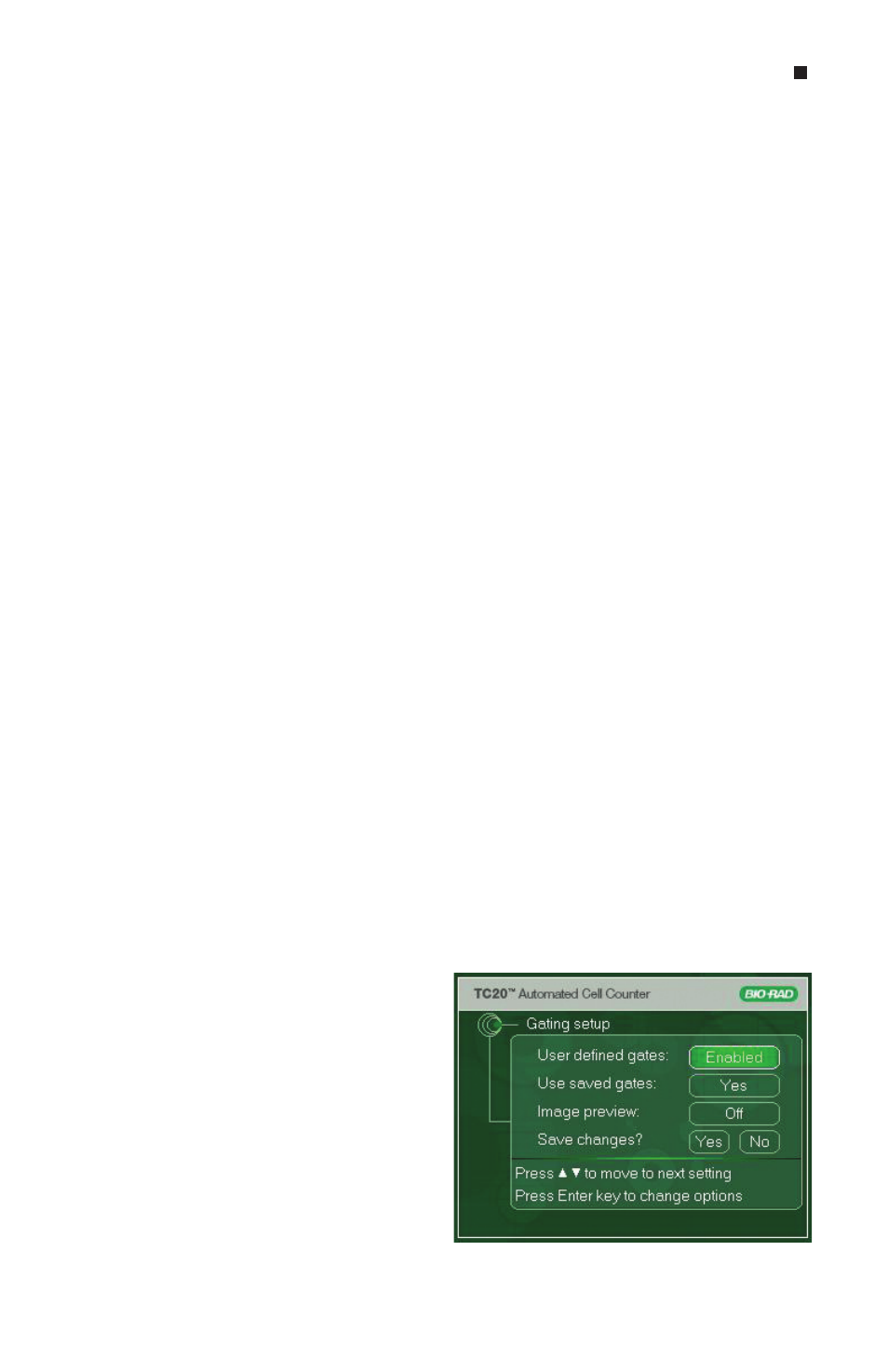
9
5. Finally, when you have made all the modifications use the up or down arrow key to
reach the Yes or No options for the Save date and time? setting.
6. Press Enter to select Yes to save the changes and return to the Home screen or
select No to return to the Home screen without saving the changes.
Setting up Gating
TC20 cell counter has two counting modes, automated and user defined. In the
automated mode (User defined gates are Disabled) the cell counting algorithm
automatically identifies the cell population of interest. This mode does not require any
user input and is suitable for immortal cell lines and samples that are composed of cells
with similar cell size.
In the user defined mode (User defined gates are Enabled) the cell counter will count only
objects within a user defined cell diameter range, this can be done by adjusting position
of the low and high cell size gate (in
µm)
. Only objects within the range will be analyzed as
cells, those with diameters outside of that size range will be excluded from the cell count.
Enable user defined gates when counting samples containing multiple cell populations
with a wide range of cell diameters from which you need to select a population of
interest, for example fibroblasts with lymphocyte background.
User defined gates — select Enabled option to switch to the user defined mode or
select Disabled option to switch to the automated mode. Once enabled, a histogram
showing all objects found in the sample will be displayed at the beginning of each
count. Move the size gates to select the range of cell diameters the TC20 cell counter
will include in the count.
Use saved gates — the Yes option will save the position of the size gates from the
previous count for the next count, thus saving time when multiple sample replicates are
counted as you may need to move the size gates on the pre-count histogram only a few
microns or not at all.
If you select No, the size gates will flank what the TC20 cell counter presumes to be the
population of interest.
Image preview — select On to display image of cells with diameters between the
selected cell size gates. No image preview will be displayed if the Off option is selected.
To enable the User defined mode:
1. Press the down arrow key to go to
Gating setup (Figure 7) from the
Home screen, and press Enter.
2. Use the up or down arrow key to
move through the settings (for example,
User defined gates, Image preview)
until you reach the setting you want
to modify. Then press Enter until you
find the correct option (for example,
Enabled, Disabled).
3. Use the up or down arrow key to move to
the next setting to be modified, press Enter
to find the correct option for the setting.
Setting up the TC20 Automated Cell Counter
Fig. 7. Setting up gating.
