1 electrophoresis station, Experion automated electrophoresis system – Bio-Rad Experion DNA Analysis Kits User Manual
Page 24
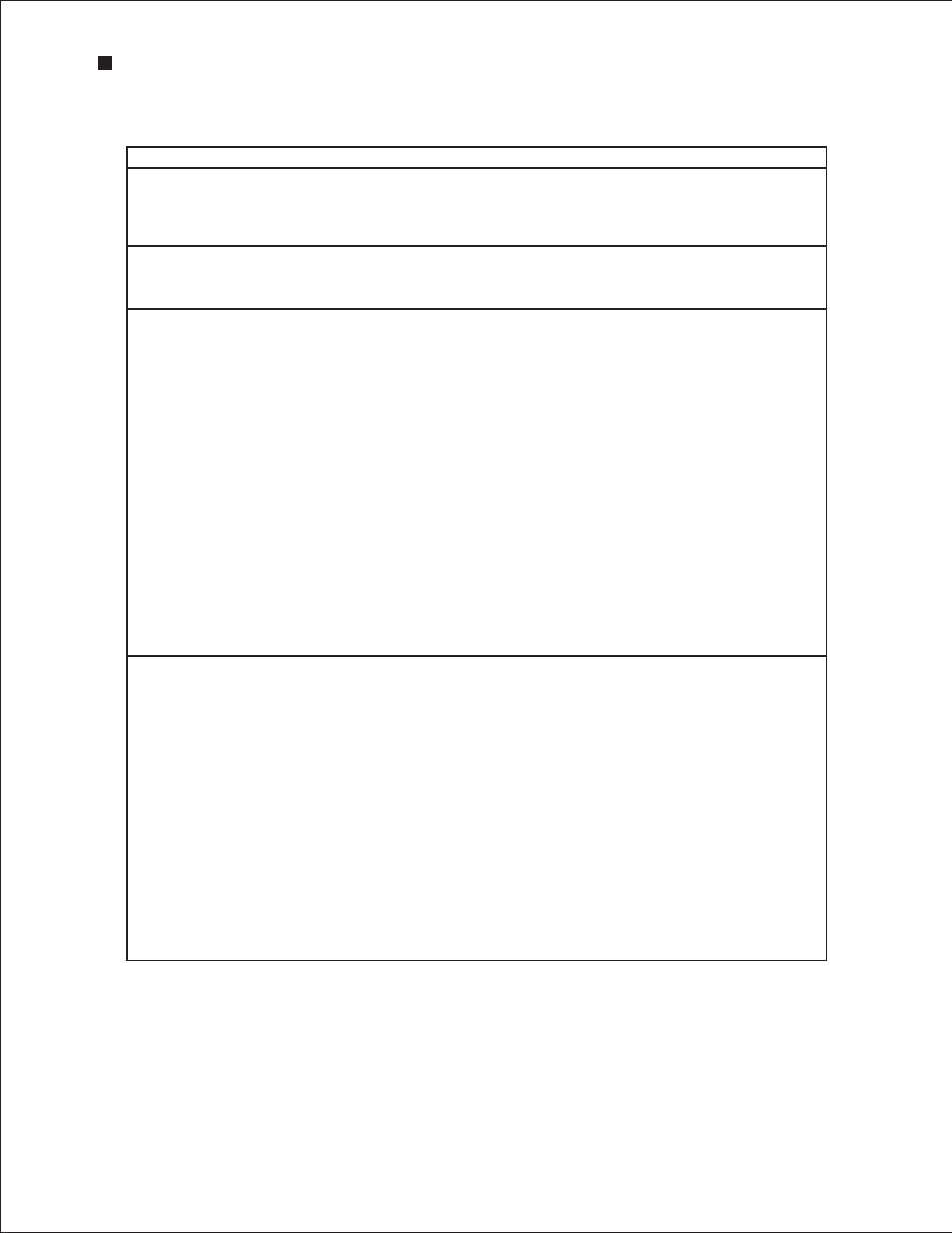
4.1 Electrophoresis Station
Error
Probable Cause
Recommended Action
Green LED on the front
panel is not illuminated
There is no power to the electrophoresis
station
Check the connections to the PC and to the power outlet
Confirm that the power button is depressed, or in the “on”
position
Experion icon on the
software screen is grayed-
out
There is no communication between the
computer and the electrophoresis station
Check the connections to the PC, then reboot the PC.
Power on the electrophoresis station before launching
Experion software
IV check failure
(Experion software)
One or more wells are not filled correctly, and
the electrodes are not immersed
Fill all sample wells of the chip with blank or replicate samples
Ensure pipets are properly calibrated
Air bubbles are interfering with the electrical
contact in one or more of the wells
Stop the run, remove the chip, and use a clean pipet tip to
remove the sample and apply a new aliquot
When pipetting, insert the tip vertically and to the bottom of
the well. Dispense the liquid slowly. Do not expel air at the end
of the pipetting step. Dispense only to the first stop on the
pipet. Positive (reverse) pipetting may also be used
An electrode is loose or disconnected
Perform a conductivity test with the cleaning chip or
conductivity chip from the Experion validation kit (catalog
#700-7051). Add 850 µl water to the chip, place the chip in
the electrophoresis station, and close the lid. In Experion
software, select Tools > Diagnose Instrument and in the
Instrument Diagnostics dialog, select Conductivity
If the station passes the test, focus on the sources of error
above. If it fails, contact Technical Support with the results
The chip is not primed properly
Repeat the analysis using a new chip
Unreliable runs: the
electrophoresis station
aborts a run or generates
variable data
The computer power saver options are
causing the runs to abort (this is a problem
only with Experion software prior to version
3.0)
Upgrade to the newest version of Experion software
Confirm that all power saver and/or power options are turned
off before starting the assay. Do not let the computer “sleep”
during a run. If the computer goes to sleep, the run will abort
Sample preparation procedures are
inconsistent
Use the same reagents and follow the same procedures for
each sample and each run. Do not modify the protocol to
compensate for sample concentration or variability
Use calibrated pipets
Check that reagents and chips have not expired
The chip is not primed properly
Repeat the analysis using a new chip
An incompatible sample buffer was used
Ensure that the buffer used to solubilize samples falls within
the buffer compatibility guidelines for the assay (see the assay
instruction manual for details)
20
Technical Support: 1-800-4BIORAD • 1-800-424-6723 • www.bio-rad.com
Experion Automated Electrophoresis System
