3 first-time use of the experion system – Bio-Rad Experion DNA Analysis Kits User Manual
Page 15
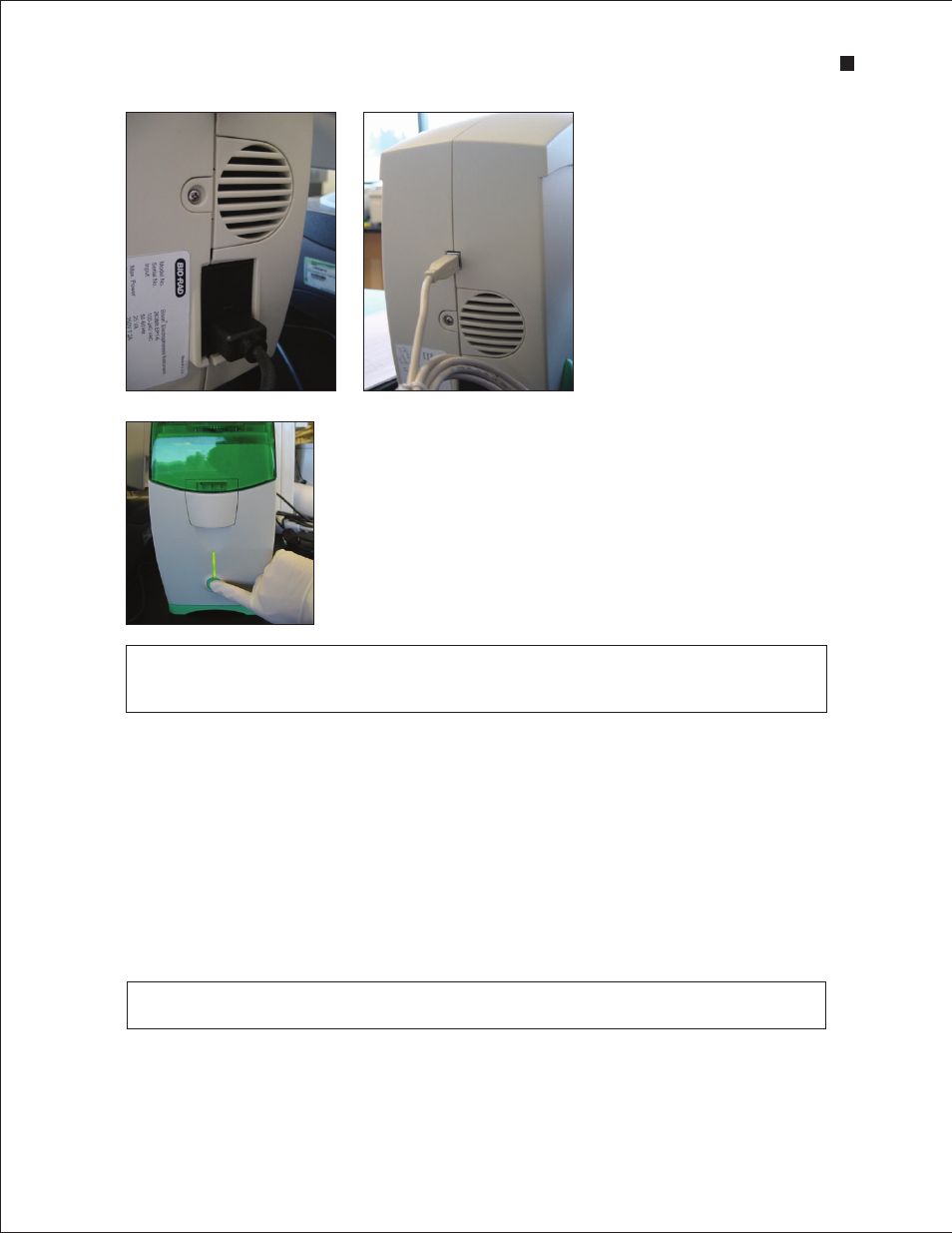
Register your Experion system to ensure you receive important updates on software, tech notes,
and manuals. Upon installation, a dialog provides registration instructions.
Technical Support: 1-800-4BIORAD • 1-800-424-6723 • www.bio-rad.com
11
Fig . 2 .5 . Connecting the electrophoresis
station . Left, power connection. Right, USB2
connection.
Fig . 2 .6 . Powering on the electrophoresis station.
If the LED does not light, the unit is not receiving power (refer to Chapter 4, Troubleshooting).
During a run, a blinking LED indicates that a chip is loaded and analysis is in progress. Do not
open the lid while the LED is blinking (opening the lid aborts the run).
2.3 First-Time Use of the Experion System
1. Clean the electrodes using Experion electrode cleaner and the deep cleaning procedure described in
Section 3.1.2 (also in the Help section of Experion software, search term “electrodes”).
2. Power on the computer and then power on the electrophoresis station.
3. Launch Experion software. Confirm that the electrophoresis station and computer are communicating
properly. A green dot with the last four digits of the electrophoresis station serial number should
appear in the lower right corner of the user interface.
4. Familiarize yourself with the assay protocol and pipetting techniques by using the Experion Pro260 or
Experion Automated Electrophoresis System
