Export data – ADS Environmental Services PrimeWorks QR 775018 A0 User Manual
Page 38
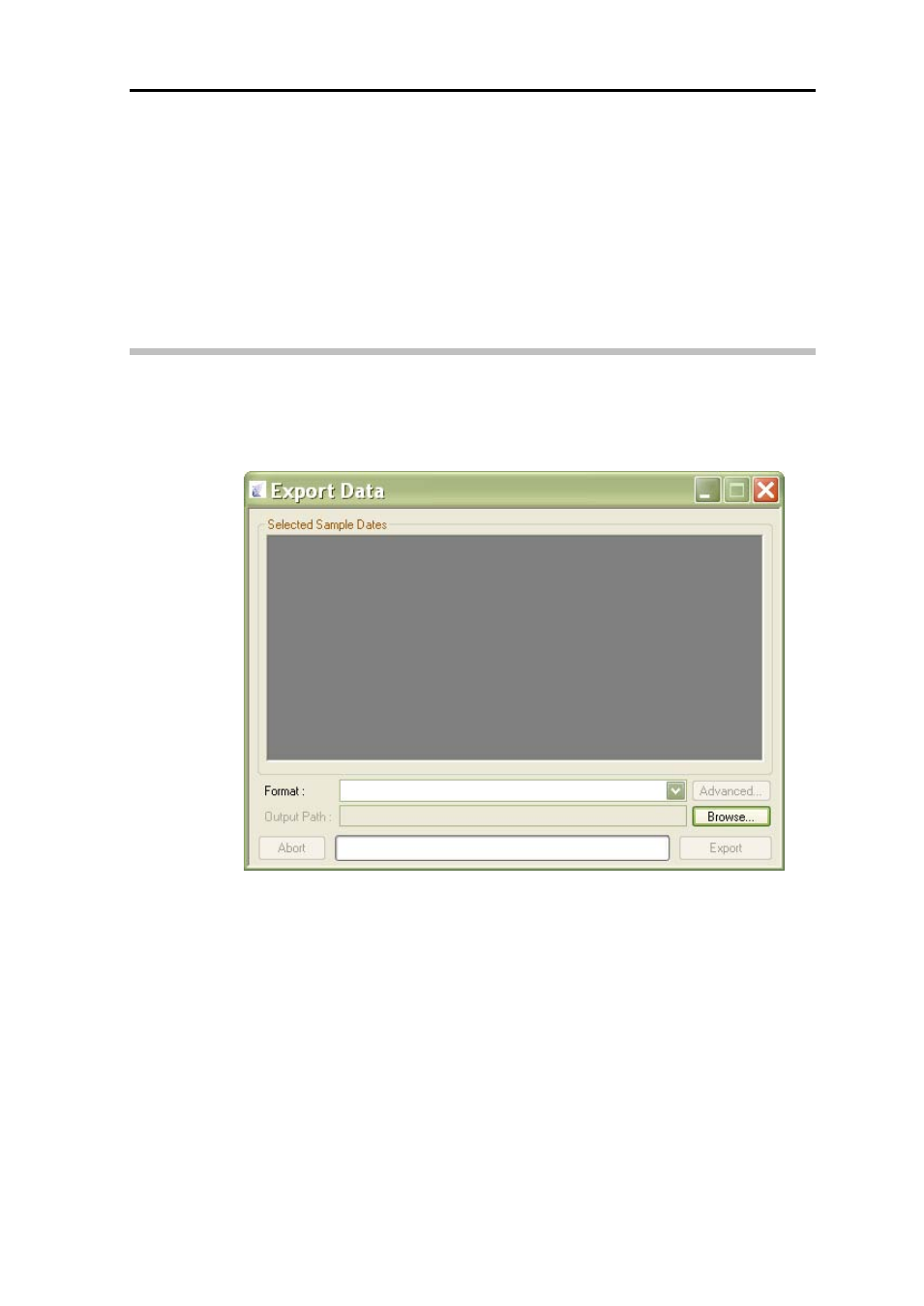
ADS PrimeWorks User Manual
32
3. Enter the extension(s) in the File field corresponding to the type of files
to import from the designated directory location.
4. Select the Enabled checkbox to ensure the automatic import feature is
activated.
5. Click on the OK button.
Any new data files of the designated file type that appear in the selected
directory location will be imported automatically into PrimeWorks and stored
in an Imported PrimeWorks folder.
Export Data
This option displays the Export Data dialog for setting up an operation to
export data from PrimeWorks. From this dialog, the user can select the items
to export, date/time range of the data, and output directory and file format.
Export Data dialog
Export data from PrimeWorks in the following way:
1. Drag and drop the groups, sub groups, and loggers from which to export
data from the database navigation pane to the Select Sample Dates
dialog. The items for export and the date/time range of data available
for each item display in the window. The following example shows two
loggers.
