Adding a printer in linux – Dymo LabelWriter Print Server User Manual
Page 20
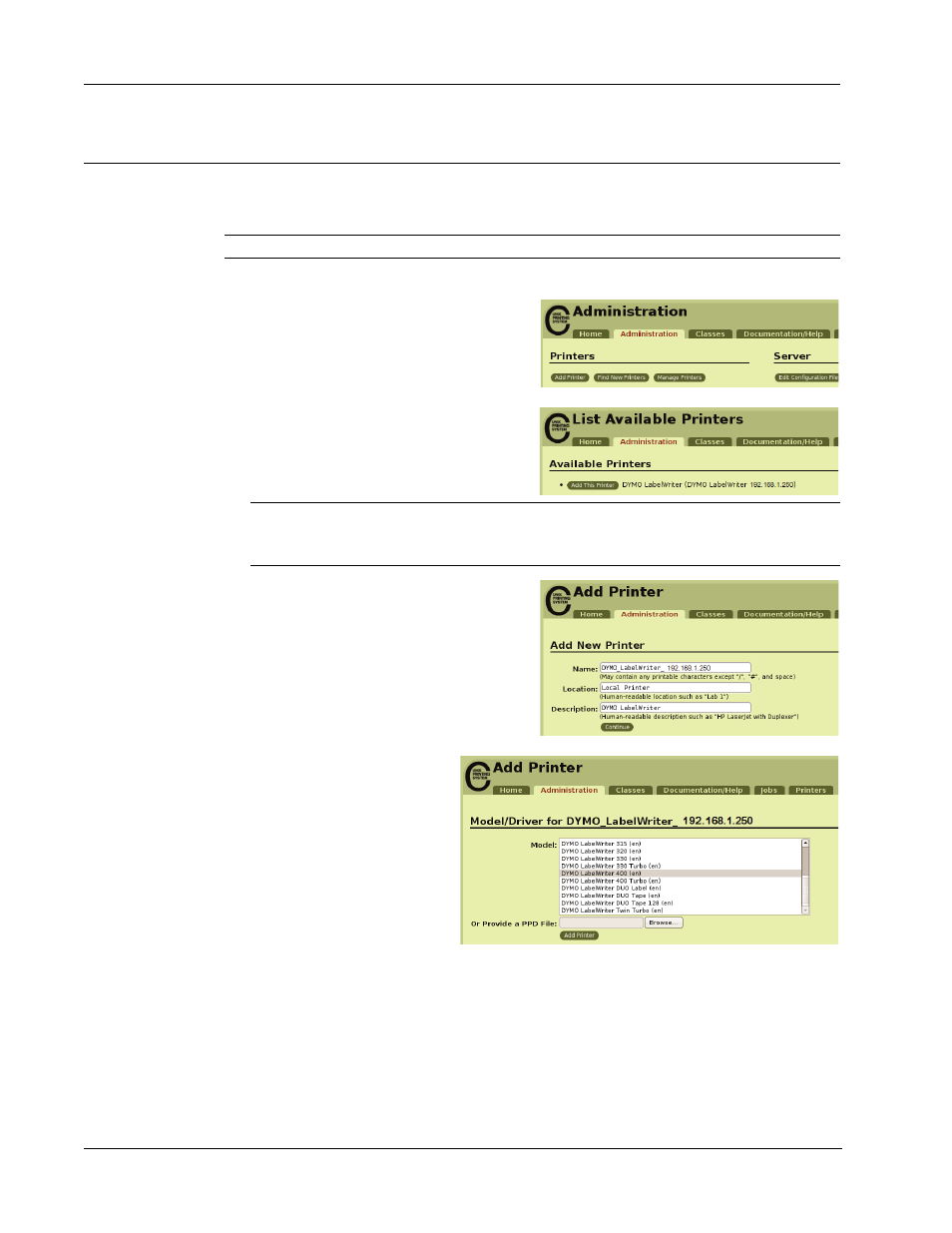
Adding a Printer
16
Adding a Printer in Linux
DYMO does not officially support installing the print server on a Linux system. However, the steps
in this section describe how to add a printer on Ubuntu 8.04 (CUPS version 1.3.7).
Note
DYMO LabelWriter drivers for CUPS must be installed prior to installing the print server.
To add a LabelWriter printer
1
Open any Web browser and go to the CUPS
Home Page, http://localhost:631.
2
Select the Administration tab, and then
click Find New Printers.
3
Locate the DYMO LabelWriter printer that
is connected to the print server in the
Available Printers list and click Add
This Printer.
Note
If you are adding the DYMO LabelWriter Duo printer, make sure that you select
DYMO LabelWriter Duo Label from the list. If you see the Tape printer and not the Label
printer in the Available Printers list, click Reload until the Label printer is displayed in the list.
4
Make any changes you want to the name,
location, or description of the printer and
then click Continue.
5
Choose the DYMO
LabelWriter printer that you are
adding from the Model list, and
then click Add Printer.
The printer is now available.
6
Print a test label.
See "Printing a Test Label" on
page 18 for information on how
to print a test label.
For the LabelWriter Duo, you
now need to add the tape portion of the printer.
