Dymo LabelWriter Print Server User Manual
Page 14
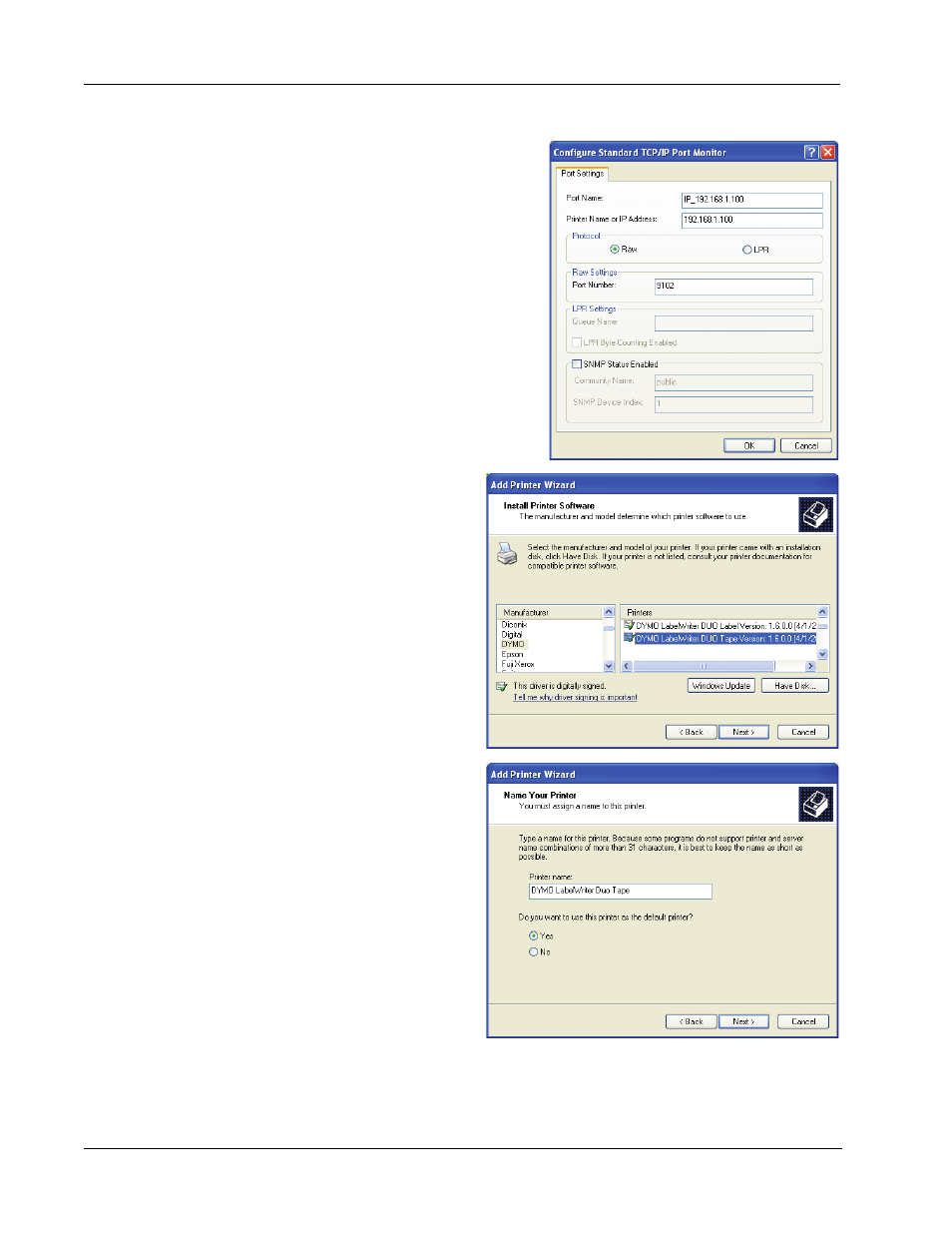
Adding a Printer
10
To add the Tape printer portion of the
LabelWriter Duo printer
1
Repeat steps 1-8 in "To add a LabelWriter
printer" on page 7.
2
In the Configure Standard TCP/IP Port
Monitor dialog box, do the following:
a.
Under Protocol, select Raw.
b.
Under Raw Settings, enter 9102 in the
Port Number field.
c.
Click OK.
3
On the Additional Port Information
Required page, click Next.
4
On the last page of the Add Standard TCP/
IP Printer Port Wizard, click Finish.
5
On the Install Printer Software
page of the Add Printer Wizard,
do the following:
a.
Choose DYMO from the
Manufacturer list.
b.
Choose DYMO LabelWriter
Duo Tape from the
Printers list.
c.
Click Next.
6
On the Name Your Printer page,
do the following:
a.
Enter a name for your printer in
the Printer name field.
This name must be different
than the LabelWriter Duo
Label printer name.
b.
Select whether or not you want
to use this printer as the
default printer.
c.
Click Next.
7
On the Printer Sharing page,
select Do not share this printer,
and then click Next.
8
To print a test label, select Yes, and then click Next.
9
Click Finish.
The LabelWriter Duo Tape printer is now available in the printer list along with the Label printer.
