Adding a printer in mac os – Dymo LabelWriter Print Server User Manual
Page 19
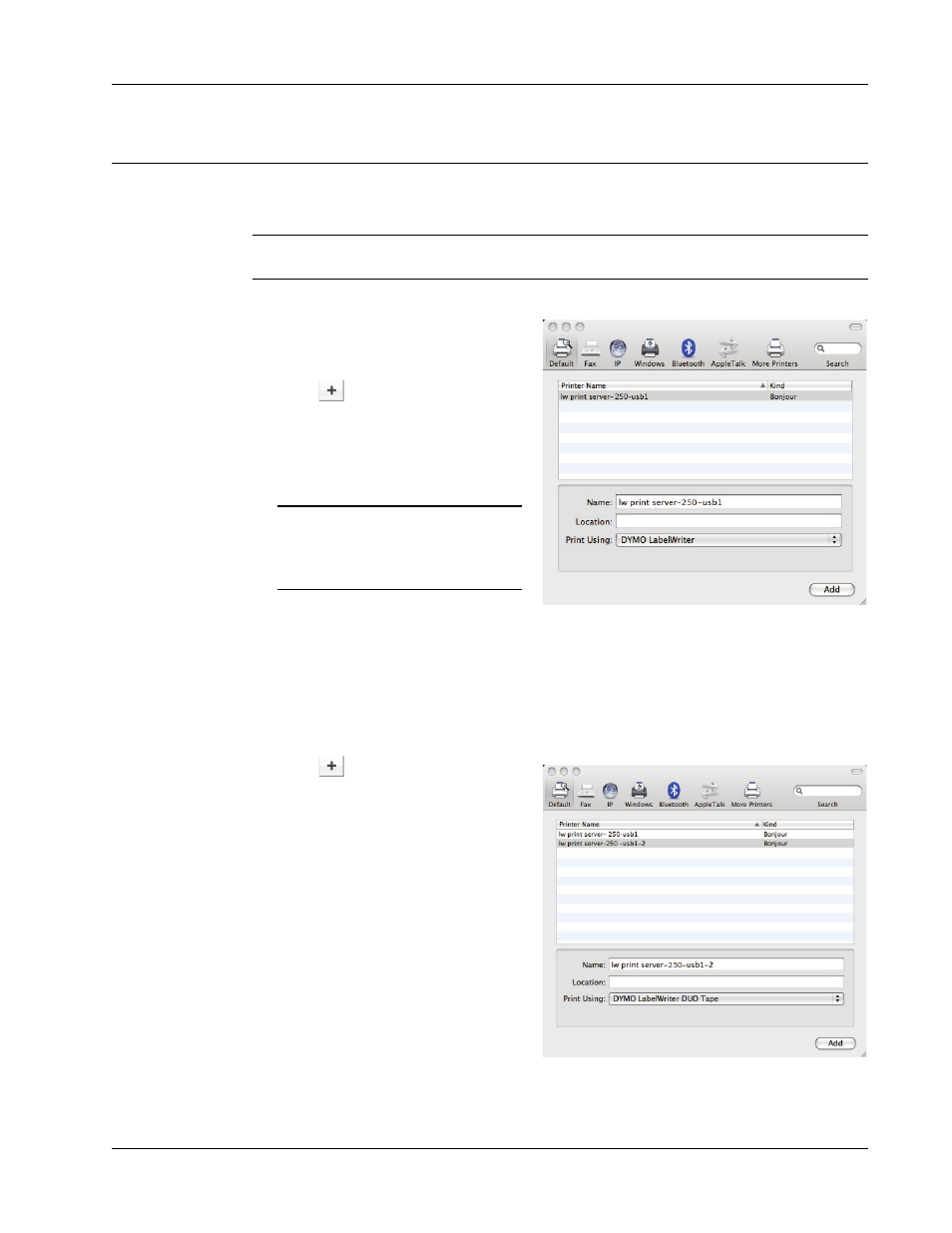
Adding a Printer in Mac OS
15
Adding a Printer in Mac OS
When adding a printer in Mac OS, the printer appears in the Printer Name list as lw print server-
nnn-usb1, where nnn represents the last three numbers of the IP address assigned to the print server.
Note
You must be running Mac OS 10.5 or later to add a LabelWriter Duo printer connected to
the print server.
To add a LabelWriter printer
1
Choose System Preferences from the
Apple menu.
2
Click Print & Fax.
3
Click
at the bottom of the
Printers list.
4
Click Default on the toolbar.
5
Select lw print server-nnn-usb1 from
the Printer Name list.
Note
If you are adding a LabelWriter
Duo printer, you will also see lw print
server-nnn-usb1-2 in the list. You will
add this printer later.
The Print Using field is filled in
automatically.
6
(Optional) Enter a name for the printer.
7
Click Add.
The printer is now available in the Printers list. For the LabelWriter Duo, you now need to add
the tape portion of the printer.
To add the Tape printer portion of the LabelWriter Duo printer
1
Click
at the bottom of the
Printers list.
2
Click Default on the toolbar.
3
Select lw print server-nnn-usb1-2
from the Printer Name list.
The Print Using field is filled in
automatically.
4
(Optional) Enter a name for the printer.
5
Click Add.
The LabelWriter Tape printer is now
available in the Printers list along with
the Label printer.
