Adding a printer, Adding a printer in windows xp, Chapter 3 – Dymo LabelWriter Print Server User Manual
Page 11
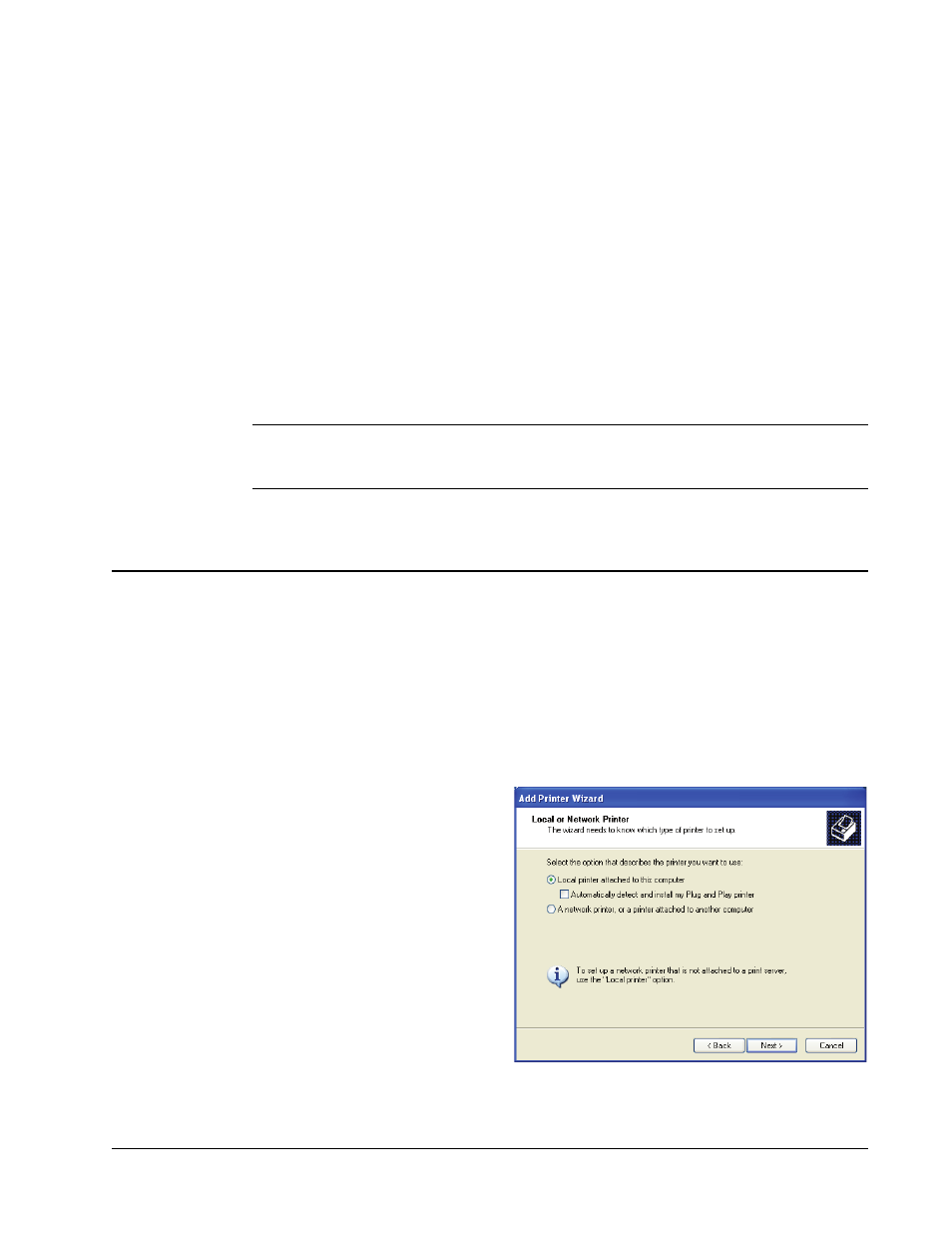
7
Chapter 3
Adding a Printer
In order to print to the LabelWriter printer that is connected to the print server, you must first add
the printer to your computer. You can add the printer to any or all of the computers connected to
your network.
You must have the LabelWriter printer drivers installed on your local computer to add a printer. The
printer drivers are included in the DYMO Label Software installation.
Note
Because the LabelWriter Duo printer is actually two printers in one, you need to add both
the label printer and the tape printer to your computer. These two printers show up separately in the
printer list.
This chapter describes how to add a printer in Windows XP, Windows Vista, Mac, and Linux.
Adding a Printer in Windows XP
This section describes how to add a LabelWriter printer in Windows XP.
When adding a LabelWriter Duo printer, you will need to create separate ports for the Label printer
and the Tape printer. Each port must have a unique name.
To add a LabelWriter printer
1
Click Start, and then click Printers and Faxes.
2
Click Add a Printer.
The Add Printer Wizard starts.
3
Click Next.
4
On the Local or Network Printer
page, do the following:
a.
Select Local printer attached
to this computer.
b.
Make sure the Automatically
detect and install my Plug
and Play printer check box
is cleared.
c.
Click Next.
