Dymo LabelWriter Print Server User Manual
Page 13
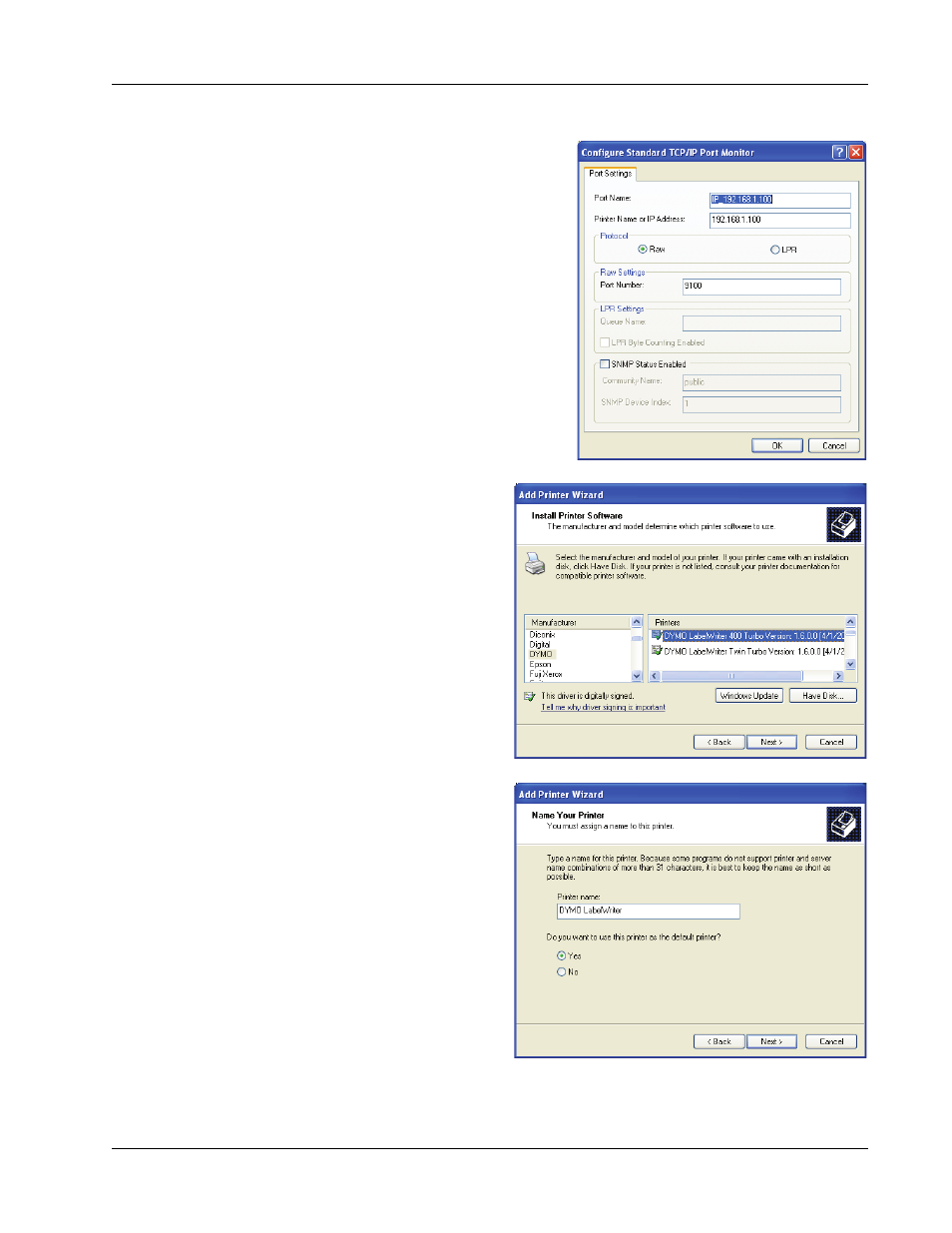
Adding a Printer in Windows XP
9
9
In the Configure Standard TCP/IP Port
Monitor dialog box, do the following:
a.
Under Protocol, select Raw.
b.
Under Raw Settings, make sure the Port
Number is 9100.
This is the default value.
c.
Click OK.
10
On the Additional Port Information
Required page, click Next.
11
On the last page of the Add Standard TCP/
IP Printer Port Wizard, click Finish.
12
On the Install Printer Software
page of the Add Printer Wizard,
do the following:
a.
Choose DYMO from the
Manufacturer list.
b.
Choose the LabelWriter printer
that you are adding from the
Printers list.
To add the LabelWriter Duo,
choose DYMO LabelWriter
DUO Label.
c.
Click Next.
13
On the Name Your Printer page,
do the following:
a.
Enter a name for your printer in
the Printer name field.
b.
Select whether or not you want
to use this printer as the
default printer.
c.
Click Next.
14
On the Printer Sharing page,
select Do not share this printer,
and then click Next.
15
To print a test label, select Yes, and
then click Next.
16
Click Finish.
The printer is now available in the printer list. For the LabelWriter Duo, you now need to add
the tape portion of the printer.
