Dymo LABELWRITER 330 User Manual
Using the dymo labelwriter 330
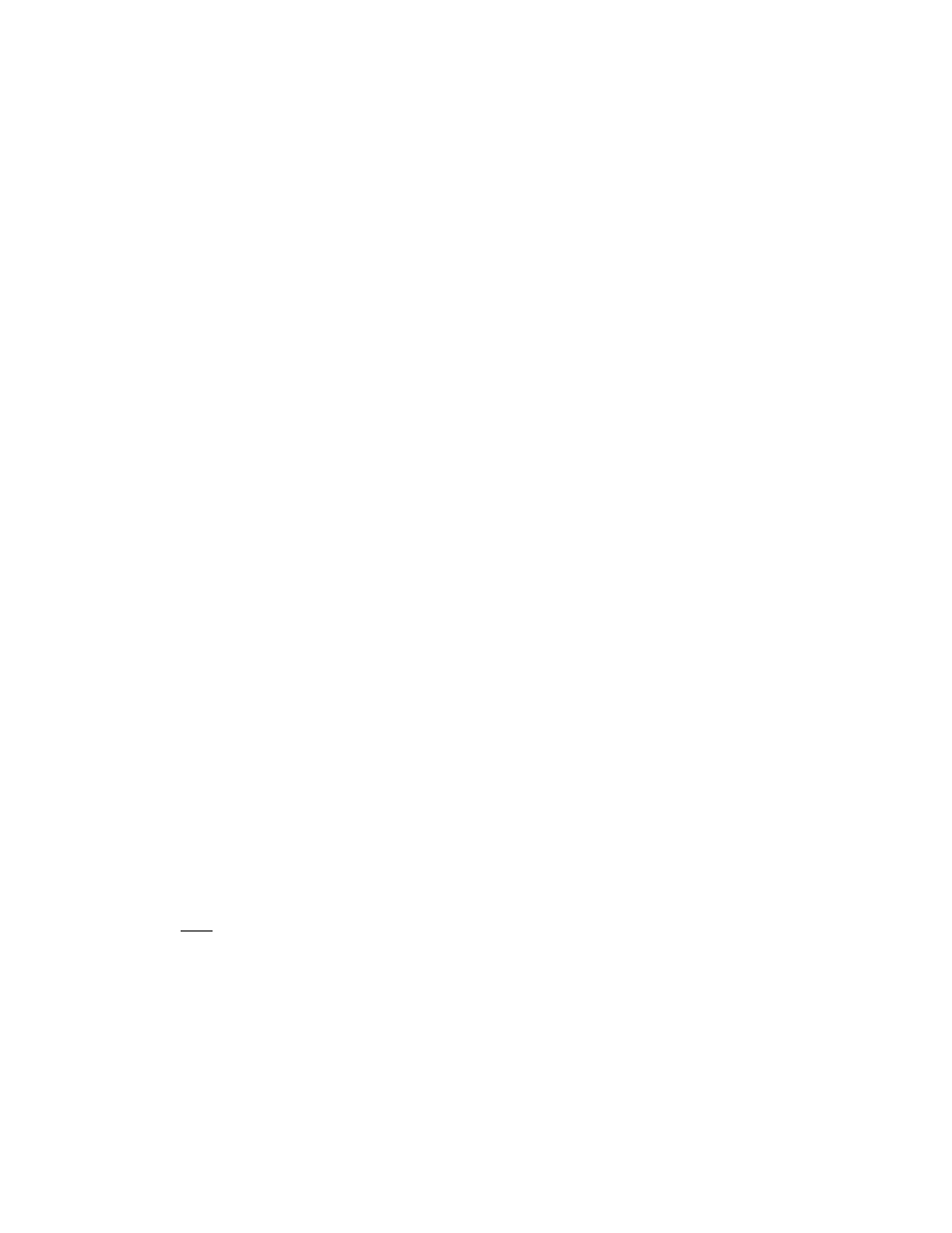
Using the DYMO LabelWriter 330
Installing the Dymo printer:
The first time you use the Dymo printer you need to install the software using the CD
that is included. Please do not connect the Dymo printer to the computer until asked to
do so in the software installation.
1. Close all applications on your computer.
2. Insert the CD into your CD-ROM drive. After a few seconds, the installation
screen appears. If the installation screen does not appear:
a. Click Start and then Run on the Windows taskbar. The Run dialog box
appears.
b. Enter D:\install.exe (assuming D is the letter assigned to your CD-ROM
drive) and click OK.
3. Select the language version you wish to install and then follow the on-screen
instructions.
Connecting the Dymo printer:
At some point during the software installation you will be asked to connect your Dymo
printer to the USB or serial port.
1. To connect the power, plug the power cord into the power adapter.
2. Plug the power adapter into the power connector on the bottom of the printer.
Make sure to push the plug in completely.
3. Plug the other end of the power cord into a power outlet.
4. Plug the USB cable into the USB port on the bottom of the Dymo printer.
5. Insert the power and USB cables into the cable channel and set the printer down
on your work surface.
6. When prompted during the software installation and while the printer is turned on,
plug the USB cable into an available USB port on your computer.
Loading the labels:
You can only use thermal printer labels with the Dymo LabelWriter. They can be
purchased through Brodart – # 30319002, $36.00/roll, 750/roll, size 1” x 1.5”.
1. Open the top cover and remove the label spool.
2. Hold the spool spindle in your left hand and place the label roll on the spindle so
that the labels feed from underneath.
3. Place the spool guide on the right side of the spool and adjust it to fit snugly
against the roll.
