Statistics” option – ClearOne Spontania Admin Manual User Manual
Page 32
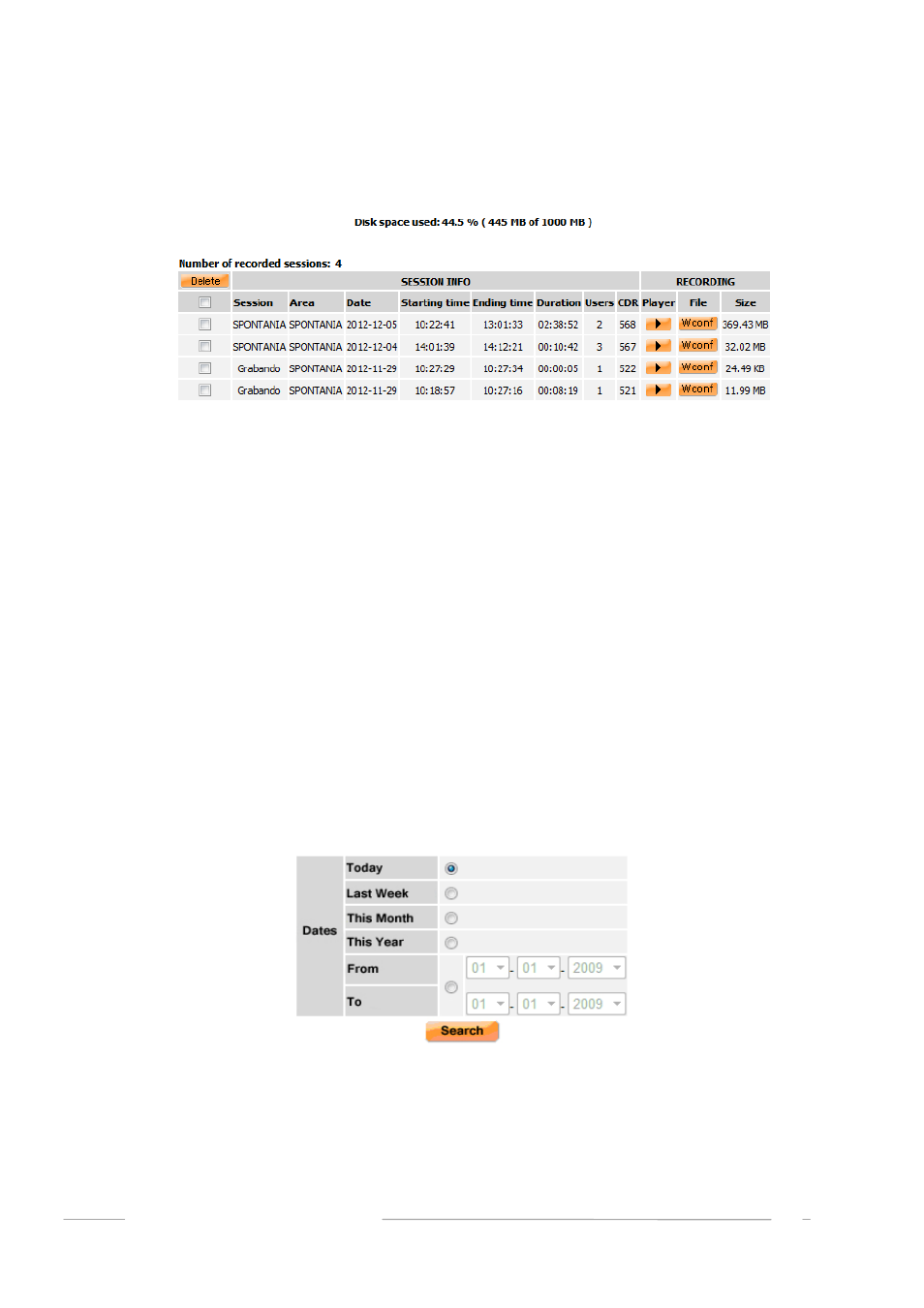
The result will be a list of all matching recorded sessions (one per line) including session information,
recording size, and offers the option to delete recordings.
There are two links which can be used to download the recorded sessions:
Play back: This option provides the URL from which the file of the recorded session can be
downloaded and viewed directly, without being stored on the local PC.
File: This option downloads the recorded session in .wconf file on the user’s PC. The PC client
must be available on the user’s PC in order to view the recorded session. When the file icon
is selected, a window opens with a URL. To save the file, right‐click on the URL and select the
“Save as” option.
“PLAYBACK” will appear as the user on the list of users of all sessions that are played back.
“Statistics” Option
This option can be used to obtain reports on participant access based on several parameters (area,
moderator, session start and end dates, etc.).
The first screen to appear is a form to help refine the search for statistics. Parameters for the search
must are selected in this form.
If the search for statistics covers the past week or current month, the resulting statistics will be listed
showing one day per line. If the search is for statistics from the current day, results will be listed per
hour.
Results are displayed as shown in the following image:
ADMINISTRATORS MANUAL
32
