ClearOne Spontania Admin Manual User Manual
Page 19
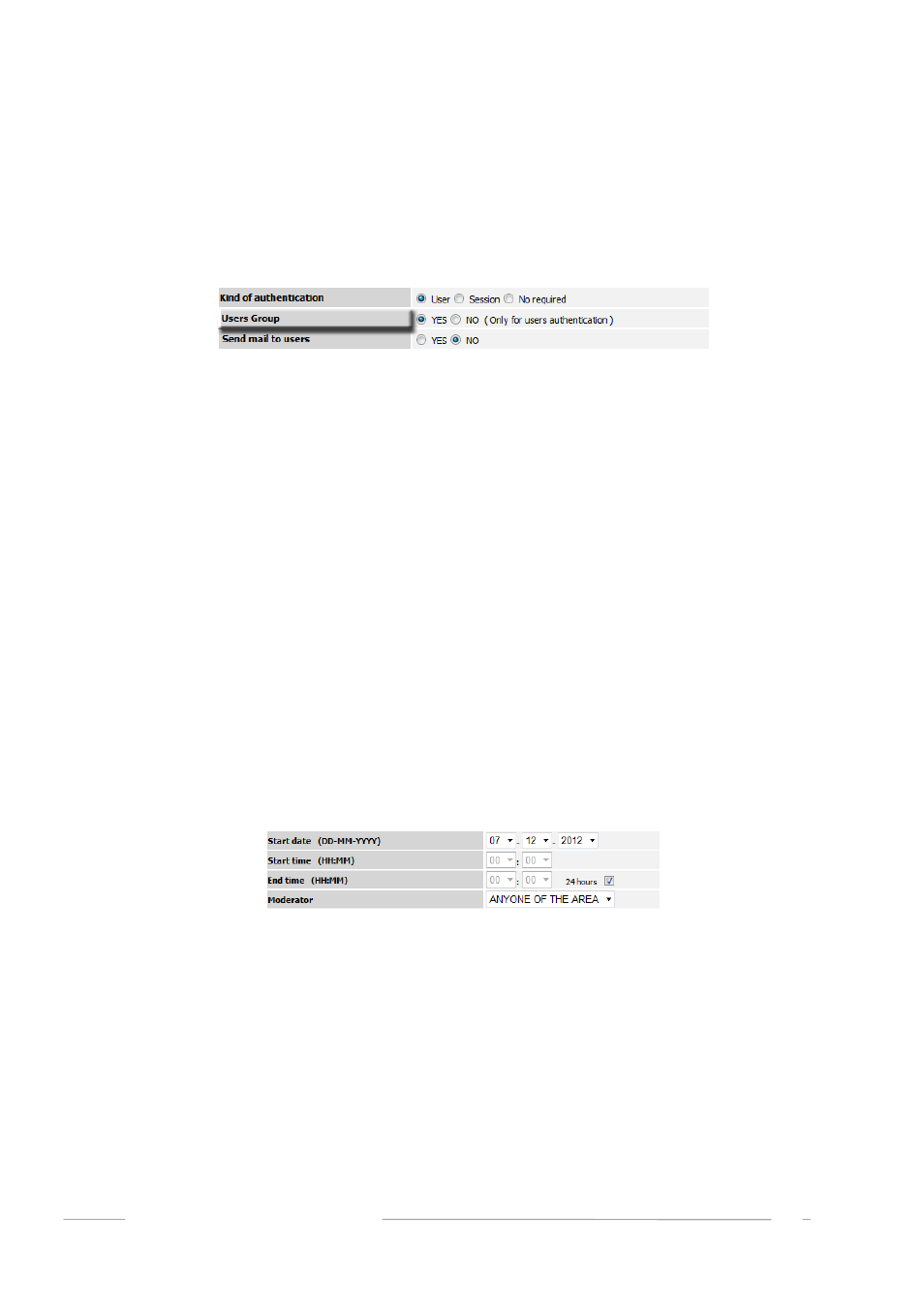
users be activated within the system (Users / Groups section). There are two options with
this type of session:
1. It may be directed to an exclusive group of users activated within the system. Click Yes
for this option:
2. The session may be for all users who have been activated within the system but do not
belong to any determined group. In this case, there is no need to select “User Group.”
The difference between these two options is that if the session is directed to a specific
group then it is mandatory to select one of the groups that will appear on the following
screen.
User Initiated: This parameter establishes whether users can connect before the moderator
has joined the session, even if they have correct access data.
The ability to record sessions is also defined from web administration. (Only if the entity has the
Session Recording module.)
Session expiration must also be specified. As explained above, if the session is set not to expire, then
the next screen will ask only for its start date. However, if the session is set to expire, the next screen
will ask for both its start date and its end date.
Clicking on the “
Next
” button will bring up the screen with the remaining information required by
the system to create the session. However, if any errors have occurred or any information is missing
from the first screen, a message will appear to inform you about this situation.
Below is an illustration of the second screen:
If 24 hours is selected as start and end times, the session will be open for 24 hours from the start
date to the end date. If other hourly parameters are introduced, then the session will only remain
active during this range of time on the defined dates.
Once all of these values have been entered, click on “
Create
” and the session will be established. The
“Sessions” screen will reappear, and the newly created session will be listed.
ADMINISTRATORS MANUAL
19
