ClearOne Spontania Admin Manual User Manual
Page 24
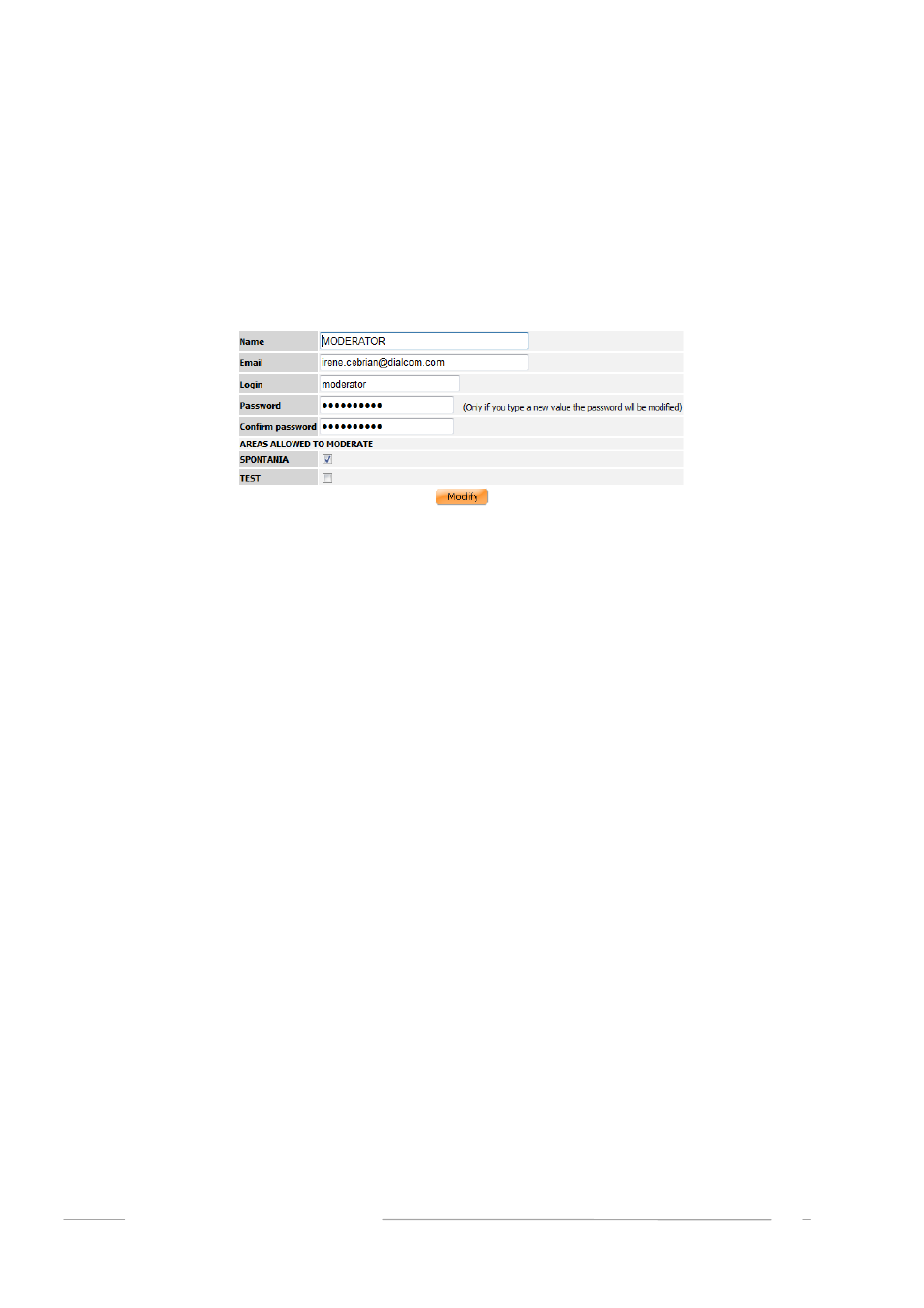
Modify a Moderator
To change any information related to a moderator click on the moderator’s name under the main
“Moderators” option in the menu.
A screen very similar to the one in the previous section will appear. On this screen the existing
information is displayed and is ready to edit.
Once the changes have been made, click on the “
Modify
” button. In the event that incorrect
information has been entered, the type of error will be listed, along with an option to correct the
error and continue with the modification or cancel the modification process. In the latter case, the
moderator’s data will default to the values stored before the modification process began.
Delete a Moderator
Whenever a moderator is deleted, the system verifies that no users are logged in. The system will still
ask for confirmation before proceeding with the deletion.
The deletion of a moderator may have several implications that must be taken into consideration:
The moderator may be assigned to an available session to which users may connect to at any
time. If the moderator is deleted, this session will automatically be updated so that any
moderator of the area to which the session belongs can assume the duties of moderation.
It is important to remember that all CDRs of sessions in which said moderator intervened will
also be deleted. However this information will still be available through the Log File of the
main menu. Before eliminating the moderator it is also possible to export the session to a file
that can be accessed via an external application.
The administrator decides what to delete and what to maintain. The system will ask for verification
or approval. Please note that once the deletion process has been completed it is impossible to
recover the information, except for the data transferred to the Log File.
ADMINISTRATORS MANUAL
24
