3 status menu, 3 dtd printer utility, 1 installing the dtd printer utility – SARGENT Profile Series v.G1.5 Exit Devices User Manual
Page 23: 2 assigning the dtd com port, 3 retrieving infrared logs from the dtd
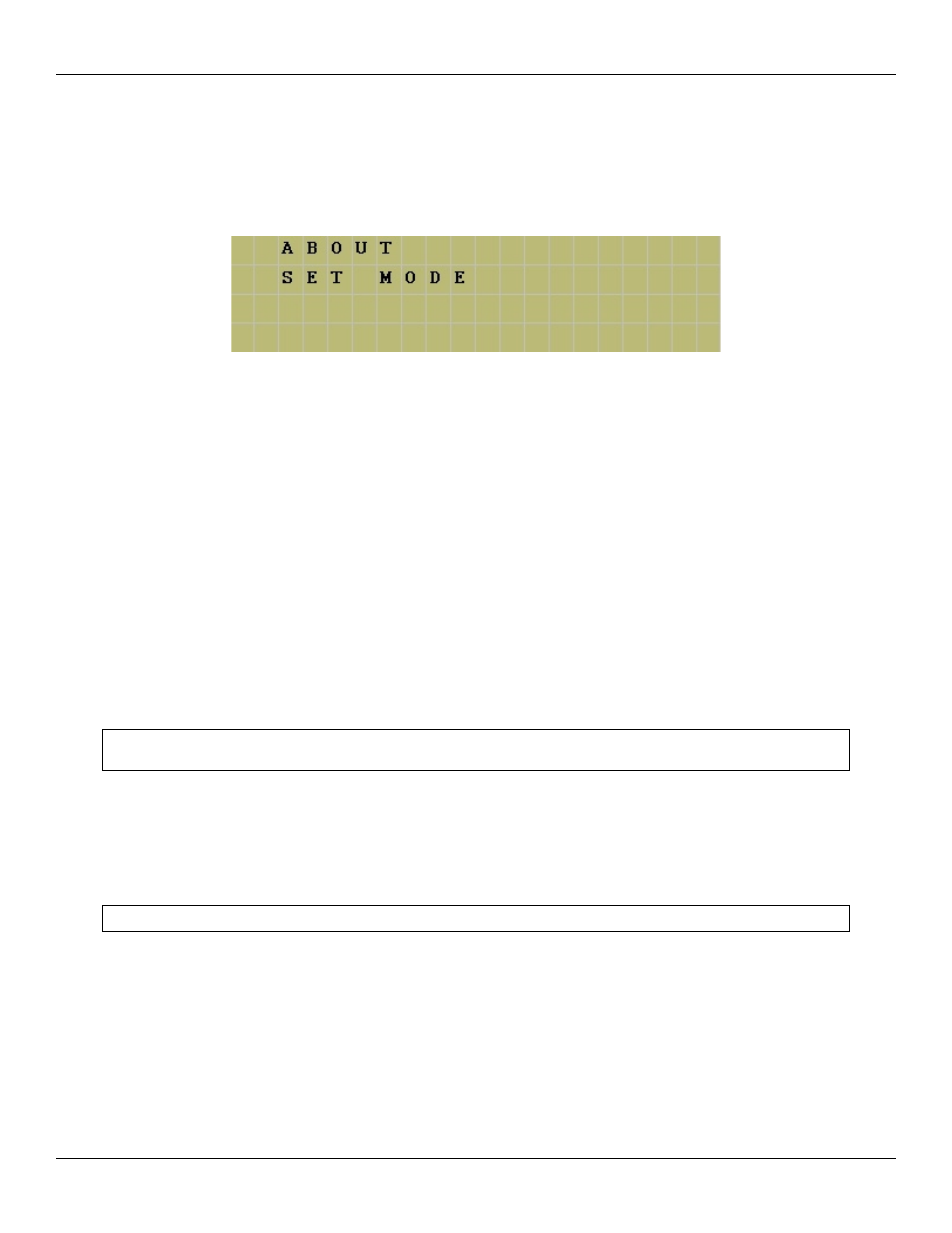
Data Transfer Device Operating Instructions Section 4: Printer Mode
4.2.3 Status Menu
The status menu in Printer Mode contains the ABOUT option and SET MODE options. The ABOUT option contains information
about the DTD, such as firmware part number and memory size. The SET MODE option allows you to change the DTD operating
mode, as discussed in section 4.1.
4.3 DTD Printer Utility
To import the captured infrared log files from the DTD to your PC you must install the DTD Printer Utility, which is located on the
SoloPlus
TM
software installation CD. You are not required to install SoloPlus
TM
to use this software. This is a standalone software
utility used to import the transaction event logs and user data captured in printer mode. This program is not integrated with SoloPlus
TM
and logs files can't be viewed or imported into SoloPlus
TM
.
4.3.1 Installing the DTD Printer Utility
To install the DTD Printer Utility, first insert the software installation CD. When the Autorun Setup screen opens, select the hardware
manufacturer that matches your door hardware. Next, you are presented with three choices. Choose the option that says “Install DTD
Printer Utility.” Follow the on-screen instructions in the Setup Wizard to install the program.
4.3.2 Assigning the DTD COM Port
To determine the COM port Windows has assigned to your DTD, refer to section 2.3 in this manual. Once you've found the COM port
number, select that number in the drop down list in the DTD Printer Utility.
4.3.3 Retrieving Infrared Logs from the DTD
To retrieve the infrared log files from your DTD click on “Get All Printer Logs from DTD” in the DTD Printer Utility. When
complete, you are prompted with a message indicating the files were received. The list of log files is shown in the left column, under
Available Log Files.
Corbin Russwin # FM 296; Sargent # A7973B Rev. 1.1
23 of 26
Note: Before attempting to retrieve log files, make sure your DTD is plugged into your USB port and is powered on.
Note: When you first plug the DTD into your PC's USB port, you must install the USB drivers. Refer to section 2.2 in
this manual for details about installing the USB drivers.
