3 status menu, 1 door list options, 2 about – SARGENT Profile Series v.G1.5 Exit Devices User Manual
Page 18: 3 set mode, 1 door list options 3.3.2 about 3.3.3 set mode
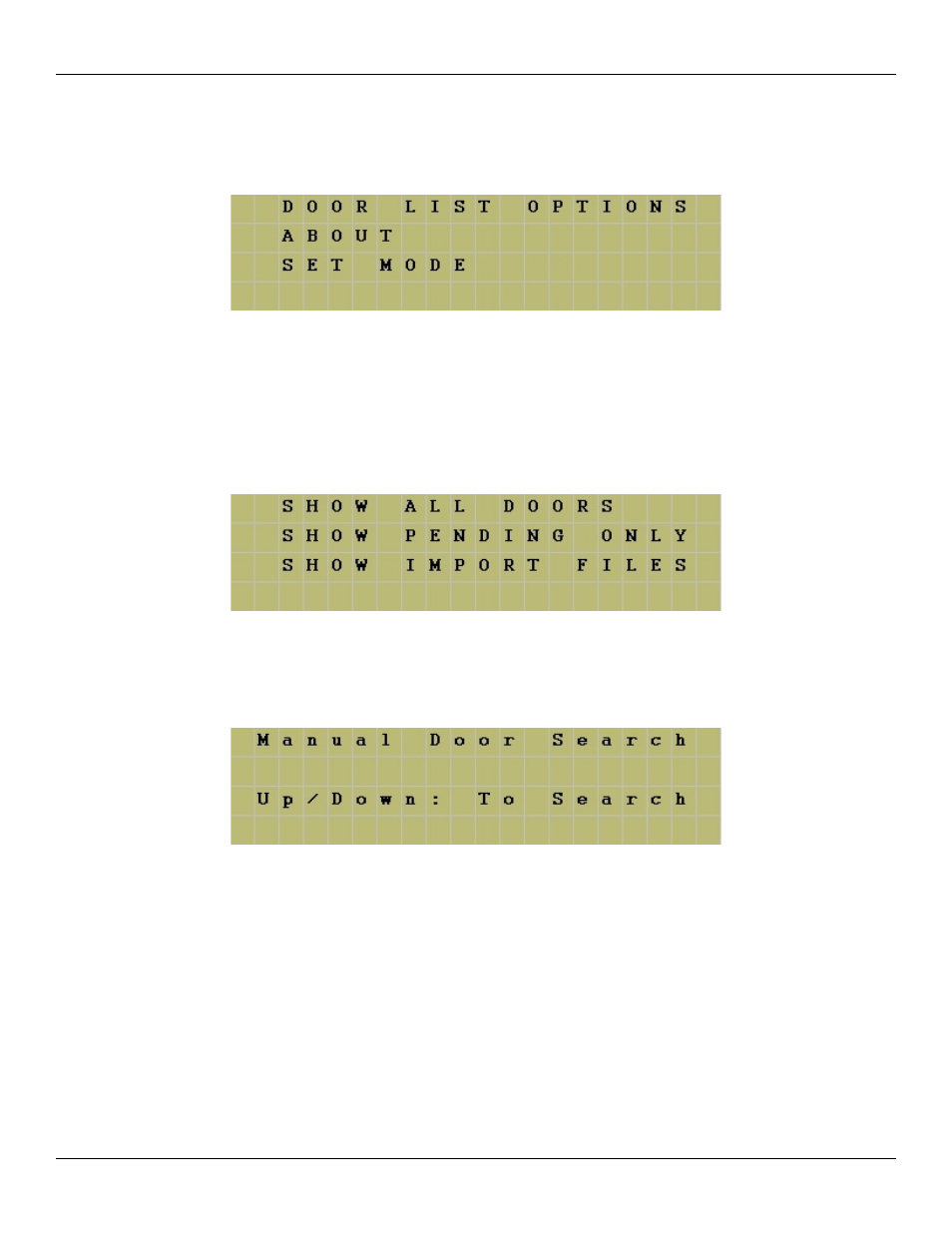
Section 3: DTD Mode Data Transfer Device Operating Instructions
3.3 STATUS Menu
The STATUS menu has three options. The first displays information about the doors stored on the DTD, the second has information
regarding the DTD unit and third option allows you to select the DTD operating mode.
3.3.1 DOOR LIST OPTIONS
The DOOR LIST OPTIONS menu is used to view the status of the doors currently on the DTD. The first option, SHOW ALL
DOORS, displays a complete list of export files on the DTD. This list shows which doors are still pending (ie. Doors you haven't
exported to yet) and which are complete. The second option, SHOW PENDING ONLY, only displays the doors that are still pending.
The third option, SHOW IMPORT FILES, contains a list of all import files currently on the DTD.
To select a menu option move the cursor to the option you want to view and press the ENTER key on the DTD. You are now
presented with the following screen. Pressing the up or down arrow on the DTD moves you through the list of doors. When you reach
the door you want to view, press the ENTER key.
3.3.2 ABOUT
The ABOUT screen displays the DTD firmware and hardware versions, as well as, the memory capacity. The “8” indicates there are
eight memory chips installed, which supports 250 doors.
3.3.3 SET MODE
This options allows you to change the operating mode of the DTD. From the factory the unit is configured for DTD Mode, which is
indicated by the = symbol. To change to Printer Mode use the down arrow (8 key) to move the cursor next to SET PRINTER MODE,
then press ENTER (5 key). Refer to section 4, which discusses Printer Mode.
Page 18 of 26
Corbin Russwin # FM 296; Sargent # A7973B Rev. 1.1
