Confi guring mac os x (continued) – tekmar 483 tN4 Gateway User Manual
Page 7
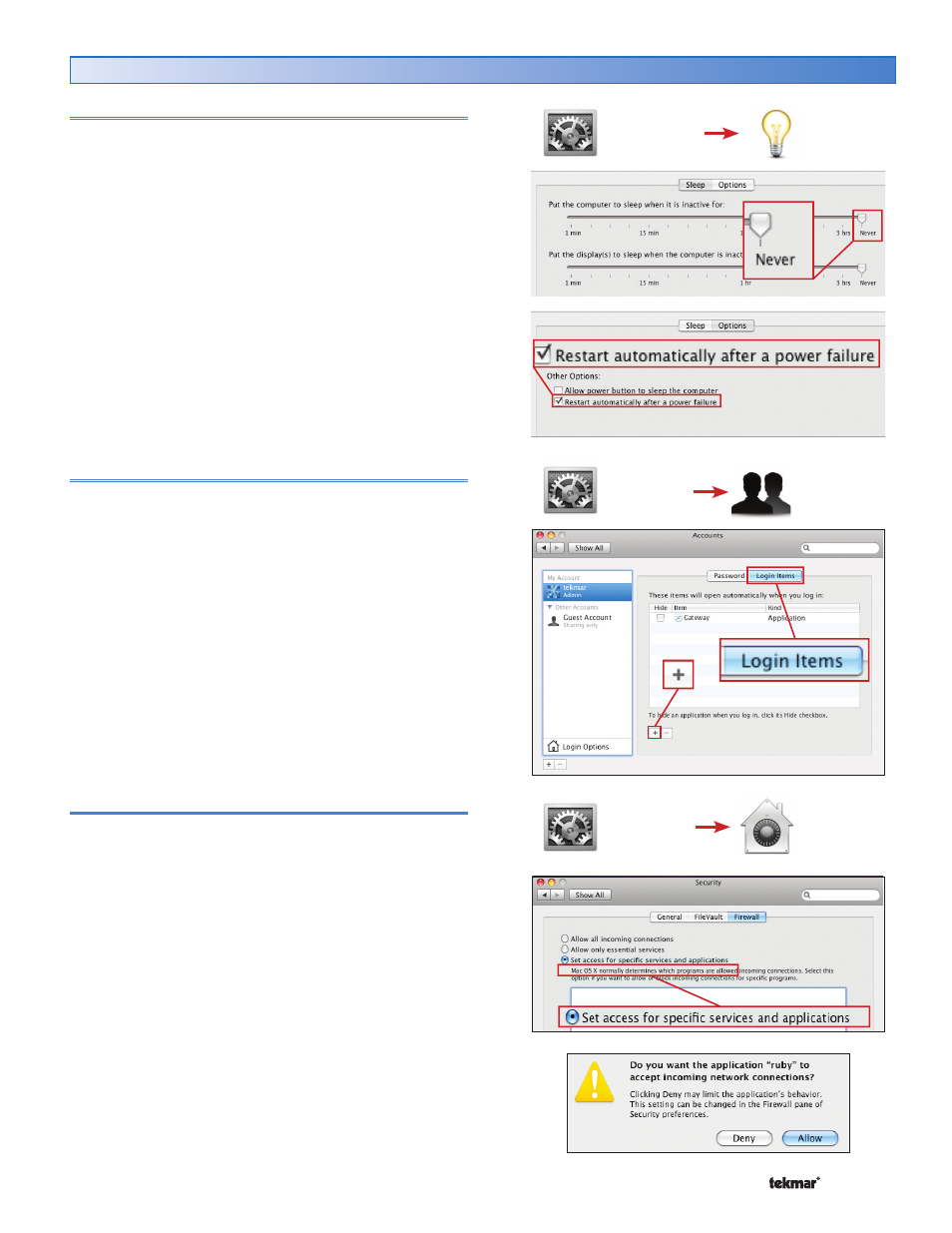
7 of 20
© 2011
D 483 - 12/11
Confi guring Mac OS X (continued)
OS X Energy Saving Settings
Since the tekmarNet
®
Gateway could be accessed at any
time, the Mac OS X computer must be on all the time and
must automatically restart after power loss. This requires
changing the Energy Savings settings.
STEP 1) Click on the System Preferences icon to change
settings on the computer.
STEP 2) Click on Energy Saver. Click on Sleep. On the bar
graph labeled “Put the computer to sleep when
it is inactive for:”, select “Never”.
STEP 3) Click on Options. Check mark the box “Restart
automatically after a power failure”.
The window can be closed by clicking on the red dot in the
upper left corner.
Add Gateway to Login Items
The tekmarNet
®
Gateway software must start each time the
computer is turned on. To do this, the tekmarNet
®
Gateway
must be added to the Login Items.
STEP 1) Click System Preferences.
STEP 2) Click Accounts.
STEP 3) Click Login Items.
STEP 4) Click the “+” sign symbol.
STEP 5) In the Applications list, find “tN4 Gateway” and
click the Add button.
The tekmarNet
®
Gateway is now listed as an application
that opens each time the computer is powered on. The
window can be closed by clicking on the red dot in the
upper left corner.
Mac OS X Firewall Configuration
If there is no router installed between the Mac web host
computer and the cable or DSL high speed modem, then it
is recommended to turn on the Mac OS X firewall and then
allow a program called “ruby” to access the network. The
firewall protects the computer from unauthorized access.
STEP 1) Click the System Preferences icon.
STEP 2) Click on the Security icon.
STEP 3) Click on the Firewall tab.
STEP 4) Select the option for “Set access for specific
services and applications”.
STEP 5) Restart the computer.
STEP 6) A dialog box will appear: “Do you want the
application “ruby” to accept incoming network
connections?” Click “Allow”.
Use the red dot in the upper left corner to close the window.
System
Preferences
Accounts
Security
System
Preferences
System
Preferences
Energy
Saver
