tekmar 033 Timer User Manual
User brochure, U 033, Tekmarnet
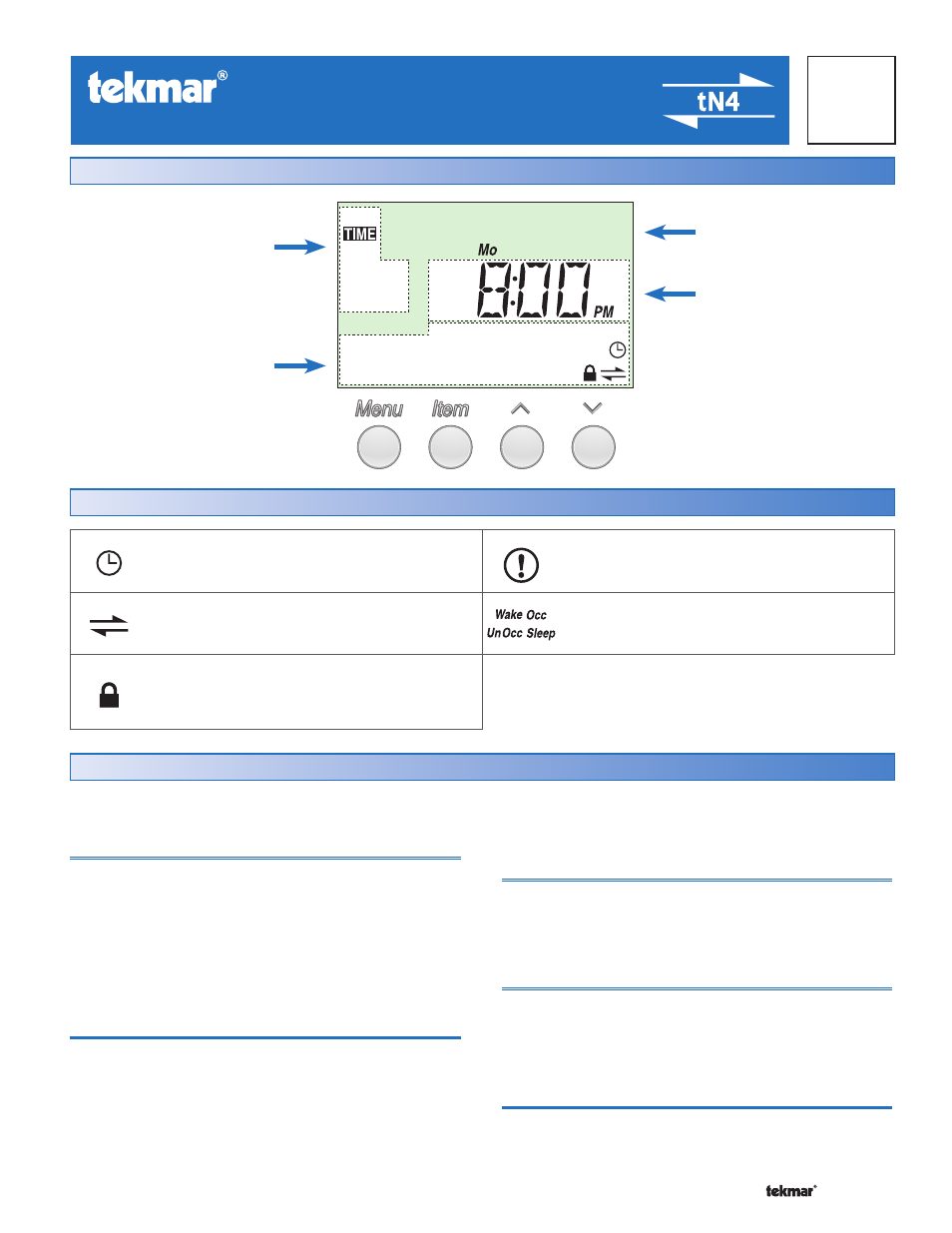
1 of 4
© 2007
U 033 - 10/07
U 033
10/07
tekmarNet
®
4 Timer 033
- User Brochure
Display
SCHEDULE MASTER
A schedule is in use on this timer.
tN4 COMMUNICATION
Indicates when a communication network is
detected.
LOCK
Indicates that the access levels are locked.
Also indicates when an item is visible but not
adjustable.
WARNING
Indicates an error is present.
SCHEDULED EVENT
Indicates the current scheduled event.
Symbols Description
Item Field
Displays an abbreviated
name of the selected item
Number Field
Displays the current value
of the selected item
Status Field
Displays the current status
of the control’s inputs,
outputs and operation
Menu Field
Displays the
current menu
The control uses a Liquid Crystal Display (LCD) as the method
of supplying information on the operation of the Timer.
Access Levels
This Timer has three access levels:
•
• LTD (Limited)
•
• USER (User)
•
• ADV (Advanced)
This brochure only covers the features available in the
Limited and User levels. Only qualified service people
should adjust the Advanced access level.
Menu
All of the items displayed by the timer are organized into
six menus:
User Interface
•
• Time
•
• Schedule 1
•
• Schedule 2*
•
• Schedule 3*
•
• Schedule 4*
•
• Miscellaneous
Use the Menu button to advance to the next menu.
* These items are only available if this device was installed
to operate more than 1 schedule on a tN4 system.
Item
Each menu has several items. The abbreviated name of
the selected item will be displayed in the item field of the
display. To view the next available item, press and release
the Item button.
Adjustment
To make an adjustment to a setting in the timer:
1. Use the Menu button to select the appropriate menu.
2. Use the Item button to select the desired item.
3. Use the Up or Down button to adjust the setting.
Default Item
The display reverts back to the Time menu after 60 seconds
of button inactivity.
These menus are listed in the Menu Field on the top left
hand side of the display.
