Test – tekmar 483 tN4 Gateway User Manual
Page 4
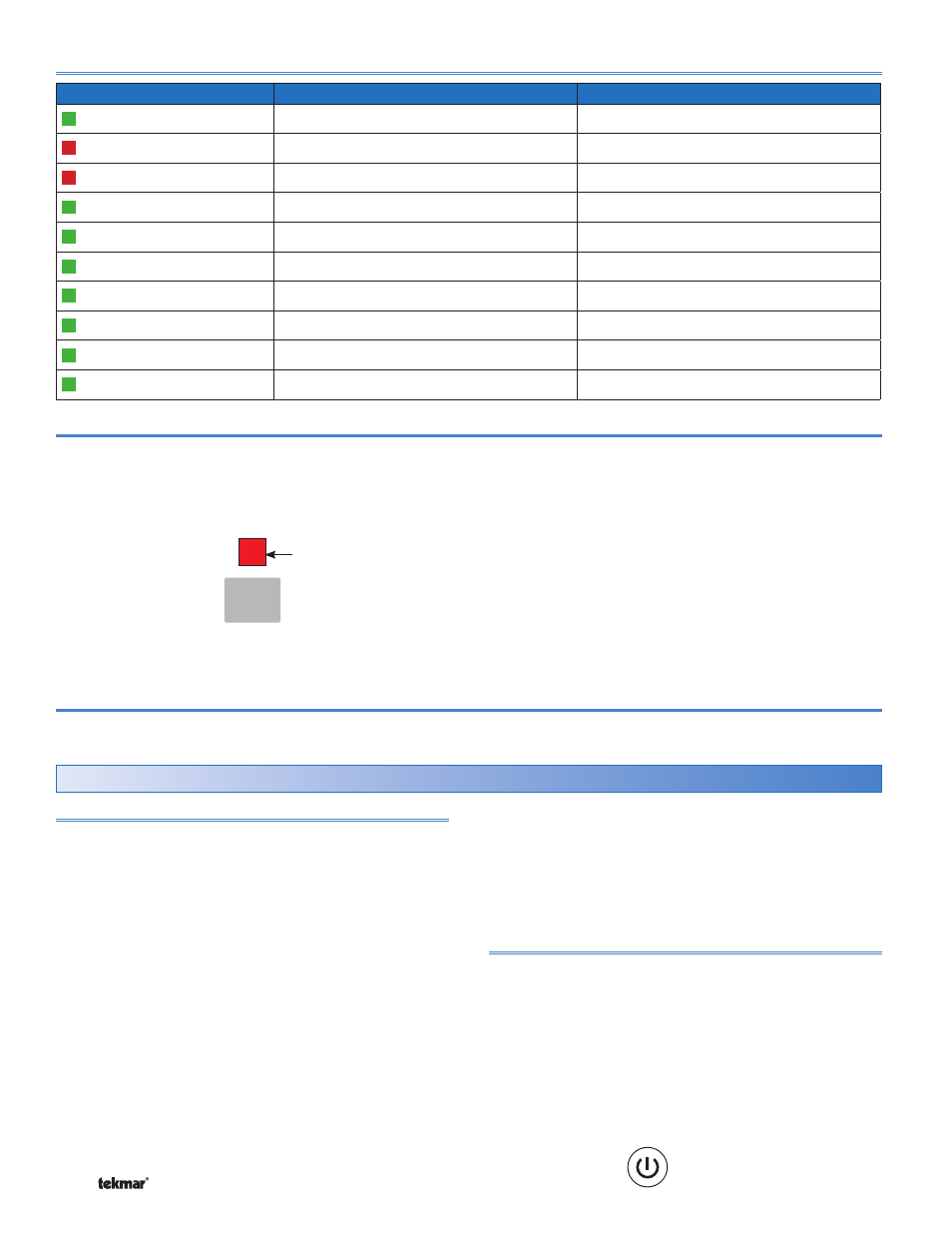
© 2011
D 483 - 12/11
4 of 20
Cleaning
The 483 exterior can be cleaned using a damp cloth. Moisten the cloth with water and wring out prior to wiping the device.
Do not use solvents or cleaning solutions.
Background
The Mac OS X computer functions as a web server for
the tekmarNet
®
Gateway. The web server creates and
maintains the gateway web pages so that any computer
with a web browser and a network connection can access
the gateway. This includes PC’s with Microsoft Windows,
PC’s with Linux, Mac’s with Apple OS X, as well as smart
phones such as an Apple iPhone
™
.
For applications where the gateway will be accessed remotely
from another computer, it is recommended to purchase an
Apple Mac Mini computer since it does not come bundled
with a keyboard, mouse, or monitor. A keyboard, mouse,
and monitor are required during installation but can be
removed once installation is complete. If possible, complete
all the computer settings, computer network settings, and
install the tekmarNet
®
Gateway web host software before
installing the computer at the job site to eliminate the need
to bring a monitor, keyboard and mouse to the job site.
For applications where the gateway will be accessed directly,
it is recommended to purchase an Apple iMac
®
(desktop
computer) or MacBook
®
(laptop computer).
If using an Apple Mac Mini computer, it is recommended
to mount the computer to the wall using the H-Squared
Mini Mount available from the Apple store.
Installation of Computer
Wire the computer according the instructions provided with
the computer and the Wiring Brochure W483.
Computer Setup
Press the power button (found on the back of the Mac
Mini) and go through the startup screen steps. It is very
important that the computer username and password is
recorded for future reference. Should the username and
password be lost, the operating system must be reinstalled
in order to install any new software.
Power
Button
Apple Mac OSX Computer
The 483 includes a built-in test routine that tests the alert
relays.
Start the test routine by pressing the Test button for 1
second. The Test LED turns red.
Test
Step 1: The Low Priority Alert Relay is closed for 10
seconds and then opened.
Step 2: The High Priority Alert Relay is closed for 10
seconds and then opened.
The 483 then exits the test routine and resumes normal
operation.
Pause the test routine by pressing the Test button again
while in the test routine. The Test LED flashes red while
paused. Press the Test button again to resume the test
routine.
If the test routine is paused for more than 5 minutes, the
483 automatically exits the entire test routine.
•
•
Test LED
LEDs
On
Off
Power
Power is on.
Power is off.
Alert Demand
Alert demand is present.
Alert demand is not present.
Low Priority Alert
A low priority alert is present.
No low priority alert.
High Priority Alert
A high priority alert is present.
No high priority alert.
USB
USB communication is present.
No USB communication.
tN4 Bus 0
tN4 communication on bus 0 is present.
No tN4 communication on bus 0.
tN4 Bus 1
tN4 communication on bus 1 is present.
No tN4 communication on bus 1.
tN4 Bus 2
tN4 communication on bus 2 is present.
No tN4 communication on bus 2.
tN4 Bus 3
tN4 communication on bus 3 is present.
No tN4 communication on bus 3.
tN4 Bus 4
tN4 communication on bus 4 is present.
No tN4 communication on bus 4.
Status LED Indicators
Testing the Control
