Ssid settings, Encryption method settings, Password setting – Sindoh A611dn User Manual
Page 66: Ssid setting -22, Encryption method setting -22, Password setting -22, See p.3-22
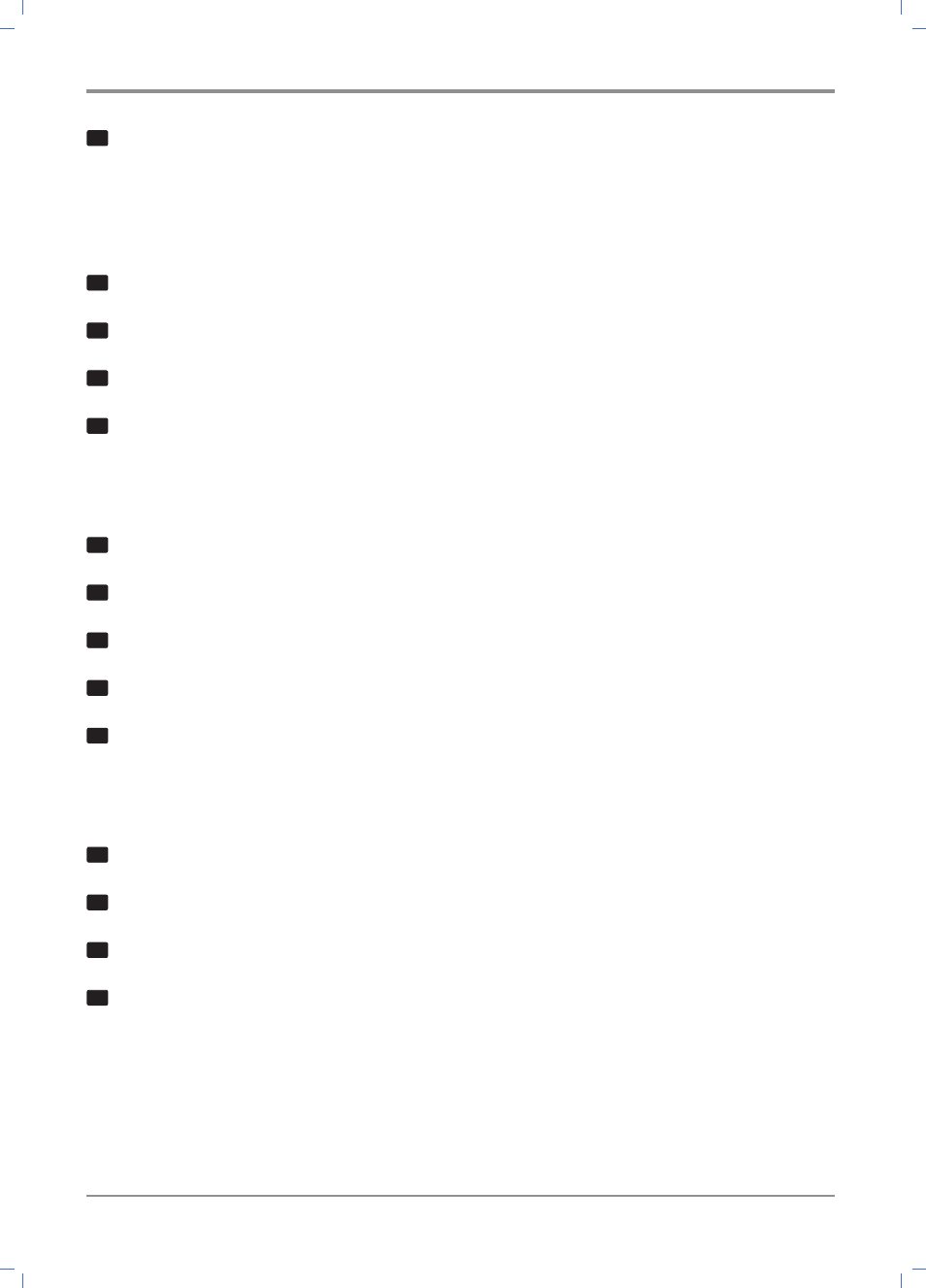
Using the Printer
3-
22
4
①
Select On and press 【OK】.
② You can set to Wi-Fi on your mobile device.
SSID Settings
You can set the name of the printer searched on your mobile device.
1
When the printer is ready, press the【MENU】 button.
2
Press 【▲】or【▼】 until Network Settings appear, and press 【OK】.
3
Press button until you see Network Settings -> Wireless Network -> Wi-Fi Direct -> SSID Settings
4
Enter SSID (Printer Name) and press 【OK】.
Encryption Method Settings
You can set the encryption method for connecting to the printer.
1
When the printer is ready, press the【MENU】 button.
2
Press 【▲】or【▼】 until Network Settings appear, and press 【OK】.
3
Press button until you see Network Settings -> Wireless Network -> Wi-Fi Direct -> SSID Settings
4
Select a desired encryption method and press 【OK】.
5
See “IP Encryption Methods” for encryption methods.
Password Setting
You can set the password necessary to connect to the printer.
1
When the printer is ready, press the【MENU】 button.
2
Press 【▲】or【▼】 until Network Settings appear, and press 【OK】.
3
Press button until you see Network Settings -> Wireless Network -> Wi-Fi Direct -> SSID Settings
4
①
Enter new password.
* If a password already exists, a password confirmation page will appear first.
② Re-enter new password to confirm.
③ If new password and the re-entered password match, the new password will be saved.
