Wireless network settings, Wireless network connection, Wireless network settings -18 – Sindoh A611dn User Manual
Page 62: Wireless network connection -18, A60x_ap
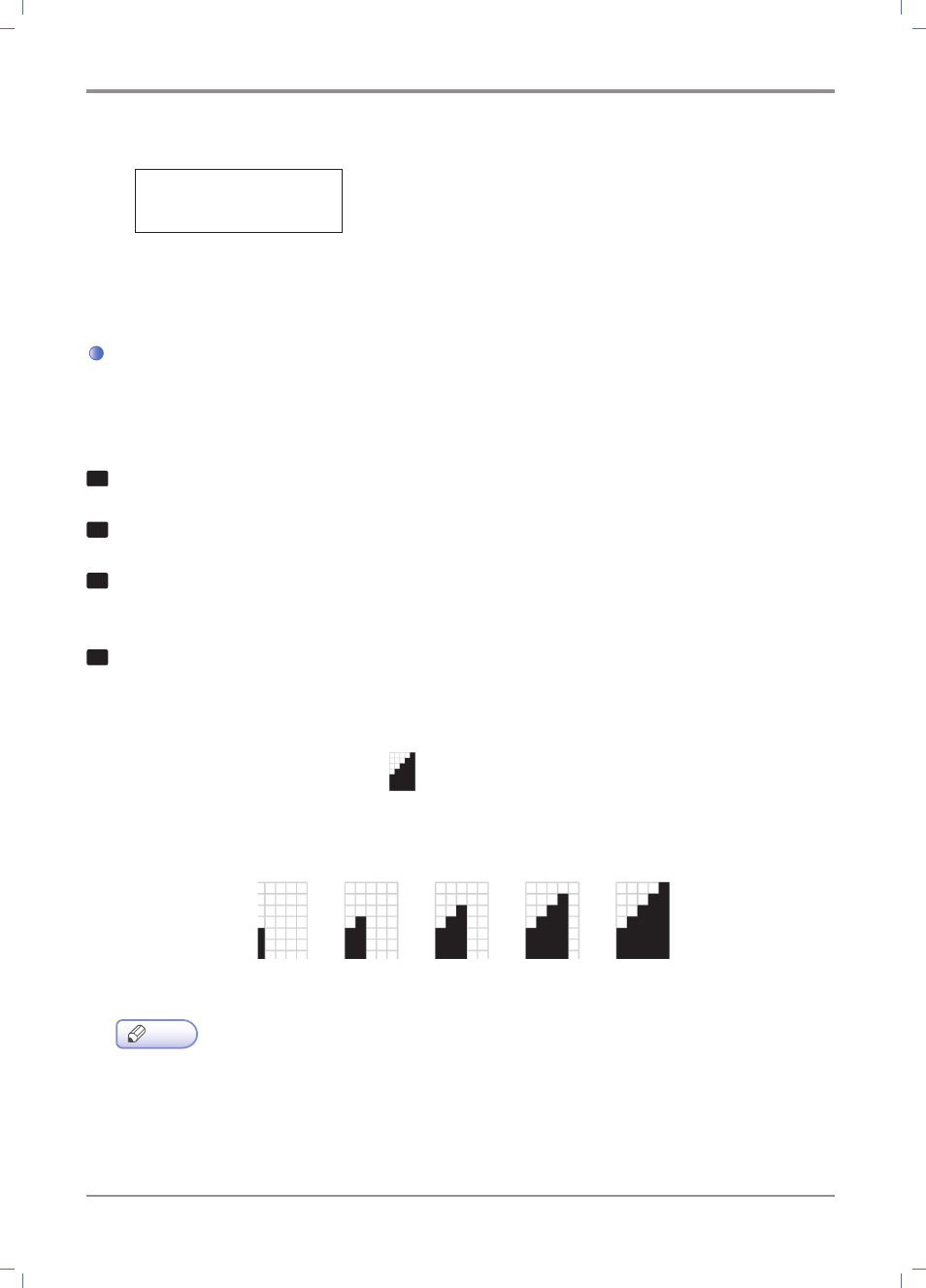
Using the Printer
3-
18
③
Press the 【OK】 button to show the current values and move to the next step.
IP Address
010 . . .
④
Enter 12-digit address using the same method for Netmask, Gateway, etc.
⑤
Enter all settings for IP address/Netmask/Gateway, etc. And press Apply to apply the manual IP settings.
Wireless Network Settings
An additional Wi-Fi device is required for accessing wireless network settings(sold separately)
Wireless Network Connection
1
When the printer is ready, press the 【MENU】 button.
2
Press 【▲】 or 【▼】 until settings appear, and then press the 【OK】 button.
3
Go to Network Settings -> Wireless Network -> Setup Connection.
Press
【
OK】 in Connection Settings to search Wireless networks.
4
Available wireless network devices are displayed.
Select the wireless network AP(SSID), and then press the 【OK】 button.
E.g. When the wireless AP (SSID) is “A60x_AP” it is displayed as follows.
A60x_AP
In front of the AP (SSID), the reception level is displayed.
There are five reception levels.
very Low Low Normal High Very High
Note
- If reception is very poor, the wireless AP will not be found. Although it may be found on other devices,
it may not be found on this product.
