Printer quality troubleshooting, Printer quality troubleshooting -15 – Sindoh A611dn User Manual
Page 119
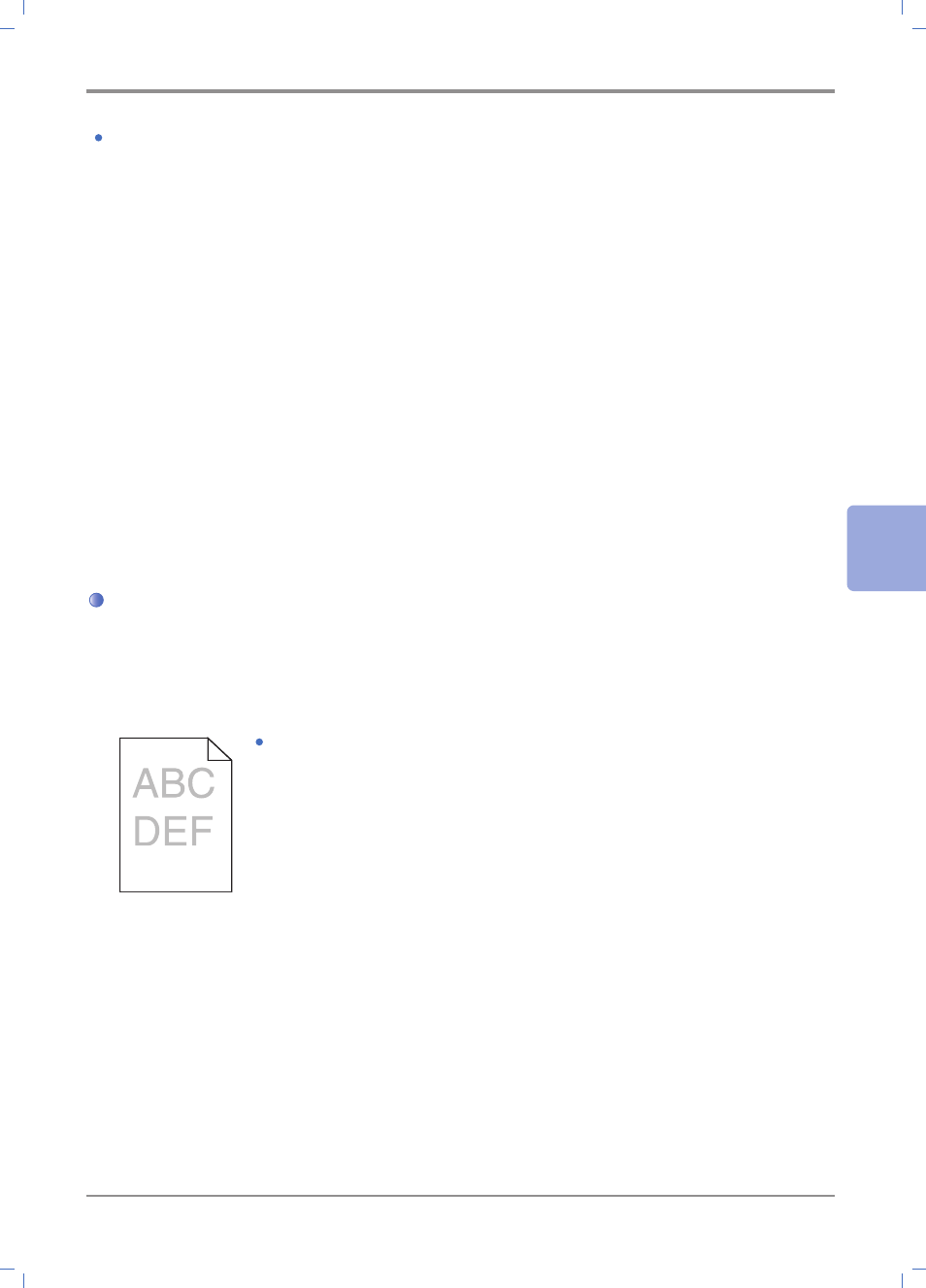
5-
15
Troubleshooting
5
Problem 16: Cannot connect the network.
Solution: Check the cable.
- For wire network
Check if the LED lamp blinks. If not, the network is not properly connected.
To check if the network cable has a problem, connect the LAN cable that is connected to
the printer to the PC or other devices.
- For wireless network
If the wireless network adapter is working properly, the LED on the adapter will come on when
the device power is turned on. Check if the LED of the wireless adapter is turned on.
If the LED of the wireless adapter is on, Check the wireless AP’s SSID and password
(if necessary) and retry network connection.
If the wireless AP is not found, it has a problem or reception is weak. Use another network
device (PC, smart phone) to see if the AP is found and reception is strong. If the reception
is weak, place the wireless AP closer to the printer.
Printer Quality Troubleshooting
Replace consumables to improve printer quality or maintain parts which reached their expiry.
See below instructions for printer quality troubleshooting.
If you cannot solve the problem, contact your place of purchase.
Problem 1: Text is blurred.
Solution: 1) The toner may have run out. Replace the toner cartridge.
2) The drum cartridge may be defective.
Replace with a new drum cartridge.
3) Set toner density to 8 or higher Printer Setting or Driver.
4) Select correct settings in printer driver to print on tracing
paper (OHP), card stock, label, etc.
5) Check if paper on the tray is not wet.
6) Do not use paper with rough surface.
