Sindoh A611dn User Manual
Page 118
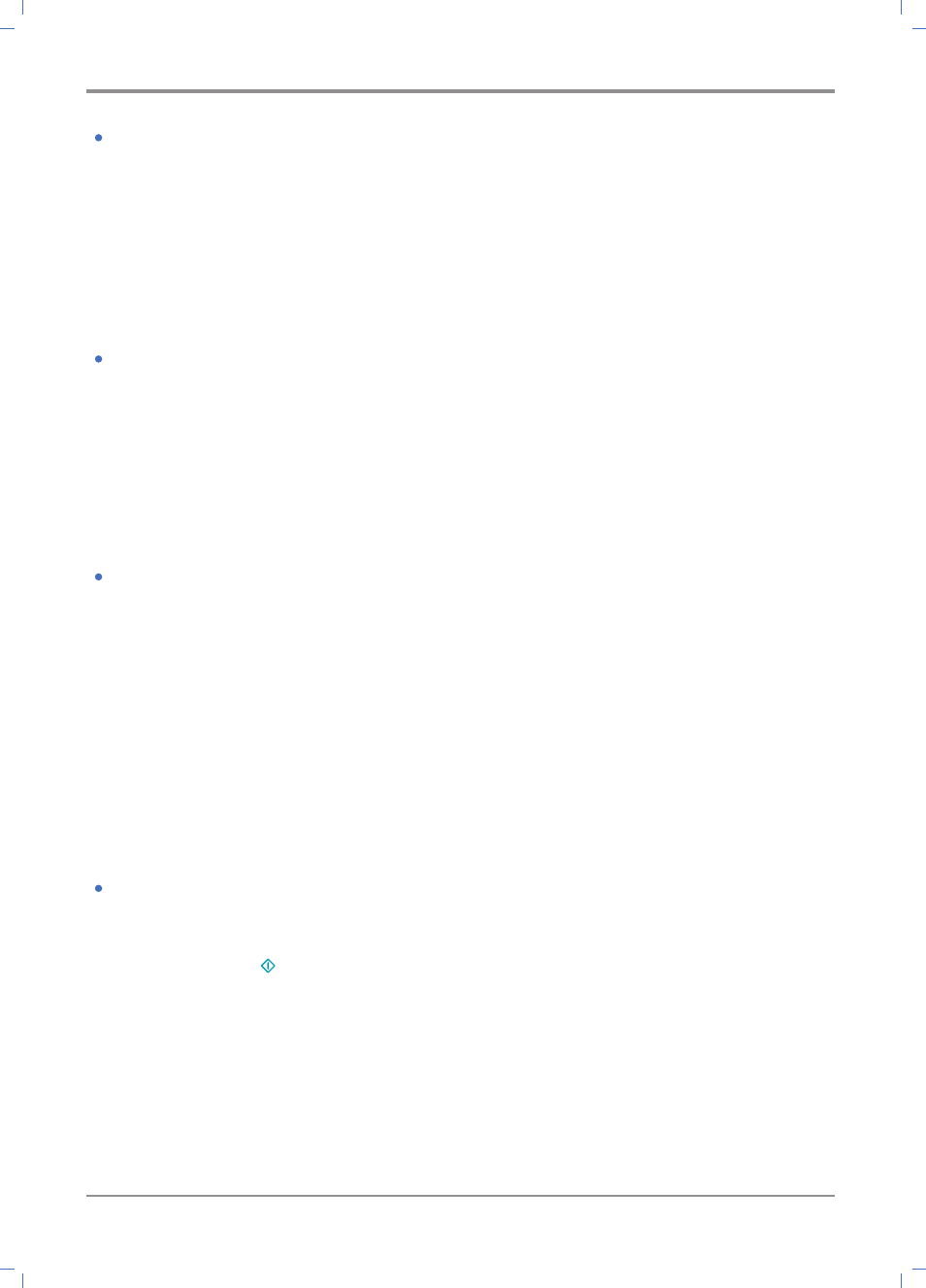
Troubleshooting
5-
14
Problem 12: The printer is on but it does not print.
Solution: Check if the cartridge has been properly installed.
Check that the USB cable, network cable, and Wi-Fi module are connected correctly on
the rear side of the printer.
To check the function of the wired network cable or Wi-Fi module, see “Trouble 15 Network
Connection Failure”.
Problem 13: Paper is not fed from tray 1.
Solution: 1) Remove paper from Tray 1 and blow in between the sheets for better feeding.
2) Select Tray 1 from the printer driver or control panel.
3) Do not overload the tray.
4) Adjust paper width and length guides to fit paper size.
Problem 14: Paper is not fed from tray 2.
Solution: 1) Select the tray 2 from the printer driver or control panel.
2) Push tray 2 in properly.
3) Press the metal place in tray 2, and then push the tray 2.
(When the tray 2 enters the device, the metal plate goes up.)
4) Do not overload the tray 2 past the height meter.
5) Adjust paper width and length guides to fit paper size.
6) Remove paper from Tray 1 and blow in between the sheets for better feeding.
Problem 15: After jammed paper has been removed, the control panel still displays [Paper Jam].
Solution: 1) Remove paper from the paper path.
2) Press 【 】 or open and close the front cover to restart the printer.
3) Insert the cartridge.
