Understanding printer messages, Understanding printer messages -14, Refer to – Sindoh A611dn User Manual
Page 58: Understanding printer messages」 p. 3-14
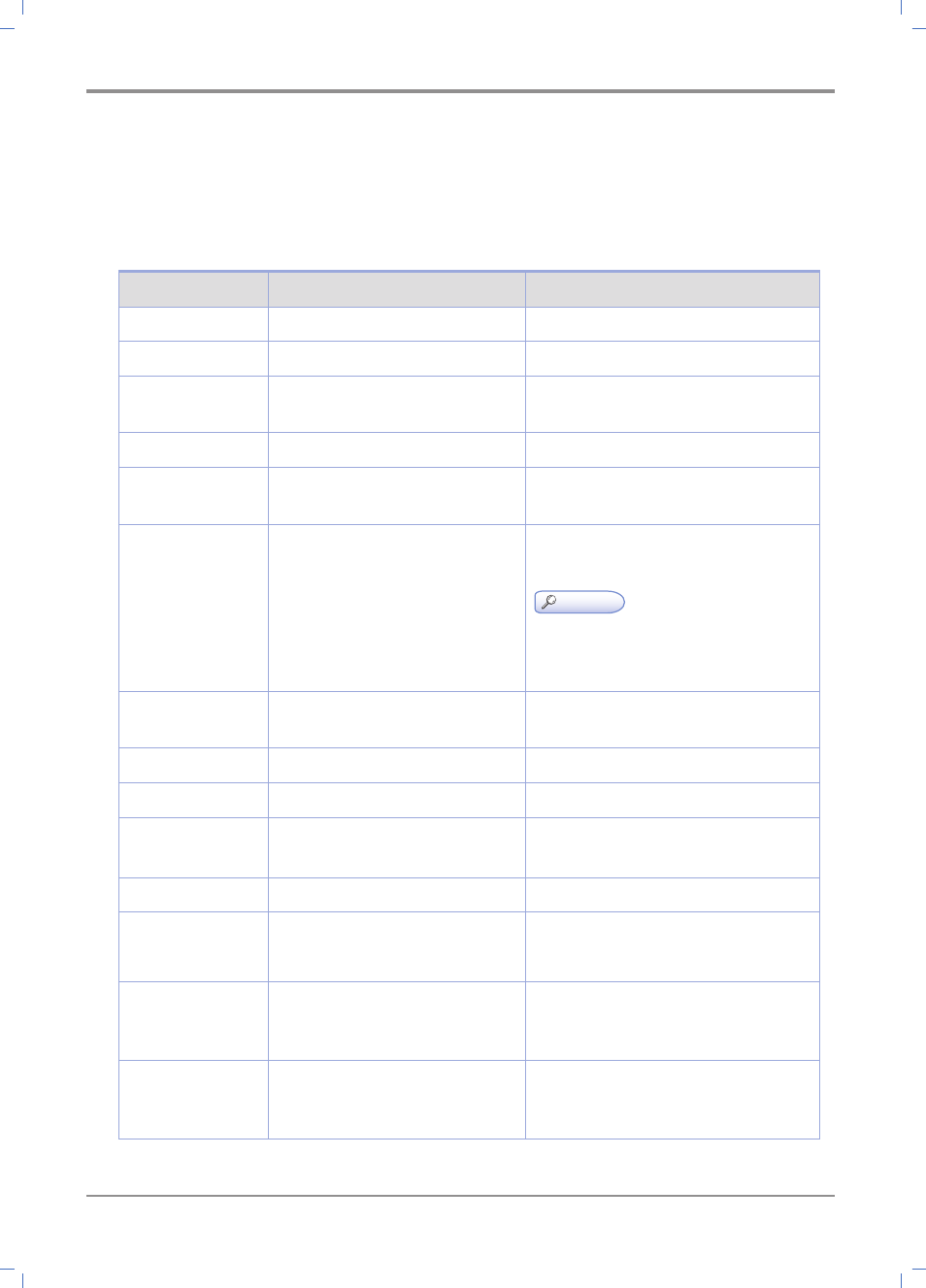
Using the Printer
3-
14
5.
Understanding Printer Messages
The LCD of the control panel of this printer is designed to display the current status and problems. This chapter
describes messages and how to respond to them.
Message
Description
Response
Printing
Printing or receiving data
Cancelling...
Current job is being cancelled.
Re-insert Cartridge
Cartridge has not been properly
installed.
Open the front cover and reinstall
the cartridge.
Front Cover Open
The front cover is open.
Close the cover.
Ready
Printer is ready to receive data and
[Ready] to print.
Send job to printer.
Toner Low
The toner is low.
Shake the toner to use the remaining toner.
Replace the cartridge.
Reference
- If you don’t replace the cartridge,
quality problems can occur. Also, the printer
will stop after printing a few more sheets.
Change Toner
Cartridge
Toner cartridge is empty.
Replace the cartridge.
Replace with new toner cartridge.
No paper
No paper in the tray.
Load paper on the tray.
1
Paper jammed.
Remove jammed paper.
100 Paper Jam
No paper supplied to multi purpose
tray
Check if paper has been properly placed
on the MPT.
101 Paper Jam
No paper supplied from Tray 1.
Check if paper is properly loaded in Tray.
102 Paper Jam
No paper supplied from Tray 2
Check if paper is properly loaded in Tray.
103 Paper Jam
No paper supplied from Tray 3.
Check if paper is properly loaded in Tray.
104 Paper Jam
Jam inside of printer.
Open the front cover, pull out the cartridge
and remove the jammed paper from
the feeder.
105 Paper Jam
Jam inside of printer.
Open the front cover, pull out the cartridge
and remove the jammed paper from
the feeder.
