Configuring network scanning, 4configuring network scanning – Brother MFC 9840CDW User Manual
Page 94
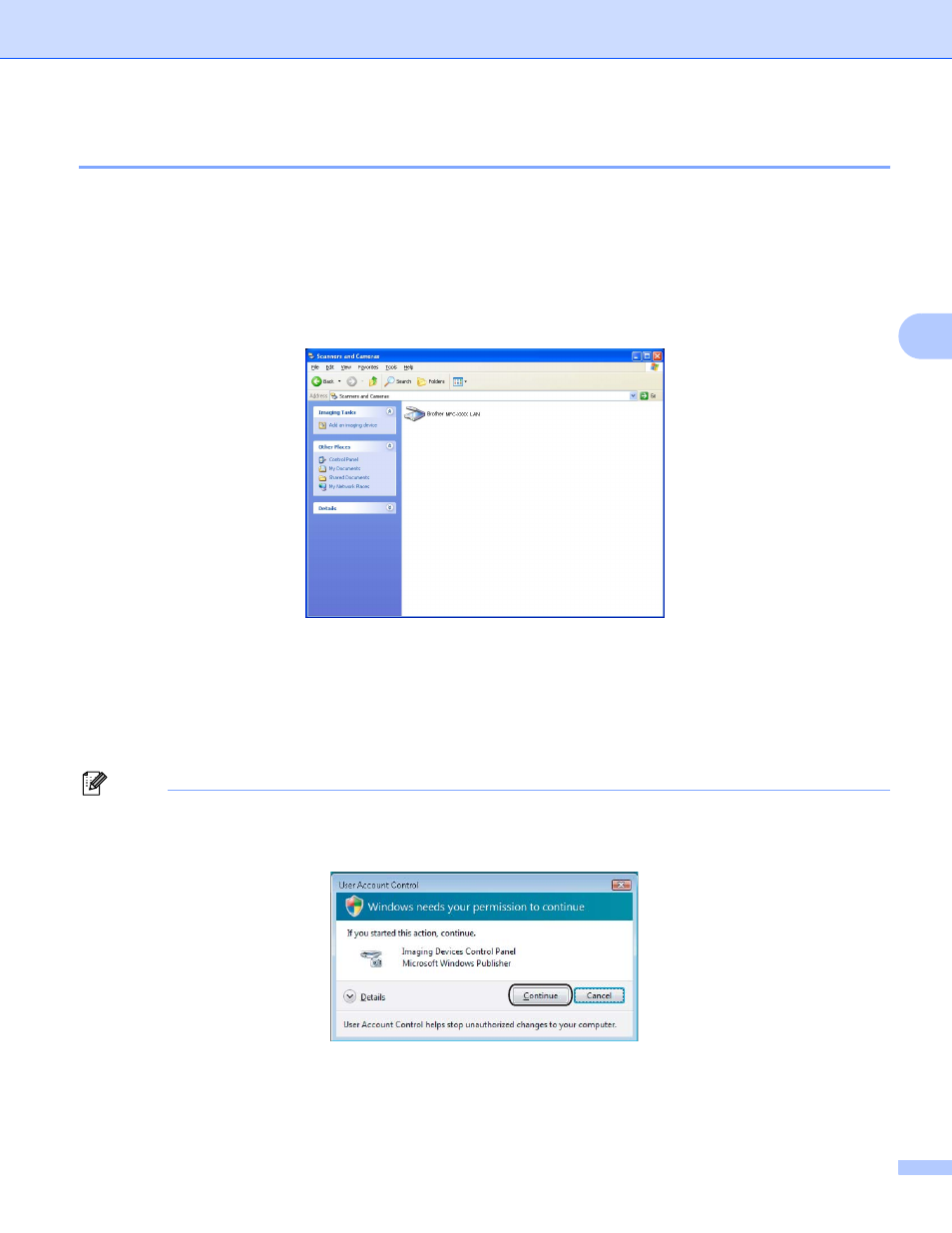
Network Scanning
87
4
Configuring Network Scanning
4
If you are using a different machine than the one that was originally registered to your PC during the
installation of MFL-Pro Suite software (see the Quick Setup Guide), follow the steps below.
a
For Windows
®
2000, click the Start button, Control Panel, then Scanners and Cameras.
For Windows
®
XP, click the Start button, Control Panel, Printers and Other Hardware, then
Scanners and Cameras (or Control Panel, Scanners and Cameras).
For Windows Vista™, click the Start button, Control Panel, Hardware and Sound, then Scanner and
Camera.
b
Do one of the following:
For Windows 2000 and Windows Vista™, select your Brother machine from the list and click the
properties button.
For Windows XP, right-click the Scanner Device icon and choose Properties.
The Network Scanner Properties dialog box appears.
Note
For Windows Vista™ the User Account Control screen appears, do the following.
• For users who have administrator rights: Click Continue.
