Duplex (mfc-9840cdw only), Output color, Restoring default printer settings – Brother MFC 9840CDW User Manual
Page 137: Calibration
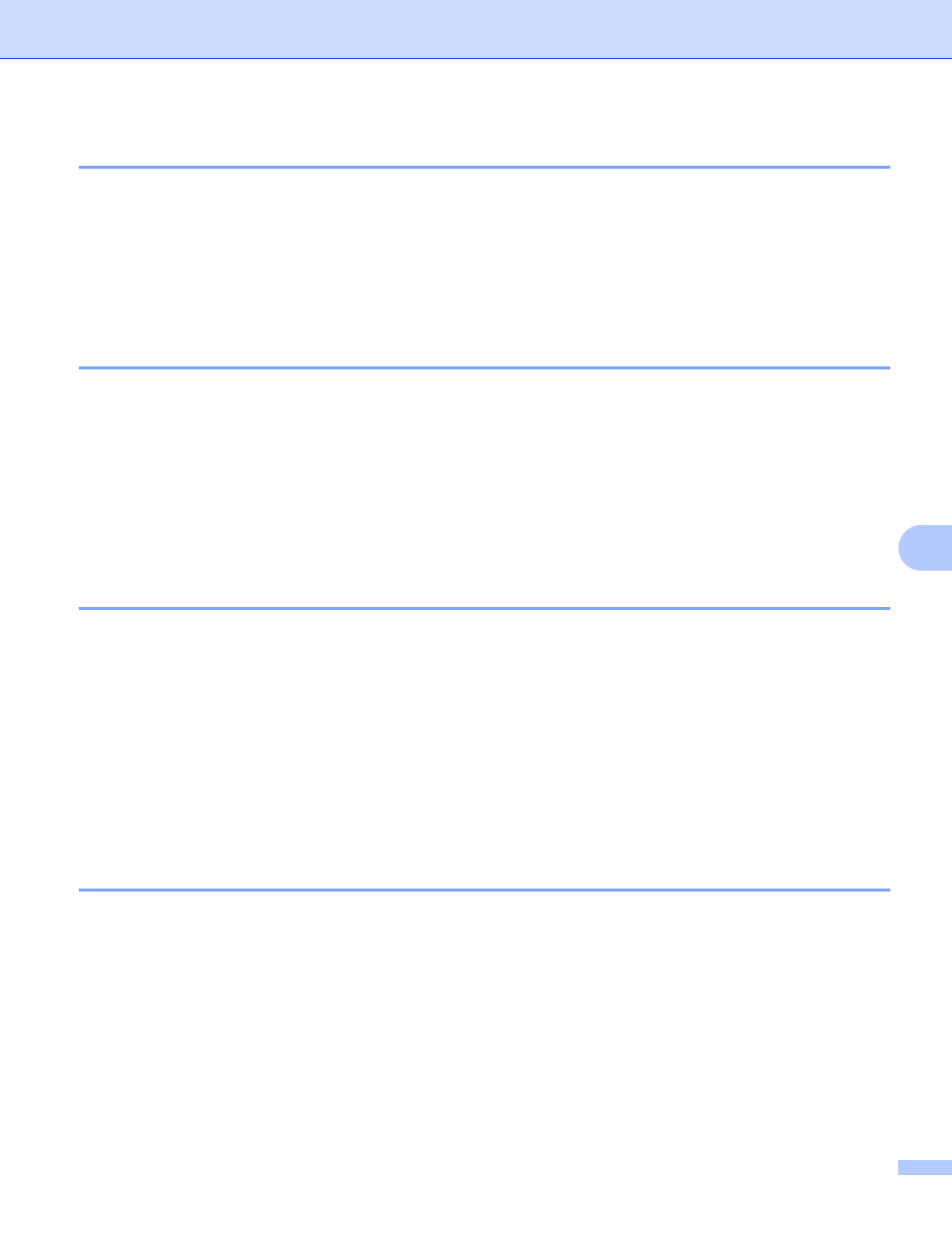
Printing and Faxing
130
8
Duplex (MFC-9840CDW only)
8
You can choose whether you want to automatically print on both sides of the printer.
a
For MFC-9840CDW, press Menu, 4, 3.
b
Press a or b to choose Off, On(Long Edge) or On(Short Edge).
c
Press Stop/Exit.
Output Color
8
If the driver does not have color settings, you can choose the color settings.
a
For MFC-9440CN and MFC-9450CDN, press Menu, 4, 3.
For MFC-9840CDW, press Menu, 4, 4.
For DCP-9040CN and DCP-9042CDN, press Menu, 3, 3.
b
Press a or b to choose Auto, Color or B&W.
c
Press Stop/Exit.
Restoring default printer settings
8
You can return the machine’s printer settings to the default settings. Fonts and macros loaded to the
machine’s memory will be cleared.
a
For MFC-9440CN and MFC-9450CDN, press Menu, 4, 4.
For MFC-9840CDW, press Menu, 4, 5.
For DCP-9040CN and DCP-9042CDN, press Menu, 3, 4.
b
To restore the default settings, press 1.
To exit without making a change, press 2.
c
Press Stop/Exit.
Calibration
8
The output density for each color may vary depending on the environment the machine is in such as
temperature and humidity. Calibration helps you to improve the color density.
a
For MFC-9440CN and MFC-9450CDN, press Menu, 4, 5.
For MFC-9840CDW, press Menu, 4, 6.
For DCP-9040CN and DCP-9042CDN, press Menu, 3, 5.
b
Press a or b to select Calibrate.
c
Press OK.
