Switching the user interface, Turning the auto load feature off, Scan – Brother MFC 9840CDW User Manual
Page 72: 3switching the user interface
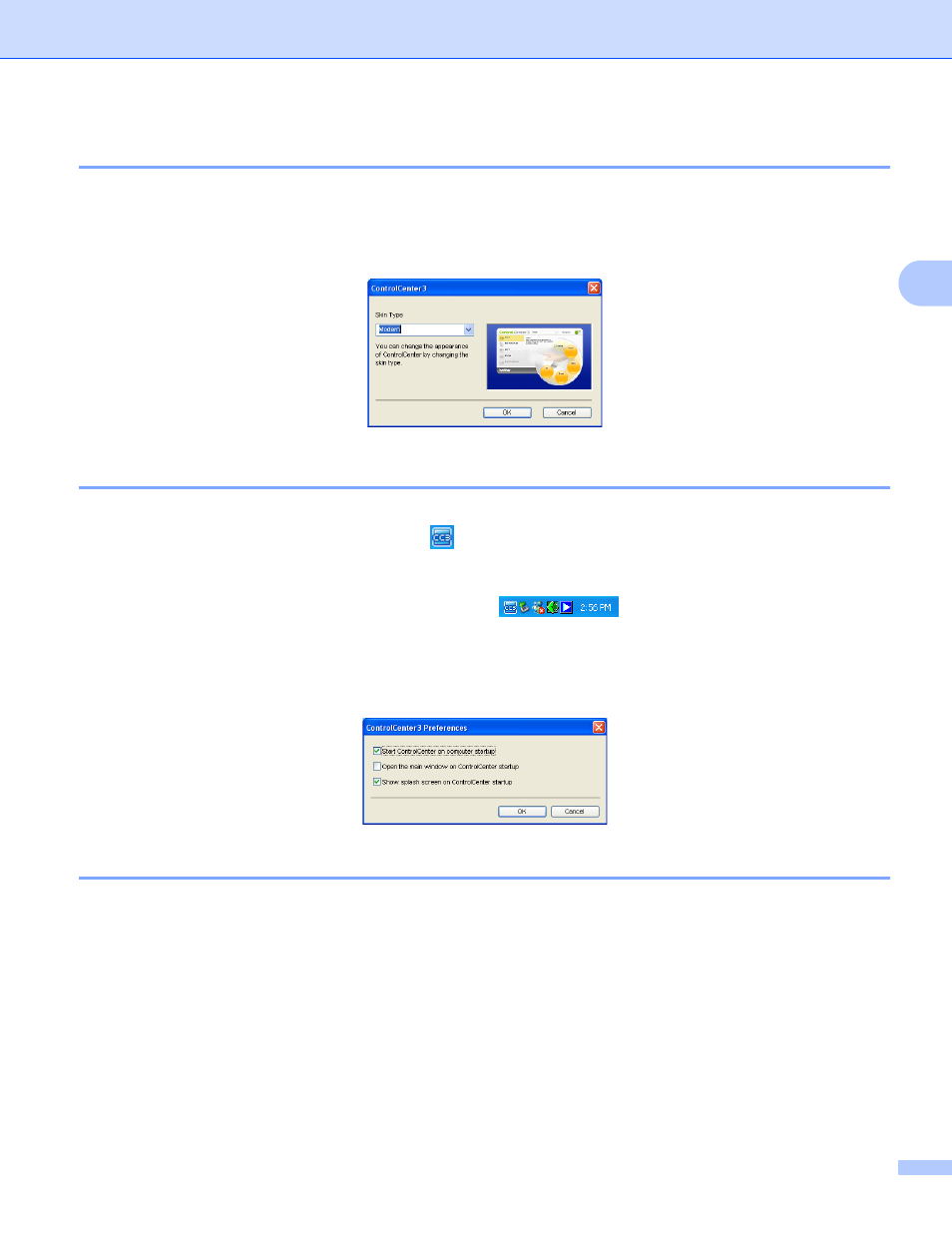
ControlCenter3
65
3
Switching the user interface
3
You can choose the Modern or Classic user interface for ControlCenter3.
a
To switch the user interface, click Configuration button and select SETUP then SKIN SELECT.
b
From the SKIN SELECT dialog, you can choose your preferred user interface.
Turning the Auto Load feature off
3
Once you start ControlCenter3 from the Start menu, the icon will appear on the task tray. You can open the
ControlCenter3 window by double-clicking the
icon.
If you do not want ControlCenter3 to run automatically each time you start your PC;
a
Right-click the ControlCenter3 icon in the task tray
, and choose Preferences.
The ControlCenter3 preference window appears.
b
Uncheck Start ControlCenter on computer startup.
c
Click OK to close the window.
SCAN
3
There are four scan options: Scan to Image, Scan to OCR, Scan to E-mail and Scan to File.
Image (Default: Microsoft
®
Paint)
Lets you scan a page directly into any graphic viewer/editor application. You can choose the destination
application, such as Microsoft
®
Paint, Corel
®
Paint Shop Pro
®
, Adobe
®
PhotoShop
®
, or any kind of image
editing application on your PC.
OCR (Default: Microsoft
®
NotePad)
Lets you scan a page or document, automatically run the OCR application and put text (not a graphic
image) into a word processing application. You can choose the target word processing application, such
as Microsoft
®
NotePad, Microsoft
®
Word, Corel
®
WordPerfect
®
or any word processing application on
your PC.
