2 scanning, Scanning a document using the twain driver, Twain compliant – Brother MFC 9840CDW User Manual
Page 43: Accessing the scanner, Scanning, Twain compliant accessing the scanner
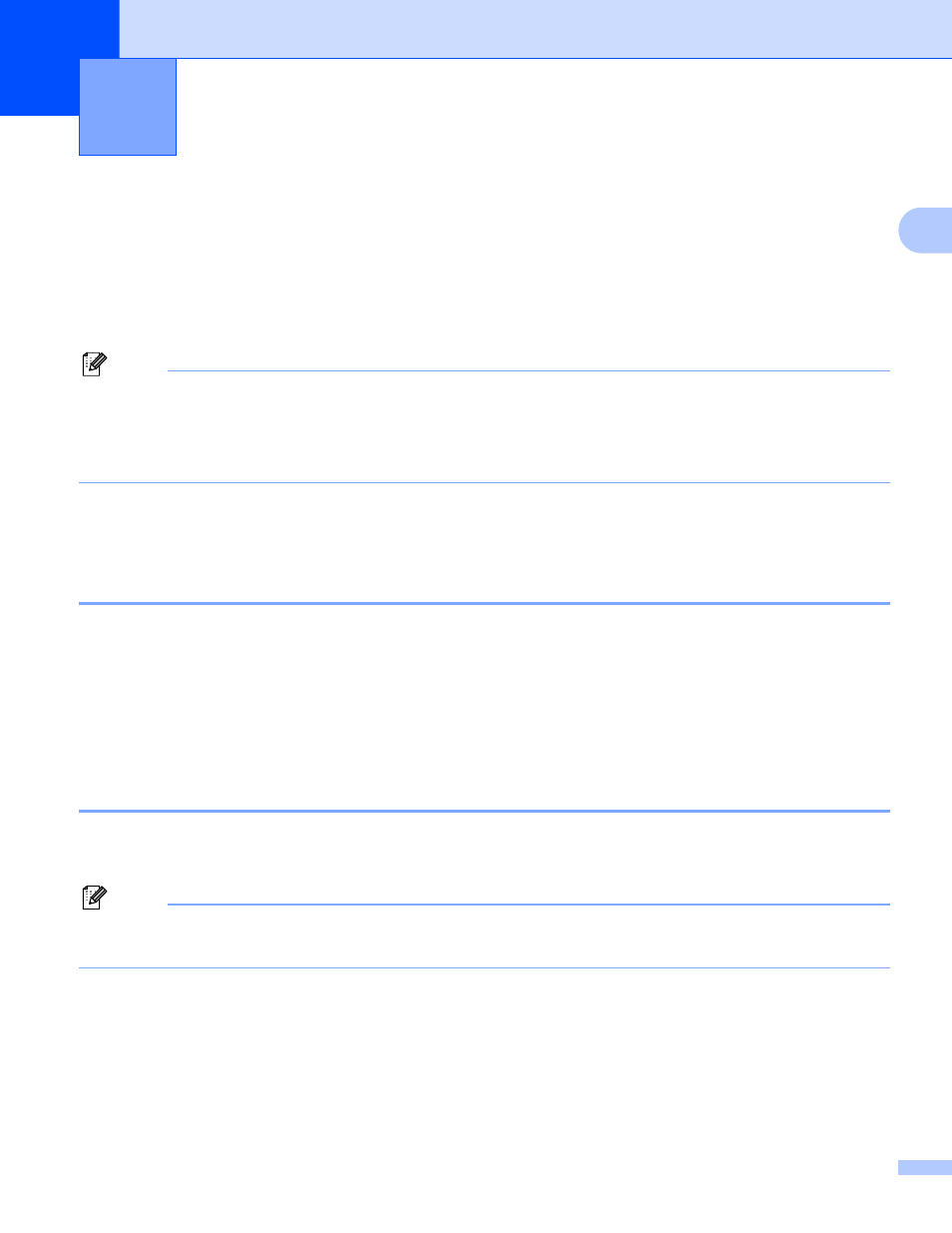
36
2
2
The scanning operations and drivers will be different depending on your operating system. The machine uses
a TWAIN compliant driver for scanning documents from your applications.
For Windows
®
XP/ Windows Vista™
Two scanner drivers are installed. A TWAIN compliant scanner driver (See Scanning a document using
the TWAIN driver on page 36) and a Windows
®
Imaging Acquisition (WIA) driver (See Scanning a
document using the WIA driver (For Windows
XP/ Windows Vista™) on page 44).
Note
• For Presto!
®
PageManager
®
, see Using Presto!
• If your PC is protected by a firewall, and is unable to network scan, you may need to configure the firewall
settings to allow communication through port number 54925 and 137. See Firewall settings (For Network
users) on page 120.
Scanning a document using the TWAIN driver
2
TWAIN compliant
2
The Brother MFL-Pro Suite software includes a TWAIN compliant scanner driver. TWAIN drivers meet the
standard universal protocol for communicating between scanners and applications. This means that you can
not only scan images directly into the Presto!
®
PageManager
®
viewer that Brother included with your
machine, but you can also scan images directly into hundreds of other software applications that support
TWAIN scanning. These applications include popular programs like Adobe
®
Photoshop
®
, Adobe
®
PageMaker
®
, CorelDraw
®
and many more.
Accessing the Scanner
2
a
Start the Presto!
®
PageManager
®
software that was installed during the MFL-Pro Suite installation to
scan a document.
Note
The instructions for scanning in this Guide are for when you use Presto!
®
PageManager
®
. The scanning
steps may vary when using other software applications.
b
Click File, then Select Source.
Scanning
2
