Pc interface – Banner EZ-ARRAY USB Serial Adapter User Manual
Page 26
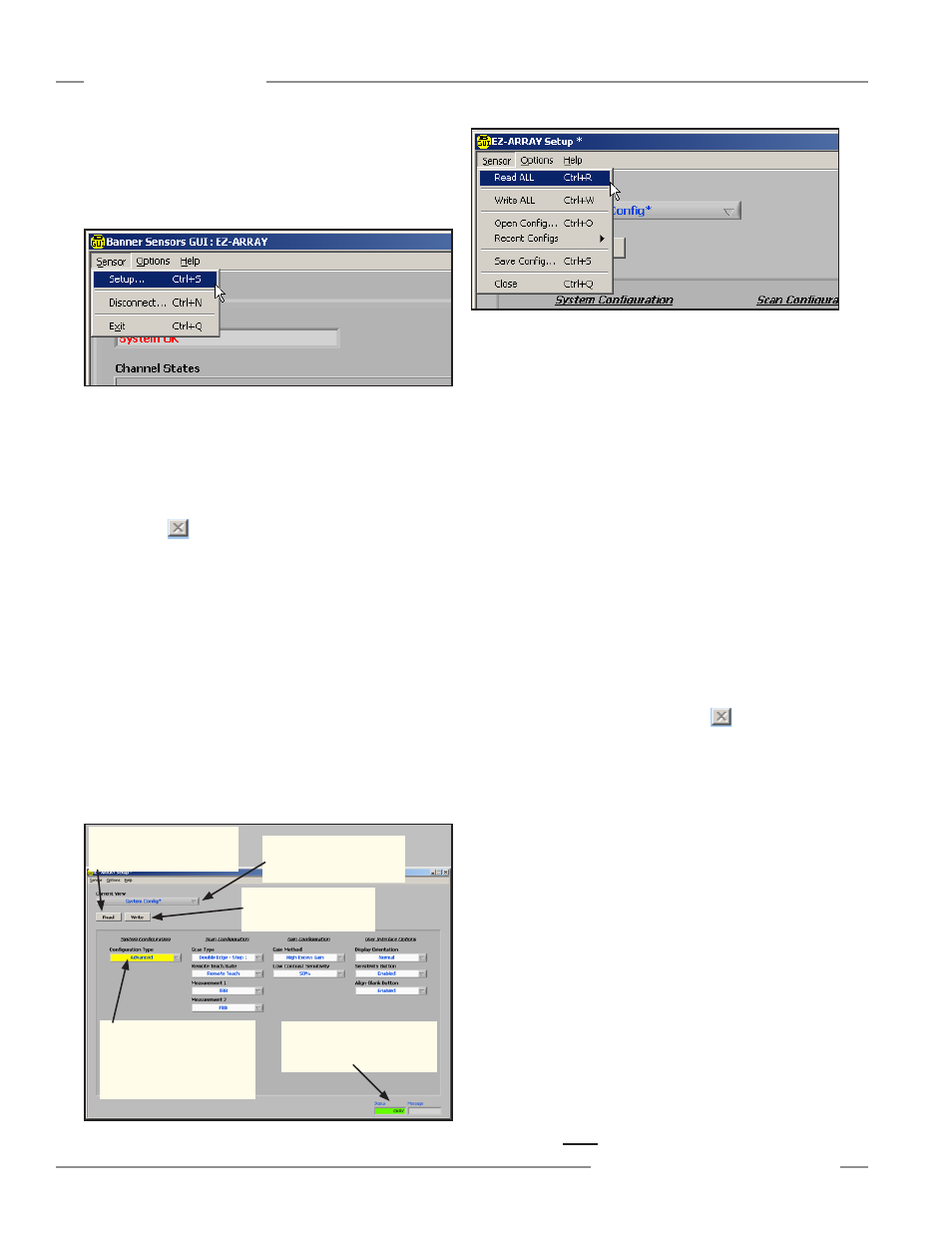
24
P/N 130426 Rev. C
Banner Engineering Corp.
•
Minneapolis, U.S.A.
www.bannerengineering.com • Tel: 763.544.3164
A-GAGE EZ-ARRAY
Instruction Manual
PC Interface
Use the Read button to read the current configuration for the
displayed Setup view from the sensor. If a change is made to
any configuration field, it remains highlighted in yellow on the PC
screen until it is written to the sensor via the Write button. The
Write button writes configuration changes for the selected Setup
view only.
The Read ALL and Write ALL menu items read or write
configuration parameters between the GUI and sensor for
ALL
setup view fields, regardless of the view selected—including
the factory-calibrated Null and Span settings. Alignment and
Blanking configuration information can be accessed only via the
Alignment/Status screen.
The Save Config menu item is used to save a configuration file
to your PC for later retrieval. Use the Open Config menu item
to retrieve a file from the PC in order to write it to a sensor. The
Recent Configs menu item provides a shortcut to recently used
configuration files.
Close
To return to the Alignment/Status screen from any Setup screen
view, click Close (Ctrl + Q) or click on the
.
Options Menu
The Options menu (Figure 5-6) provides the pull-down menu
options Communication Settings (Ctrl + M), where the COM
port may be selected, and Debug (Ctrl + D), which may be
helpful during troubleshooting. Power Cycle and 10 Click are
not used for the EZ-ARRAY.
The first time the system is used, or when changes need to be
made to the communications configuration, select Options >
Communication Settings (Ctrl + M) from the menu screen (see
Figure 5-6) to configure the PC serial communications port.
The resulting Communication Settings window has an Advanced
or Basic option; when Basic is selected, only the fields Select a
Product, COM Port, and Echo Suppression Options are listed.
To access the Advanced menu, select Options > Advanced
Settings (Ctrl + U) from the Communication Settings menu.
• COM Port selects the computer port used for serial
communication with the sensor (COM1, COM2, . . . COM20).
• Baud Rate is the data communication rate between the sensor
and the computer used for configuration. Choose from three
options: 9600, 19200, and 38400.
Figure 5-4. Setup screen, System Config view
Figure 5-5. Sensor menu, System Config view
Figure 5-3. Sensor menu, Alignment/Status screen
Setup
Select Sensor > Setup (Ctrl + S) to modify or view the
configuration of the connected sensor pair. Refer to Figure 5-12
for an overview of available configuration options and Sections
5.6–5.13 for more information.
Configuration fields can not be
accessed unless Advanced is
selected; window will remain
yellow until configuration is
written (via the Write button)
Status and Message Windows
provide system communication
status
Read button reads configuration
information for the Current View
from the sensor
Write button writes
Current View configuration
information to the sensor
Current View field provides
quick access to other Setup
screen views
Connect / Disconnect
To disconnect from a pair of sensors, select Disconnect
(Ctrl + N) from the Sensor menu.
Exit
To quit the program, select Exit (Ctrl + Q) from the Sensor menu
or click on the
in the upper right-hand corner of the screen
(see Figure 5-1).
Sensor Menu (Setup Screen)
When a setup screen view is active, the sensor menu includes
the read, write and save configuration options, plus Close (see
Figure 5-5).
Reading, Writing, and Saving Configurations
When a configuration is complete, it can be written to the
sensors and it can also be saved in an .xml file on your
computer. The following commands can be accessed in several
ways, including buttons on individual Setup screen views and in
the Sensor menu while a Setup screen is active.
If changes will be made via the GUI, it is recommended to
first save a copy of the sensor’s original configuration.
