Delete, Saving, 0 job’s done! – saving and exporting – DgFlick GiftXpress User Manual
Page 95
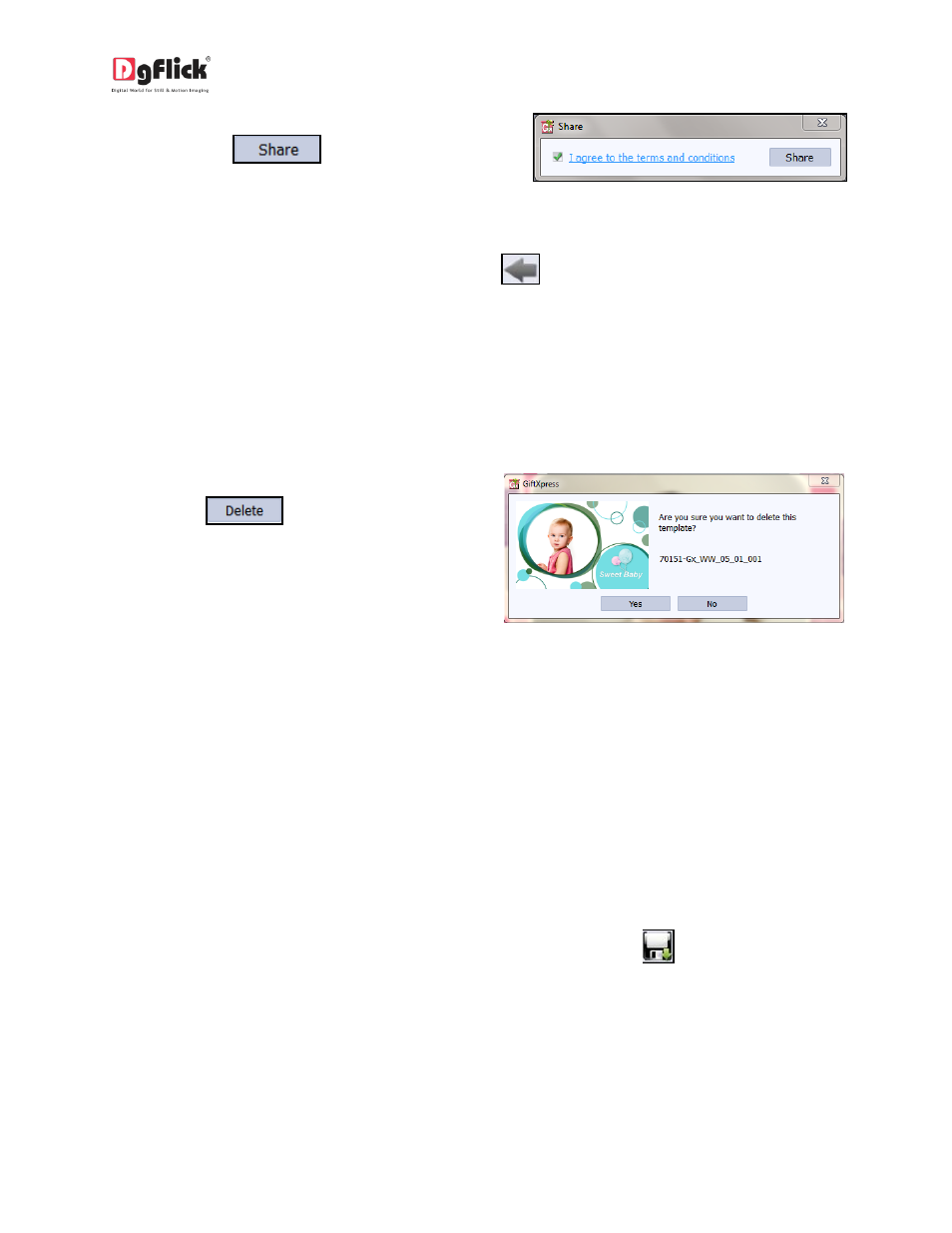
User Manual-4.0
If yes, accept the terms and conditions and
then click on
to share the
designs you have created and selected for
sharing.
! If you do not agree to the terms and conditions, close the textbox and quit the sharing process.
! At any point during the process, you could click on the
button to go back to the previous page.
Note: Some features are available only for the Gift Xpress PRO version users
5.4 Delete
Besides building and sharing, Gift Xpress also gives you the option of deleting any design that you no
longer wish to retain in your design bank. To delete a design:
Select the design that you wish to delete.
Click on
at the bottom of the
options bar.
A textbox asking for confirmation for
deletion appears.
Click on ‘Yes’ to proceed with the deletion,
else click on ‘No’ to abort the process.
Image 5.4.1: Deleting your design
6.0 Job’s Done! – Saving and Exporting
Gift Xpress not only supports creation of gift but also allows you to save the file for future use and
export it as required. These features add to the versatility of the software and also simplify working on it
to a great extent. This section deals with the saving, opening, and exporting of files once the gift is
created.
6.1 Saving
1. After the project is done, the next step is saving the project by clicking on
2. The default path for saving the project is displayed in the textbox as ‘My Documents\My Gifts’. You
could either save the project in this path or provide the path of your choice to save the project.
3. Click on ‘Ok’ to save a copy of the project or on ‘Cancel’ to abort the process.
