Save and build – DgFlick GiftXpress User Manual
Page 92
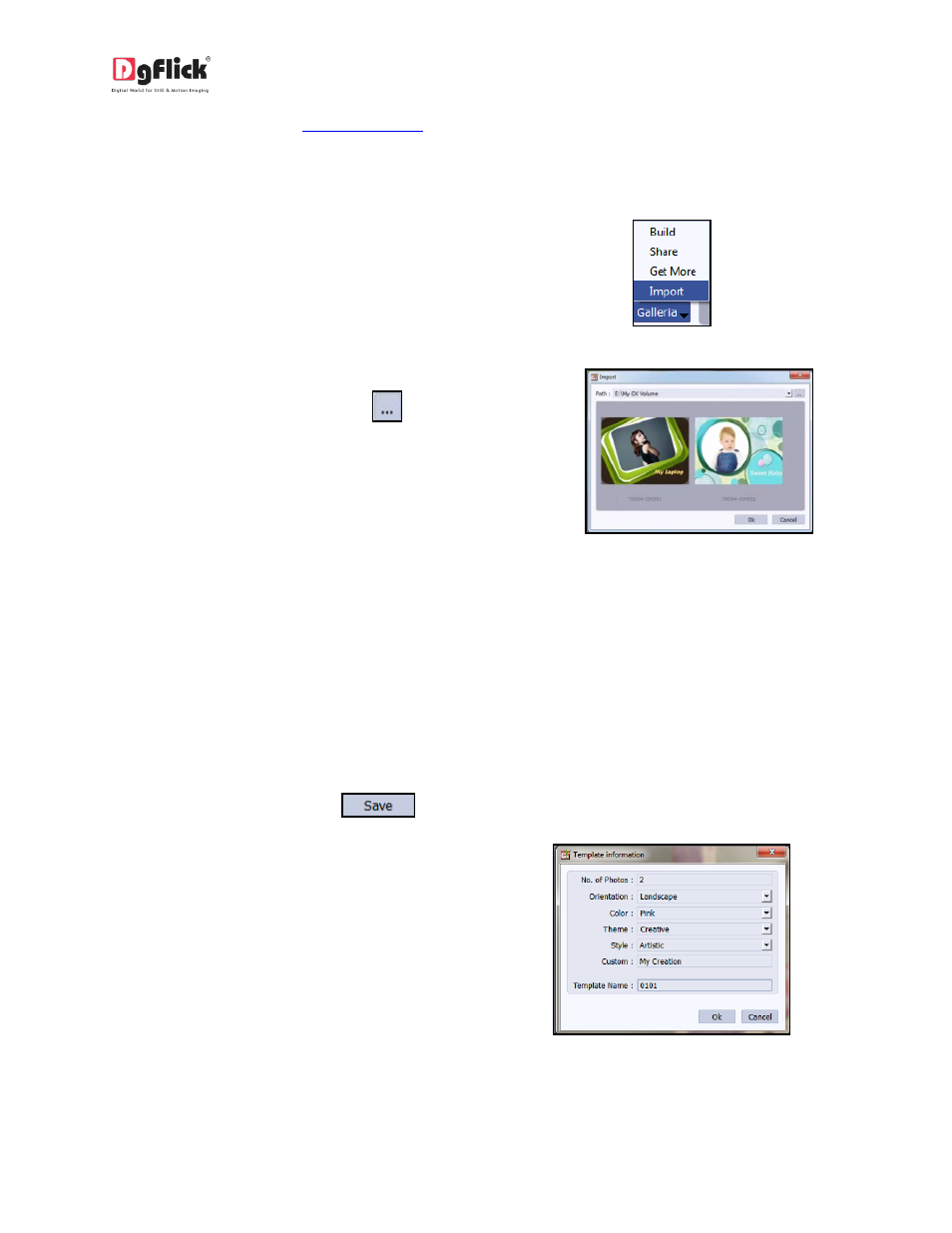
User Manual-4.0
You are now routed to
from where you can download the design of your choice
and proceed to creating your gift.
Import
To import designs, click on ‘Galleria’ select
Import option.
Image 5.1.2: The ‘Import’ button
Access the folder containing your designs by
clicking on the browse button (
), and
selecting the location.
The 15 paths accessed immediately before
this instance are saved in the path list box
and can be accessed by clicking on the path.
Image 5.1.3: The ‘Import’ design text
box
Now select the designs from the location and apply them to your creation.
5.2 Save and Build
*
Gift Xpress gives you the option of building designs of your own and also sharing them. This option is
available only to the users of the Gift Xpress PRO version.
To start with the building process, you need to first save the design that you want to build.
Select the design and click on
at the bottom of the option bar to save the design.
In the textbox that appears (Image5.2.1);
enter the design information pertaining to
the parameters (except the parameter
according to which the design has been
filtered). These include: No. of Photos,
Orientation, Color, Theme, Style and Custom.
Depending on the no. of photos and
orientation used in the design, here the no.
of photos and orientation gets detected
automatically. You can also enter a name for
your design in the relevant box.
Image 5.2.1: Design information while saving
your design
Click on ‘Ok’ to proceed and on ‘Cancel’ to quit the process.
