Creating a category and size – DgFlick GiftXpress User Manual
Page 74
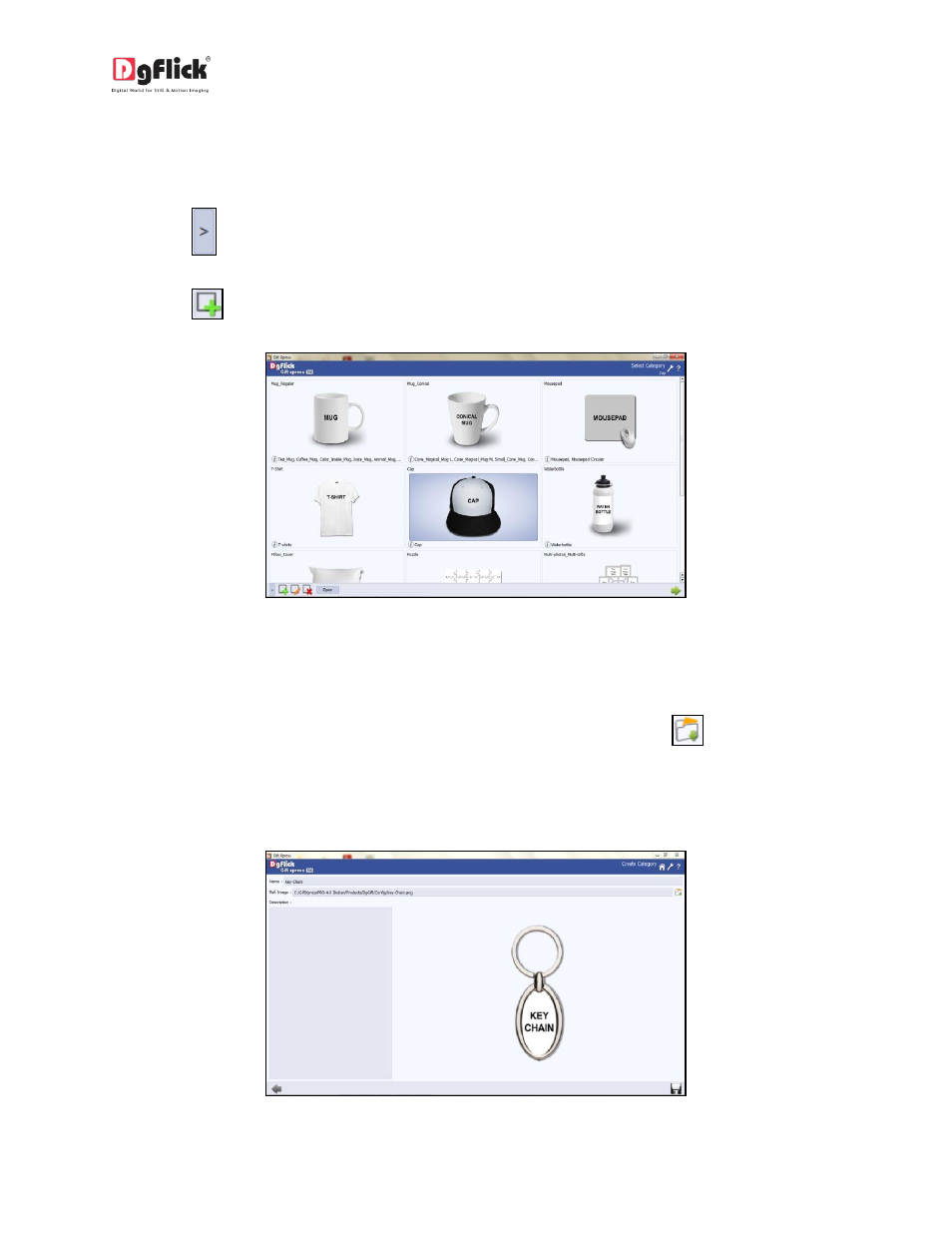
User Manual-4.0
3.5.2 Create Category and Size for Special Design Gift
Creating a Category
Click on
at the lower left-hand corner of the screen to view the ‘Add’, ‘Edit’ and ‘Delete’ options.
Click on
to ‘Add’ a new category (Image 3.5.2.1) on the ‘Select Category’
window.
Image 3.5.2.1: The ‘Select Category’ window with the ‘Add’, ‘Edit’ and ‘Delete’ options
On the next window – ‘Create Category’ (Image 3.5.2.2) – fill in the fields corresponding to:
(a) ‘Name’: The name you want for your new category,
(b) ‘Ref. Image’: The image you want for your category, clicking on the icon
to the right of this
field lets you choose the reference image from the path in which you saved it.
(c) ‘Description’: Give a description of the category you are creating.
Image 3.5.2.2: The ‘Create Category’ window
