DgFlick GiftXpress User Manual
Page 88
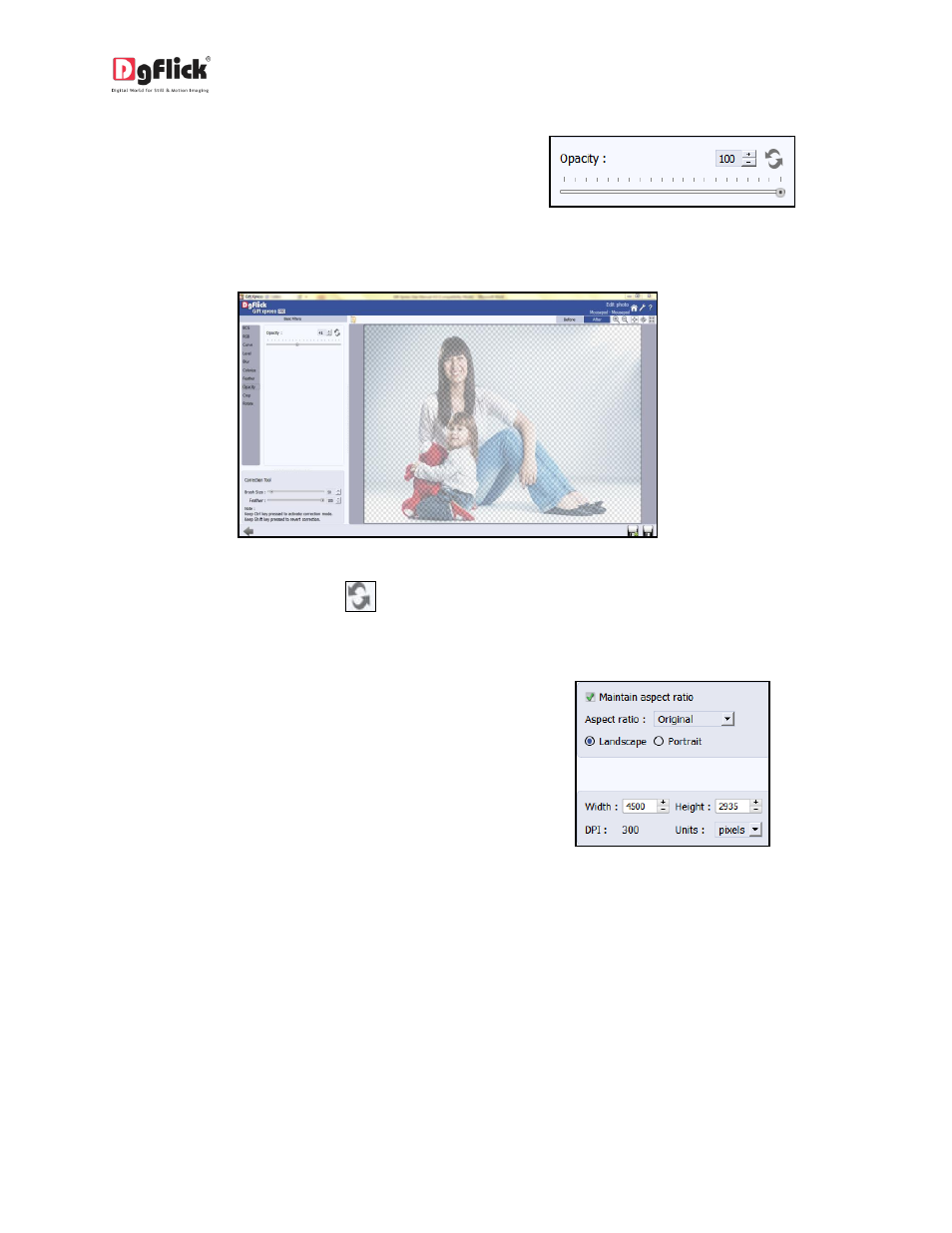
User Manual-4.0
Opacity
1. Click on to adjust the opacity of the photo
(Image 4.1.10).
Image 4.1.10: The ‘Opacity’ option
2. Adjust the opacity by moving the slider up and down or by inserting the value in the value box.
Image 4.1.11: Applying ‘opacity’ to the photo
3. To reset the changes, click on
.
Crop
1. To crop the photo to the desired dimensions
and orientation, click on the ‘Crop’ button
on the ‘Edit Photo’ window (Image 4.1.12).
2. Change the aspect ratio by clicking on the
‘Aspect Ratio’ box and select the required
value.
Image 4.1.12: The ‘Crop’ option
3. Select the orientation you desire by selecting either ‘Landscape’ or ‘Portrait’ (Image 4.1.13).
