DgFlick GiftXpress User Manual
Page 42
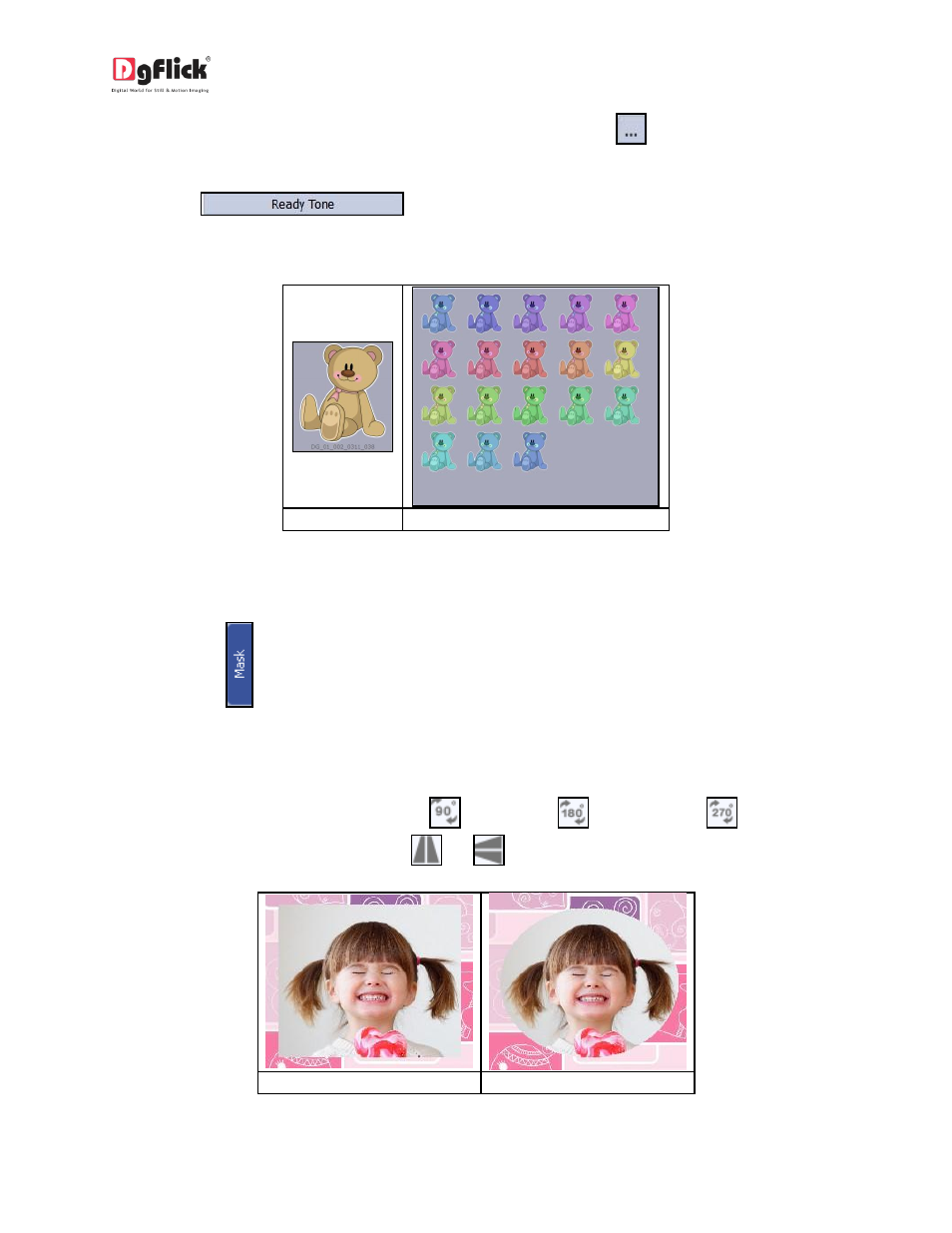
User Manual-4.0
You could even use your own clip-arts by accessing them using
, where the last 15 paths
accessed are available.
Click on
to access the ready tones for the cliparts. There are 18 ready
tones available for each clipart and you could use the color of your choice depending on your design
by double clicking on the ready tone (Image 3.3.3.16).
(a)
(b)
Image 3.3.3.16: (a) A clip-art. (b) Ready Tone of Clipart
Add Mask
Click on the
tab on the left-hand panel to select the mask of your choice.
Select the photo to which you want to apply the mask and double click on the mask or drag and drop
the mask on the photo to apply it. You could even access the previous 15 paths (Image 3.3.3.17).
You could rotate the mask by 90 degrees
, 180 degrees
or 270 degrees
and can flip it
horizontally and vertically by using the
and
, respectively.
(a)
(b)
Image 3.3.3.17: Applying a ‘mask’ to the photo (a) Original (b) Mask applied
