Open project as template, Troubleshoot, 0 troubleshoot – DgFlick GreetingXpress User Manual
Page 85
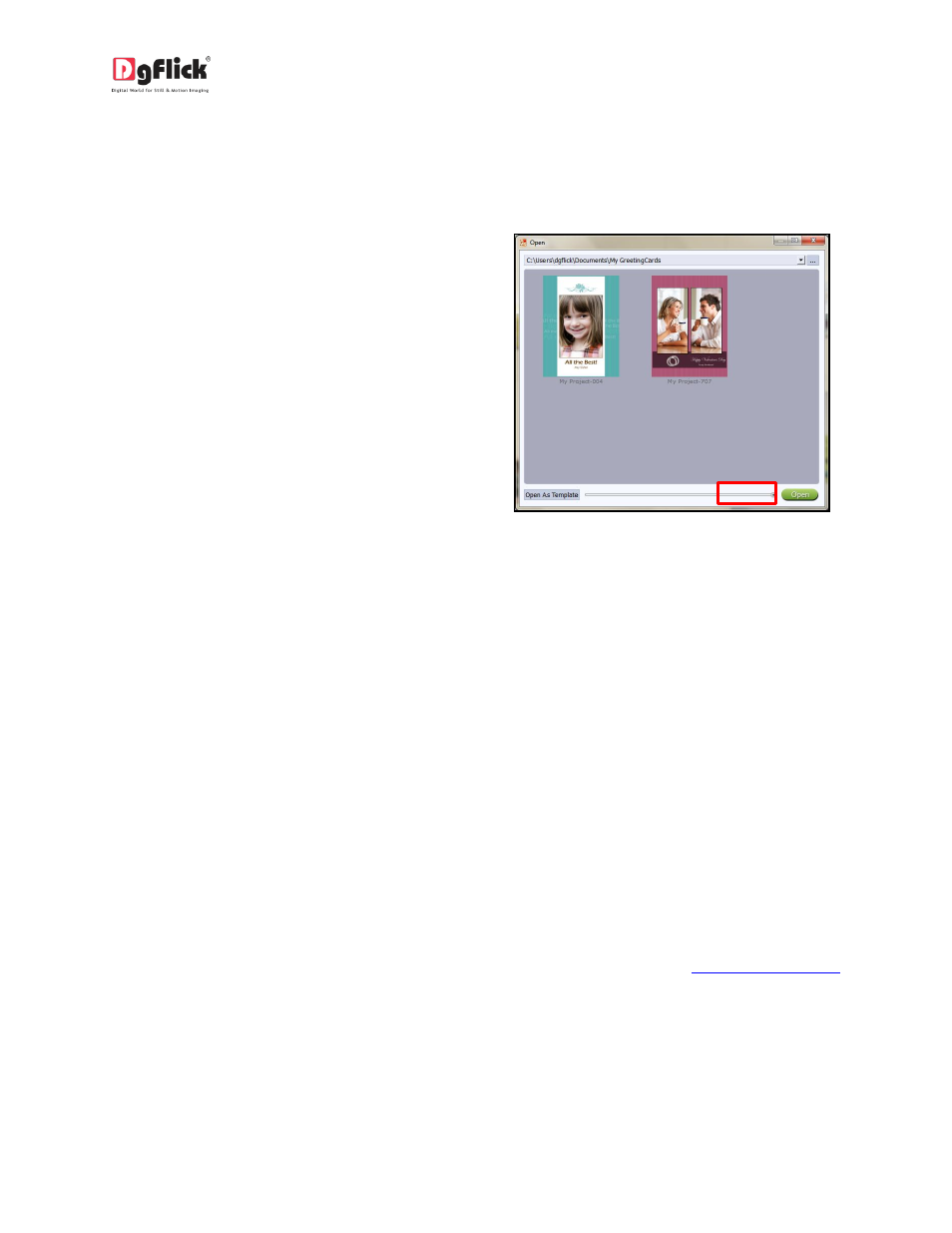
User Manual-3.0
8.2 Open Project as Template
To open a project as a template that has been saved and exported, click on the Home icon of
Greeting Card Xpress.
You will be redirected to Home page where
you can see ‘Open’ option at left bottom
side.
Click on ‘Open’ option.
The projects you have saved are now
displayed on the screen (Image 8.2.1)
Select the project you wish to use as a
template and then click on ‘Open as
Template’ button at left bottom side to use
the same design with other photos as many
times as you wish to..
Image 8.2.1: The ‘Open Project’ window with
‘Open as Template’ option
9.0 TROUBLESHOOT
1. How many times I can install the software on the same machine?
Ans: You can install the software on the same machine for as many times as you needed but subject to
no change in components such as Hard disk drive, Motherboard etc.
If components changes then you would face an issue in registration, the software will consider you as a
new user.
2. Can I install the software from the same DVD/CD on MAC as well as on Windows?
Ans: The installation DVD/CD comes with dual installation setup exe files of both MAC & Windows, so
you can easily install on both operating systems with the same DVD/CD.
3. What if I misplaced the dongle?
Ans: In that case you have to inform us about the same by sending an E-mail to
and we will provide you the new dongle for that new dongle, you have to bare some cost which include
dongle cost+ shipment +courier charges if any.
