DgFlick GreetingXpress User Manual
Page 70
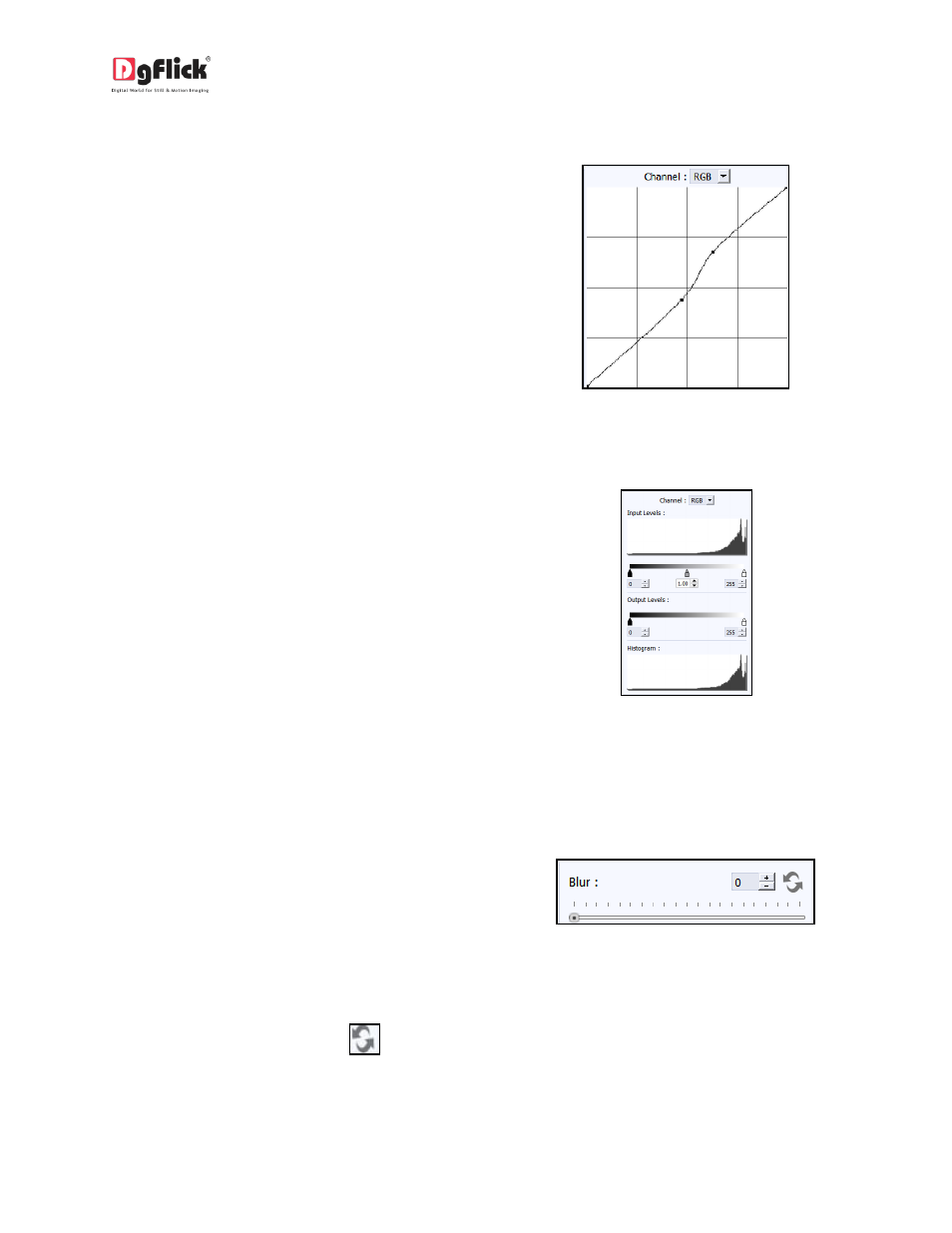
User Manual-3.0
Curve
Color intensities can be adjusted by clicking
on the ‘RGB’ button on the options bar of
the ‘Edit Photo’ window (Image 5.1.4).
Select the color to be adjusted (RGB i.e. red,
green or blue) from the drop list under the
‘Channel’ button.
Adjust the intensity by clicking on the curve
and moving it as per your requirement.
Image 5.1.4: The ‘Curve’ option
Level
To adjust the input and output levels of the
photo, click on the ‘Level’ button on the
options bar of the ‘Edit Photo’ window
(Image 5.1.5).
Select the color for which the input and
output levels need to be modified (RGB i.e.
red, green or blue) from the drop list under
the ‘Channel’ button.
Image 5.1.5: The ‘Level’ option
Modify the ‘Input’ and ‘Output’ level values in the value boxes as required.
Blur
To give the photo a blurred effect, click on
the ‘Blur’ button on the options bar of the
‘Edit Photo’ window (Image 5.1.6).
Image 5.1.6: The ‘Blur’ option
Move the slider button up and down to achieve the desired degree of blurring.
To reset the changes, click on
.
