Saving, Exporting, Exporting in jpeg format – DgFlick GreetingXpress User Manual
Page 82
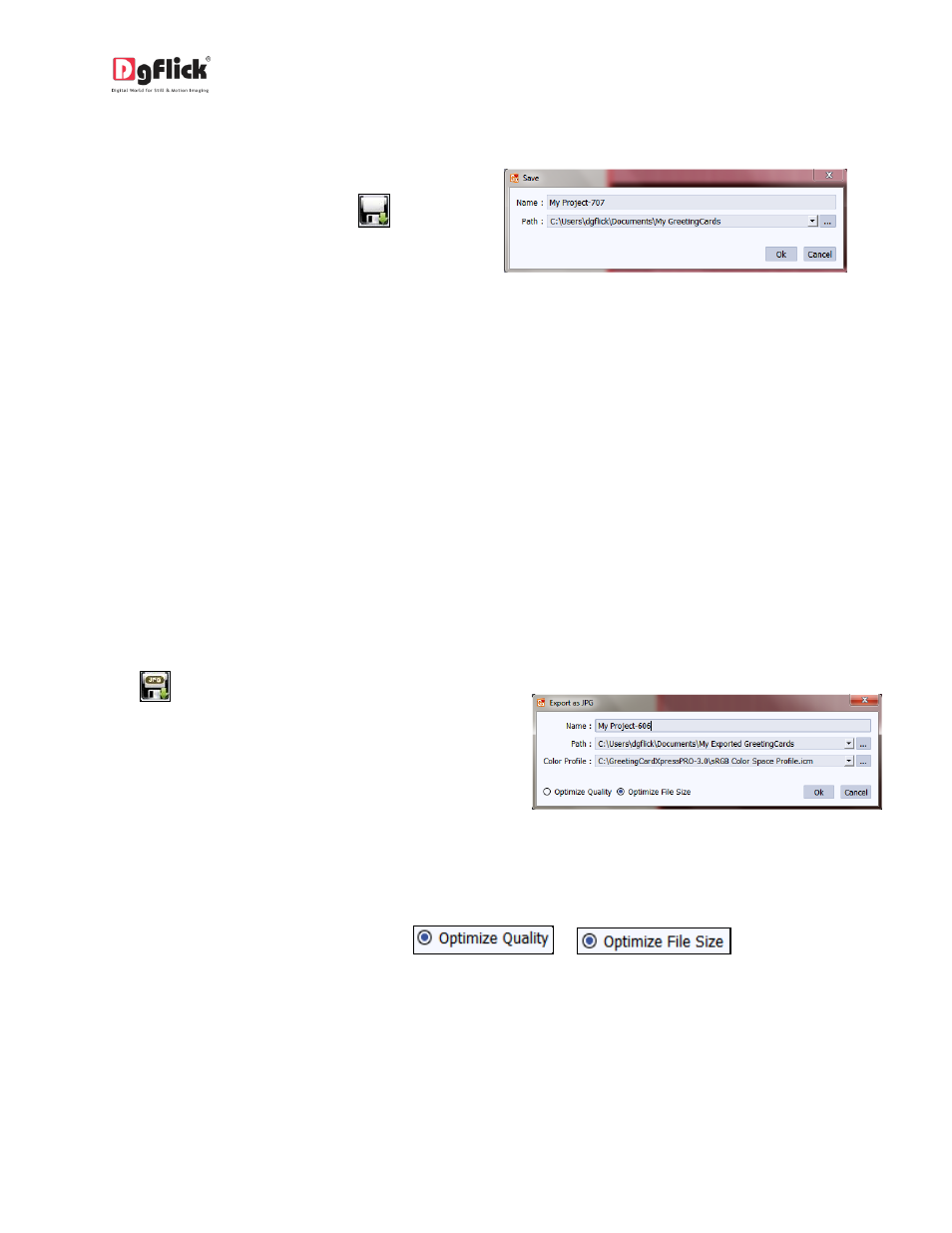
User Manual-3.0
7.1 Saving
After the project is done, the next step is
saving the project by clicking on
Image 7.1.1: saving Project
The default path for saving the project is displayed in the textbox as ‘My Documents\My Greeting
Cards’. You could either save the project in this path or provide the path of your choice to save the
project.
Click on ‘Ok’ to save a copy of the project or on ‘Cancel’ to abort the process.
7.2 Exporting
This Section will guide you on how to render your saved project into the printable file.
7.2.1 Exporting in JPEG Format
To save the project in a jpg format, click on
at the lower right-hand corner. The
default path for saving the jpg file appears
in the textbox that is now visible on screen.
The path is ‘My Documents\My Exported
Greeting Cards’. However, you could change
the path and save it in any location of your
choice.
Set the color profile by clicking on Color Profile option.
Two formats are given to export JPG in
or
You could optimize the quality or the file size by selecting ‘Optimize Quality’ or ‘Optimize File Size’
option as per your requirement.
Click on ‘Ok’ to proceed with the exporting or on ‘Cancel’ to abort the process.
