DgFlick GreetingXpress User Manual
Page 65
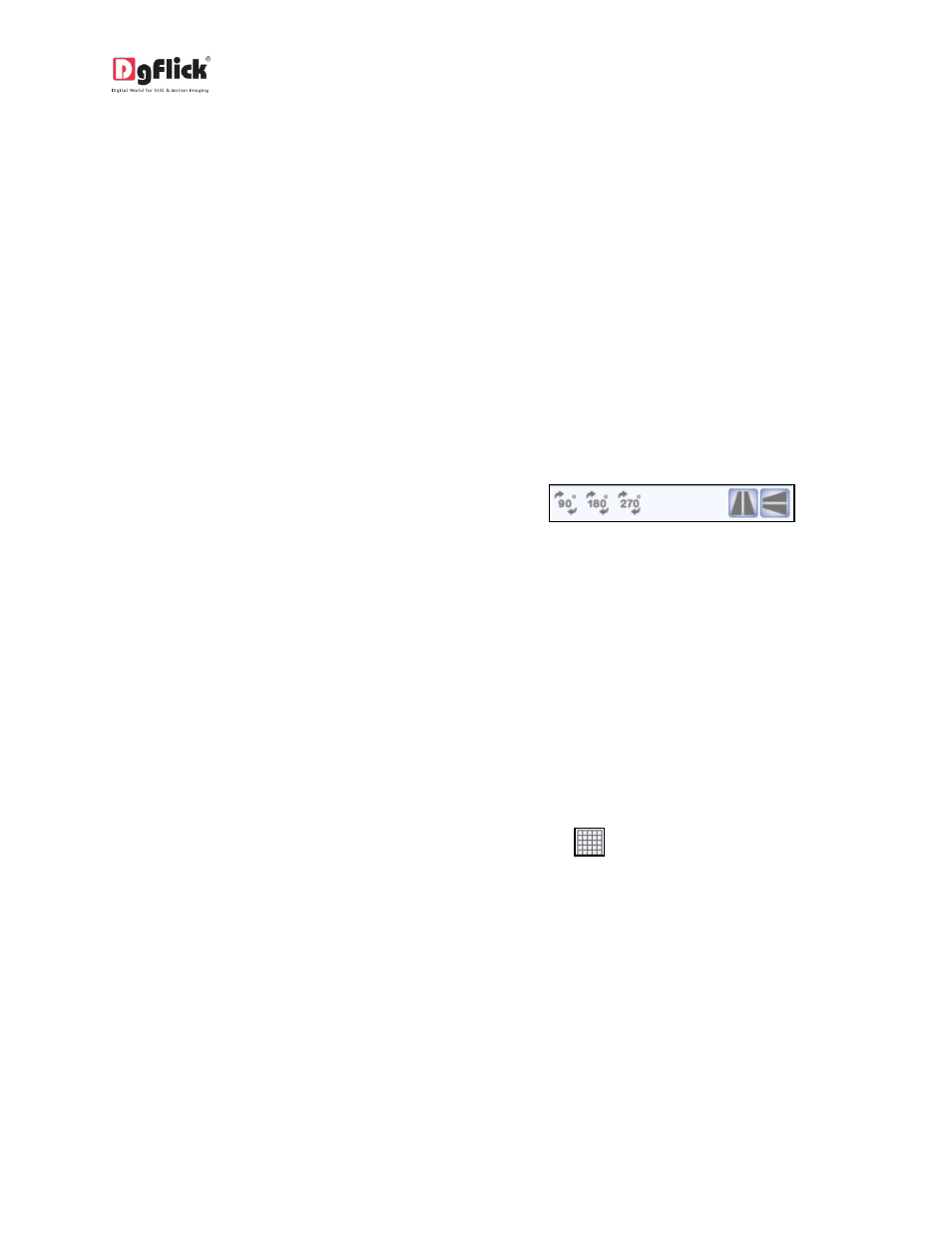
User Manual-3.0
Resize Photo
Within border: In the ‘locked’ condition, a photo can be enlarged within its frame, by zooming it and
adjusting it in the frame. It can even be panned within the frame.
With border: Once the photo is ‘unlocked’ by clicking on the icon, the photo can be resized according to
your size requirements by moving the nodes.
Ensure that the photo stays within ‘printable’ limits while increasing the size of the photo. Refer the
‘Photo Quality Indicator’.
Rotation of Photo
Within border: A photo can be rotated within its frame when it is in the ‘locked’ state. However, if a
border or a mask has been applied to it, it stays in its position while the photo alone rotates within it.
With border: A photo can be rotated along with its border or its mask as a single unit when the photo is
in an ‘unlocked’ state. The photo can now be rotated in all three axes – x, y and z – to give it a 3D effect.
Flip Décor
Decors like border and mask can be flipped
horizontally and vertically, with the help of 'Flip'
option provided at the bottom in the respective
tabs.
4.2 Advanced Page and Photos
The following are the options available with Greeting Card Xpress for advanced page composition.
Grid and Guideline
Greeting Card Xpress gives you the option of using grids and other guidelines such as ruler, margins and
centerline on the Greeting Card you are designing to help you align your Greeting Card better and design
with ease.
Grids: On the top, right-hand corner of the Greeting Card, click on
to activate the gridlines on the
Greeting Card you are working on (Image 4.2.1). The grids on the page allow you to align the photos and
other elements on the page accurately.
