Basic filters, 0 fine tuning – photo editing – DgFlick GreetingXpress User Manual
Page 68
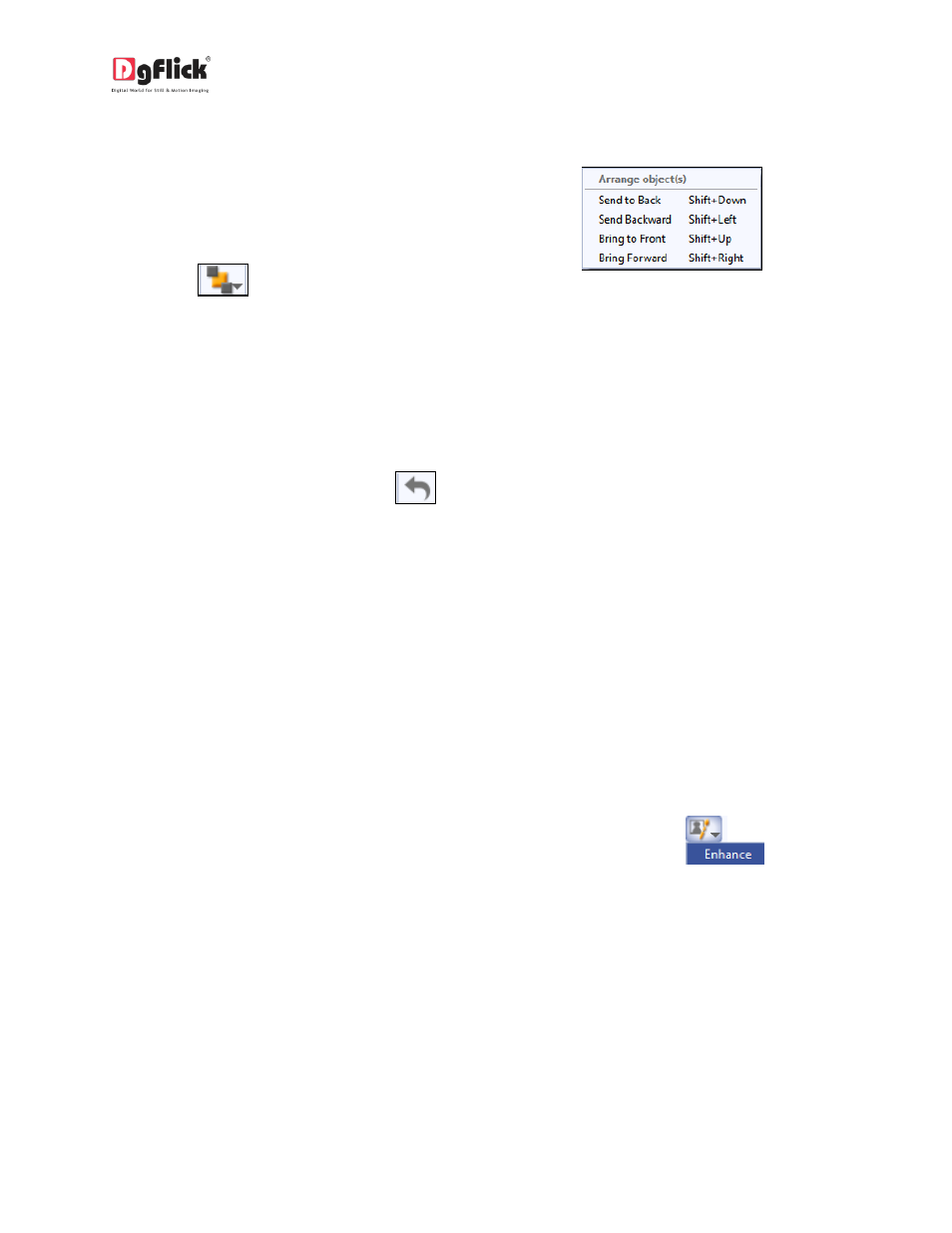
User Manual-3.0
Arrange objects
Greeting Card Xpress allows you the option of
changing the position of an object on the
Greeting Card, that is, send it backward or
forward or to the back or front. Select the
photo you wish to move backward or forward
and click on
to access the options under
this function (Image 4.2.4). Alternatively, use
the right click button and on the drop list click
on ‘Arrange’ to access the sub-options.
Image 4.2.4: The options for moving the
position of an object on the Greeting Card
Select the object and click on ‘Send to back’ or ‘Bring to front’ to move the element to the last or the
first position, respectively. Select ‘Send backward’ or ‘Bring forward’ to move the object either one step
backward or one step forward.
You can undo the changes by clicking on
5.0 Fine Tuning – Photo Editing
Greeting Card Xpress has Basic Filters that help in the editing of photos to be used. Each of these filters
includes several options that help you modify the photos to suit your requirements and they add value
to the Greeting Card Design without much effort. This section deals with the additional features in Basic
Filters.
5.1 Basic Filters
Features such as BCG correction, RGB color modification, Curve, Level, Crop, and Rotation and so on will
be explained in detail in this section. You could access these options by clicking on
tab on the
options bar. This section deals with the filters one by one.
BCG (Brightness, Contrast, Gamma) Color Correction
To adjust the brightness, contrast and gamma of your photo, click on the ‘BCG’ button on the ‘Edit
Photo window (Image 5.1.1).
