0 building the framework – page composition – DgFlick GreetingXpress User Manual
Page 63
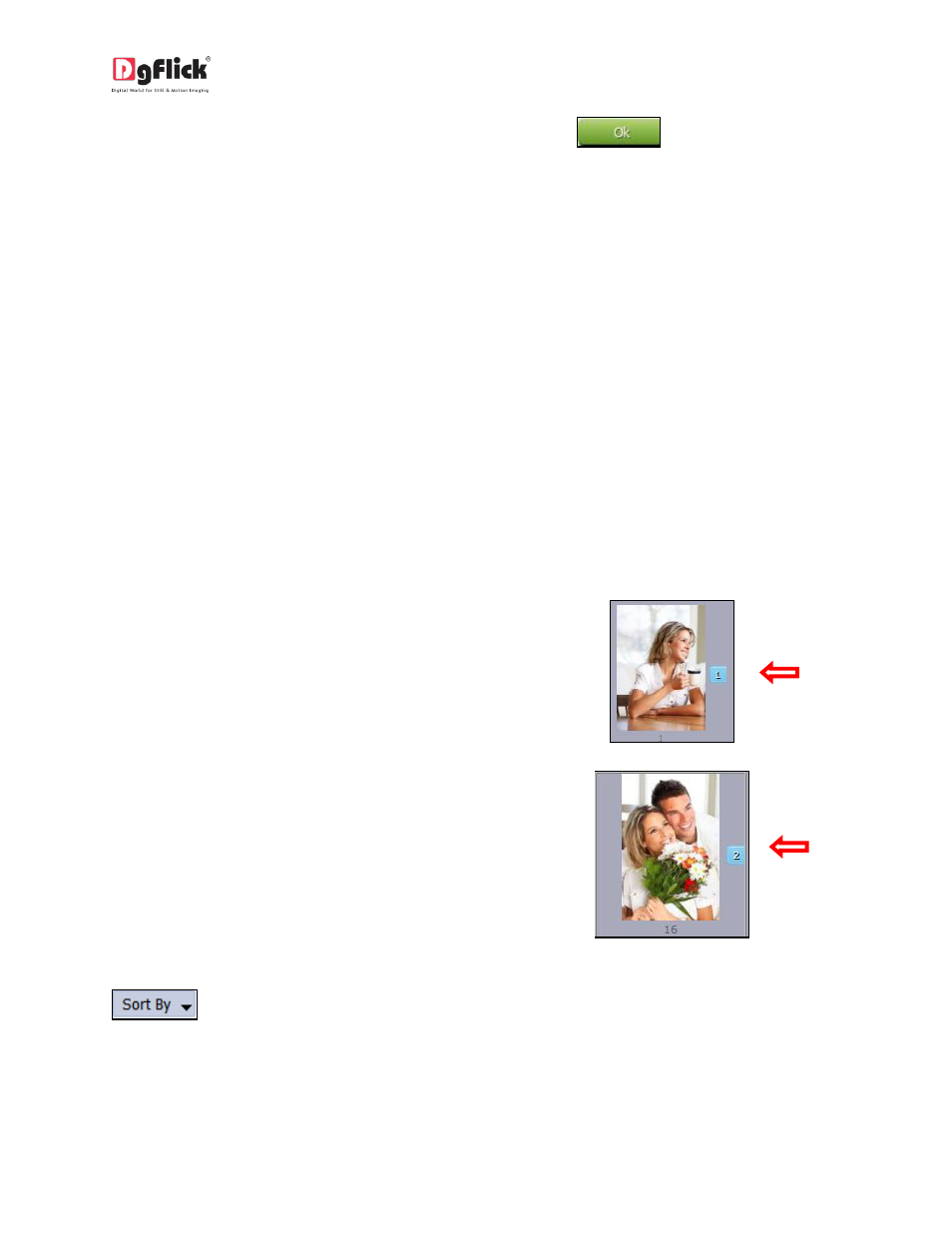
User Manual-3.0
After selecting the photos and setting its arrangement click on
to go to ‘Design
Greeting’ window, where you can view the selected photos ready with the selected parameters and
can also make any changes if required with the help of various tabs available.
Note: Topics marked with * are only for Pro version Users.
4.0 Building the Framework – Page Composition
In previous section we learnt how to create Greeting Card in fast, easy and smart way. In this section we
will learn how to align and decor Greeting Card.
4.1 Basic Page and Photos
While you are designing your Greeting Card, you need flexibility in operations to help you manipulate
the photos to achieve the desired layout. Greeting Card Xpress gives you this flexibility and more. This
section deals with the additional features in the software that helps you in page composition.
Used Photo Indicator
Blue tab on the photo: This indicates the
photos used in Collage.
Number on the tab: This indicates the number
of times the photo has been used in the
Greeting Card.
Besides these options, photos can be sorted as ‘used’ and ‘unused’ by selecting the ‘Used’ button on the
tab.
