DgFlick GreetingXpress User Manual
Page 49
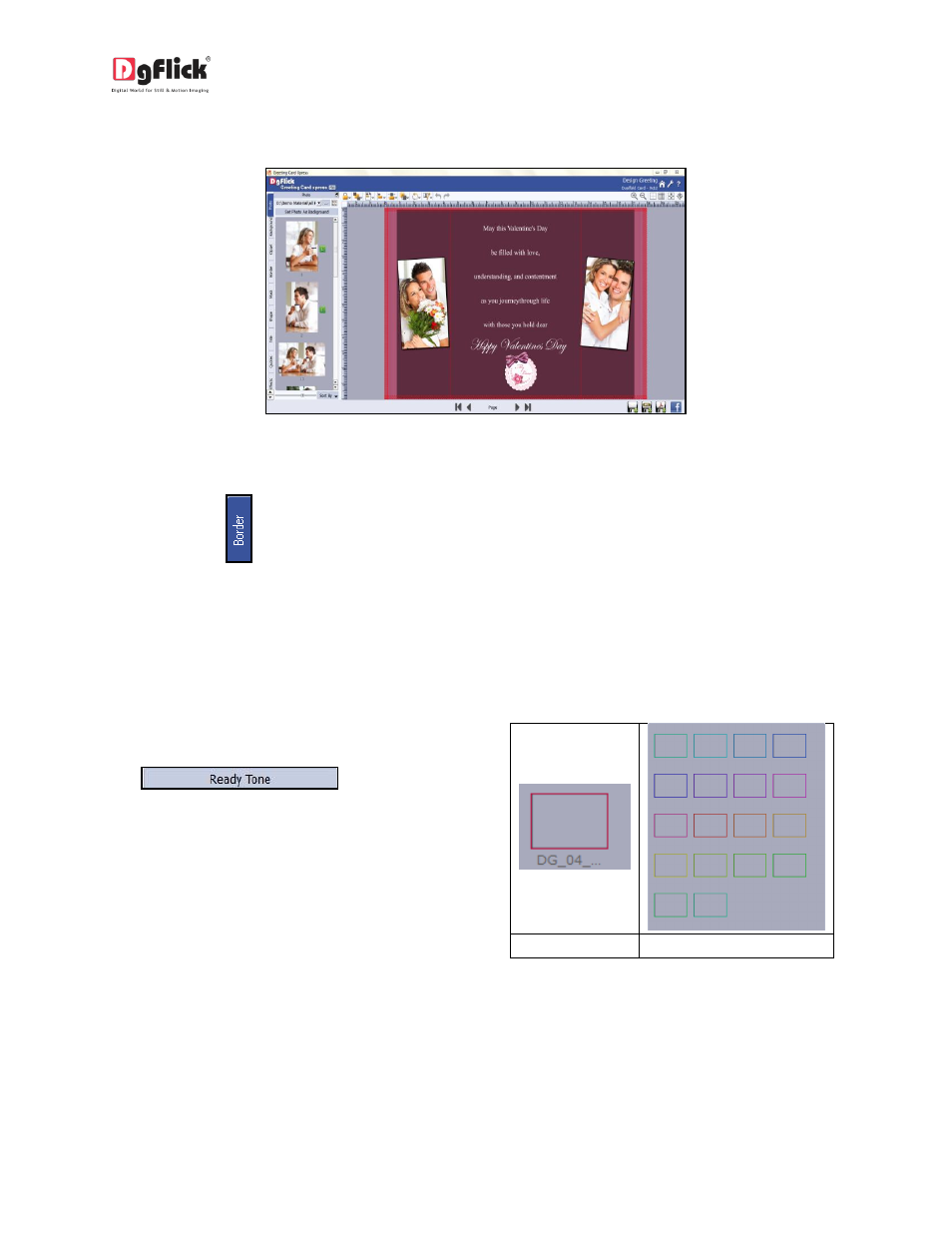
User Manual-3.0
Similarly you can add photos on other pages also as you want.
Image 3.3.3.11: Photo added to page
Add Border
Click on the
tab on the left panel to select the border that you want for your photo.
You could select a border from the options, Greeting Card Xpress displays for you on the left panel or
you could browse and select a border of your choice from the path in which you have saved it (the
previous 15 paths are available here also).
Double click on the border or drag and drop the border on the photo to apply to it.
You could change the color of the border to
better suit your photo by clicking on the
button. There
are 18 ready tones available for use.
Choose the ready tone you want and double
click on it to apply it to the photo border.
(a)
(b)
Image 3.3.3.12: (a) The original border; (b) the
ready tones
