DgFlick GreetingXpress User Manual
Page 40
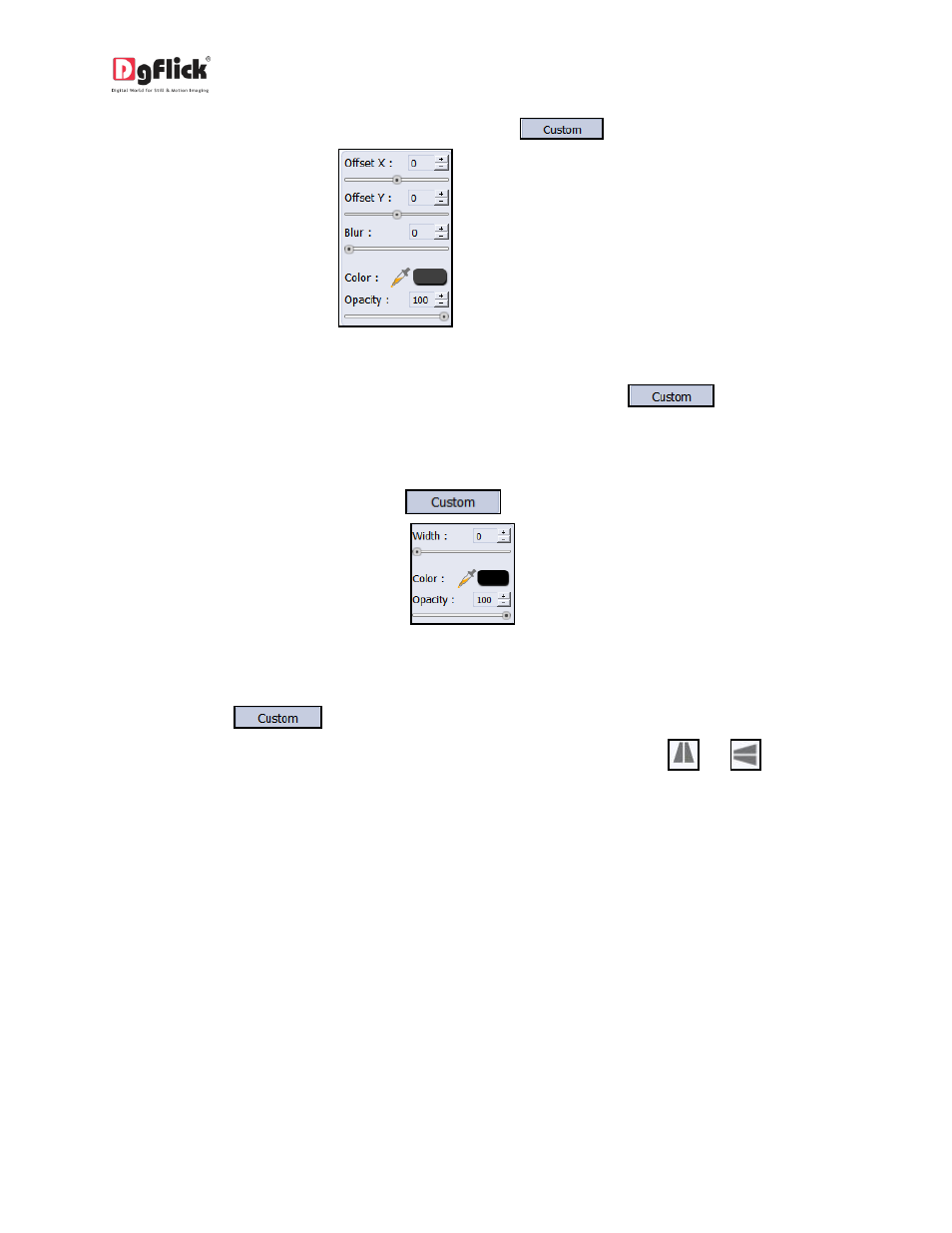
User Manual-3.0
You could customize your ‘shadow’ by clicking on
and then applying the shadow
settings manually using
.
Glow: Apply the required presets under the ‘Glow’ option by clicking on the photo and then
clicking on the preset. Apply your own settings by clicking on the
button and
changing your blur, color and opacity values.
Outline: Select the photo and click on the preset of your choice to apply the outline.
To customize the outline, click on
. Then, create the outline of your choice by
filling in the values in these fields:
.
Rotation: The photos on the Greeting Card can be rotated using the predefined presets under
the ‘Rotation option.
Click on
to change the values for the x, y and z axes and give the photo a 3-D
effect. You could also flip the photo horizontally and vertically by using
and
,
respectively.
Presets: This option gives you certain in-built effects that you could use for your photos. Click
on the photo and then click on the desired preset to apply it.
Blend: There are 13 blending modes that help you achieve the desired effect for your photo.
Click on the photo and then select the blend option of your choice to apply.
In similar way you can design other pages of your Greeting Card.
