DgFlick GreetingXpress User Manual
Page 71
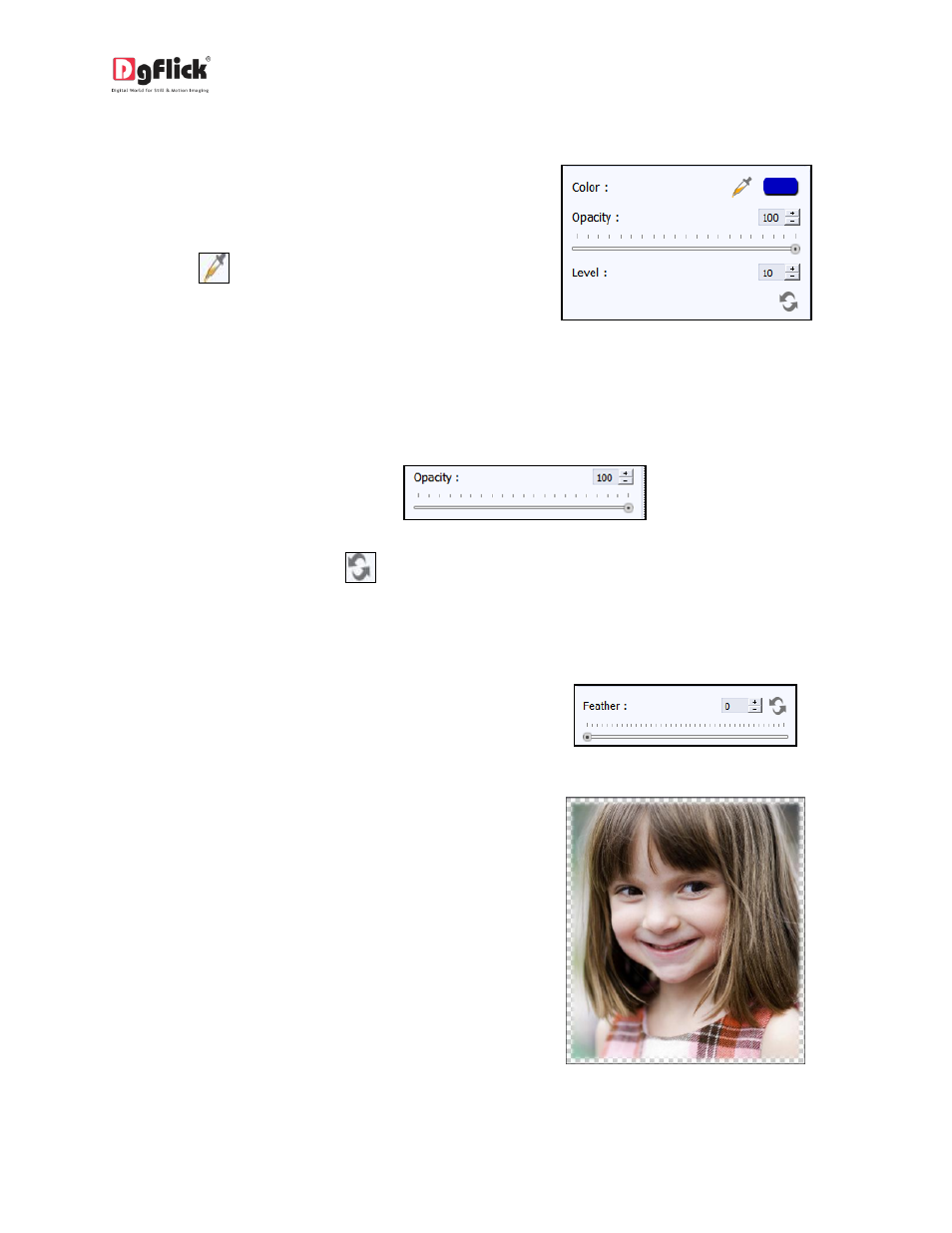
User Manual-3.0
Colorize
To give a colorize-film effect on the photo,
click on button on the option bar under
‘Basic Filters’ (Image 5.1.7).
Click on
to select a color from
anywhere on the screen to be used as a film
on the entire photo.
You could also select a color by clicking on
the color bar next to the dropper icon
(Image 5.1.7).
Image 5.1.7: The ‘Colorize’ option
Select the color from the color palette and click on ‘OK’ to apply the color tone to the photo. To
adjust the opacity, move the slider on
.
To reset the changes, click on
.
Feather
Click on the ‘Feather’ button to give the
feather effect to a photo (Image 5.1.8).
Image 5.1.8: The ‘Feather’ option
Adjust the feather effect by moving the
slider up and down or by inserting the value
in the value box (Image 5.1.9).
Image 5.1.9: The ‘Feather’ effect applied to
the photo
