DgFlick GreetingXpress User Manual
Page 64
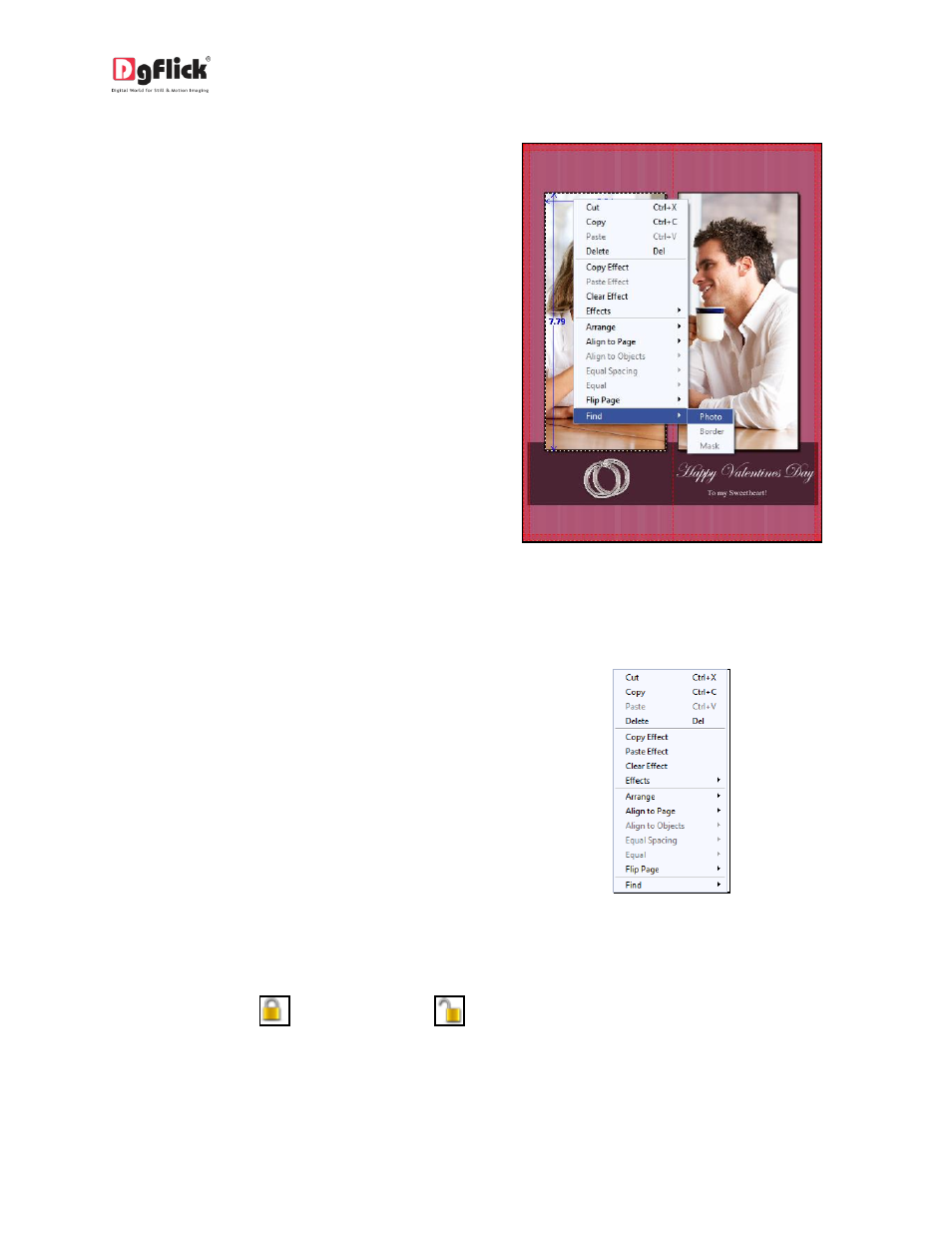
User Manual-3.0
Find Photo/Décor
After you are done with a Greeting Card, if you
need to return to it re-edit later on, you can find
the source photographs, borders, and mask by
simply right clicking on the photo on the
Greeting Card Greeting Card.
Moreover, all the photos appearing on a
Greeting Card can be identified by the blue tab
on them, as described earlier.
Image 4.1.1: The ‘Find’ option for finding the
source of photos, borders and masks
Copy, Paste, and Clear Effects
Greeting Card Xpress allows you to cut, copy,
and paste photos and effects on the photos in
the Greeting Card. Right click on the element
you want to copy, and select the ‘Copy’ option
on the drop list. Now paste it on to the location
of your choice by right clicking on it and
choosing the ‘Paste’ option.
Lock and Unlock Photos
Greeting Card Xpress generally ‘locks’ photo on the Greeting Card to ensure precise designing. This
ensures that changes do not happen on the photos by mistake while one is working on the Greeting
Card. Clicking on the
‘lock’ icon ‘unlocks’
it and now you can move it or resize it as per your
wish.
