Offline registration – DgFlick PrintXpress User Manual
Page 7
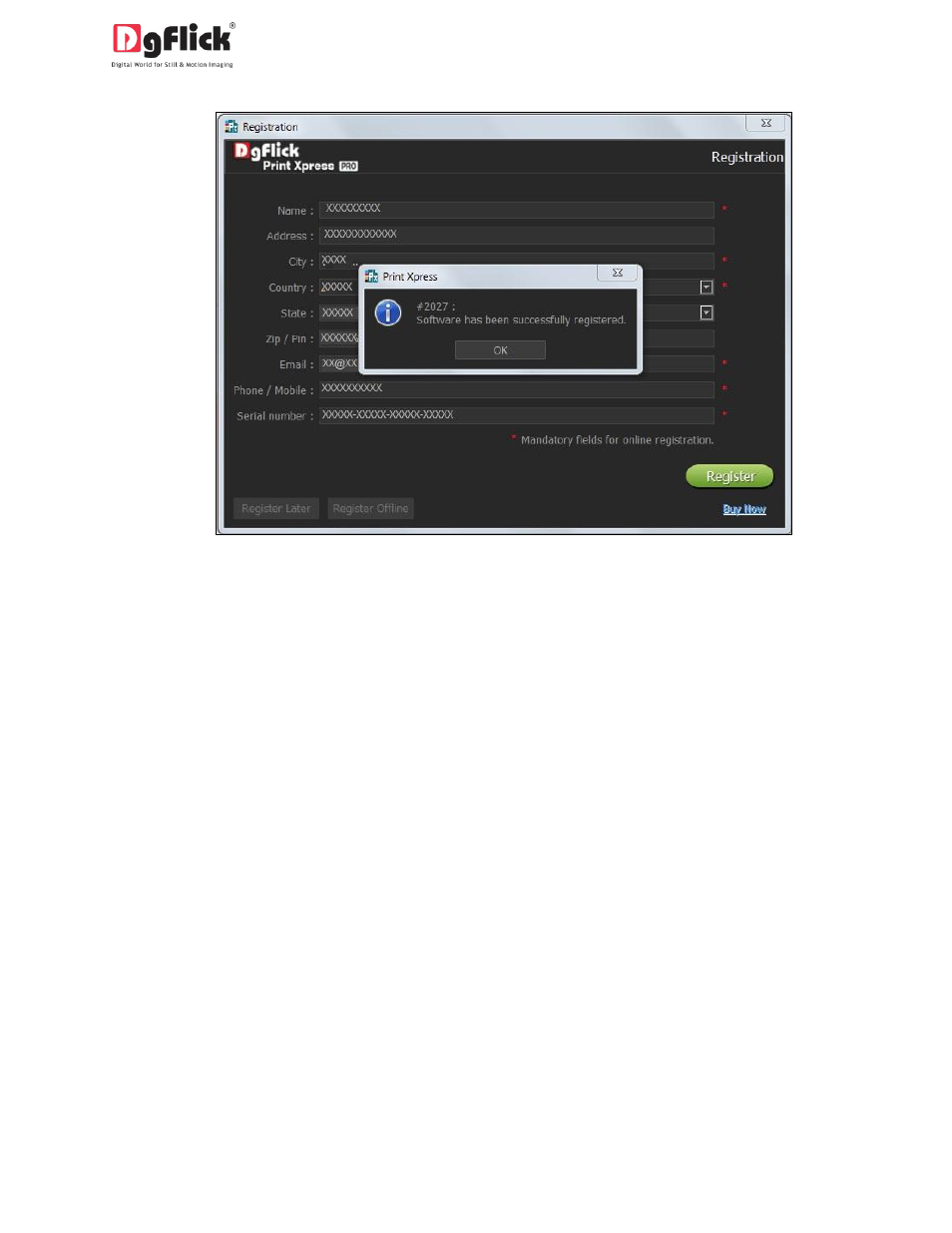
User Manual-1.0
Image 2.1.1.2: Successful completion of online registration.
2.1.2 Offline Registration
If you do not have Internet access on your computer, you can proceed as follows:
Enter your details in the relevant fields. These are Name, Address, City, Country, State, Zip/Pin, Email and
Phone or Mobile number.
Fields marked with an asterisk (
*
)
are mandatory and cannot be left incomplete.
In the last field- Serial Number (XXXXX-XXXXX-XXXXX-XXXXX), if you are registering the Professional
version (PRO) of the software then the Serial number will be automatically generated in the serial
number text box. You will also find the serial number inside the software box pack.
OR
If you are registering the Standard version (STD) of the software, then you will get the Serial Number
inside the box as well as behind the box pack, enter this Serial Number in the serial number text box.
After ensuring that all the fields are filled correctly, click on ‘Register Offline’ at the lower left-hand
corner of the page, after which you move on to the next page.
The next page (Image 2.1.2.1) has boxes for ‘Serial number’, ‘DgKey’ and ‘Registration Key’.
