Easy creation, Print package – DgFlick PrintXpress User Manual
Page 22
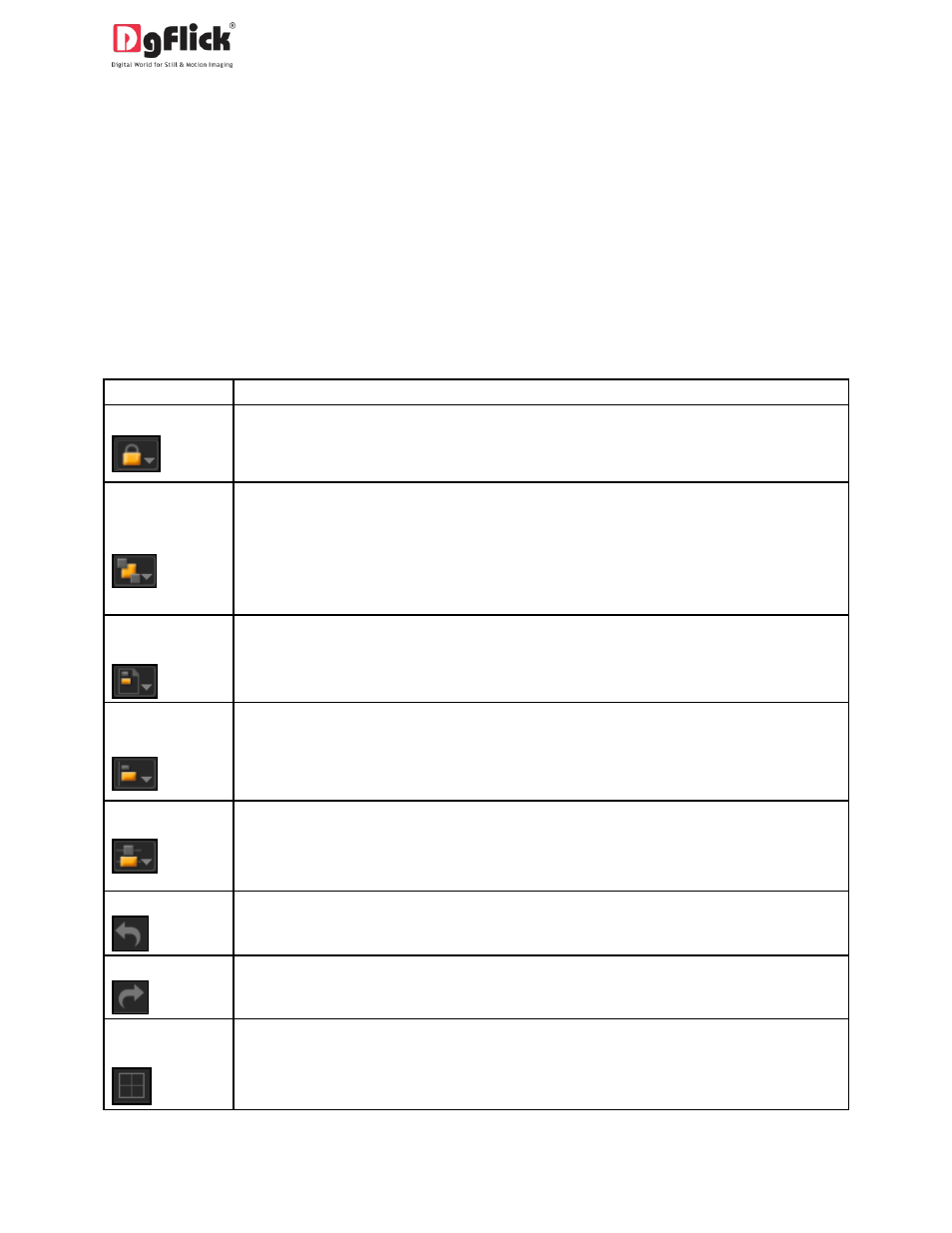
User Manual-1.0
3.3. Easy Creation
This section will guide you to create layouts and packages in easy way according to your printing
requirements.
3.3.1. Print Packages
The Tool Bar
The tool bar at the top of the screen has a variety of options that makes Print Xpress user friendly and
easy to work with. These options are explained below.
Icon
Use
Can be used to lock or unlock the size as per the requirement.
The four options in this tool – Send to Back, Send Backward, Bring to Front, Bring
Forward – help in moving objects forward and backward depending on the page
layout. Click on the object and then choose the option required to move the size
accordingly.
This option can be used to move the object around with respect to the page. Click on
the object and then select the option on the bar to apply the changes.
This option can be used to move the object around with respect to the other objects
on the page. Click on the object and then select the option on the bar to apply the
changes.
Helps to equalize the horizontal and vertical spacing between objects. Select the
object for which you wish to equalize spacing. Click on the tool and select either
‘Vertical’ or ‘Horizontal’ as per your choice.
To reset the change you made to the page.
To redo a change you made to the page.
Shows/hides the margins on the page.
