DgFlick PrintXpress User Manual
Page 39
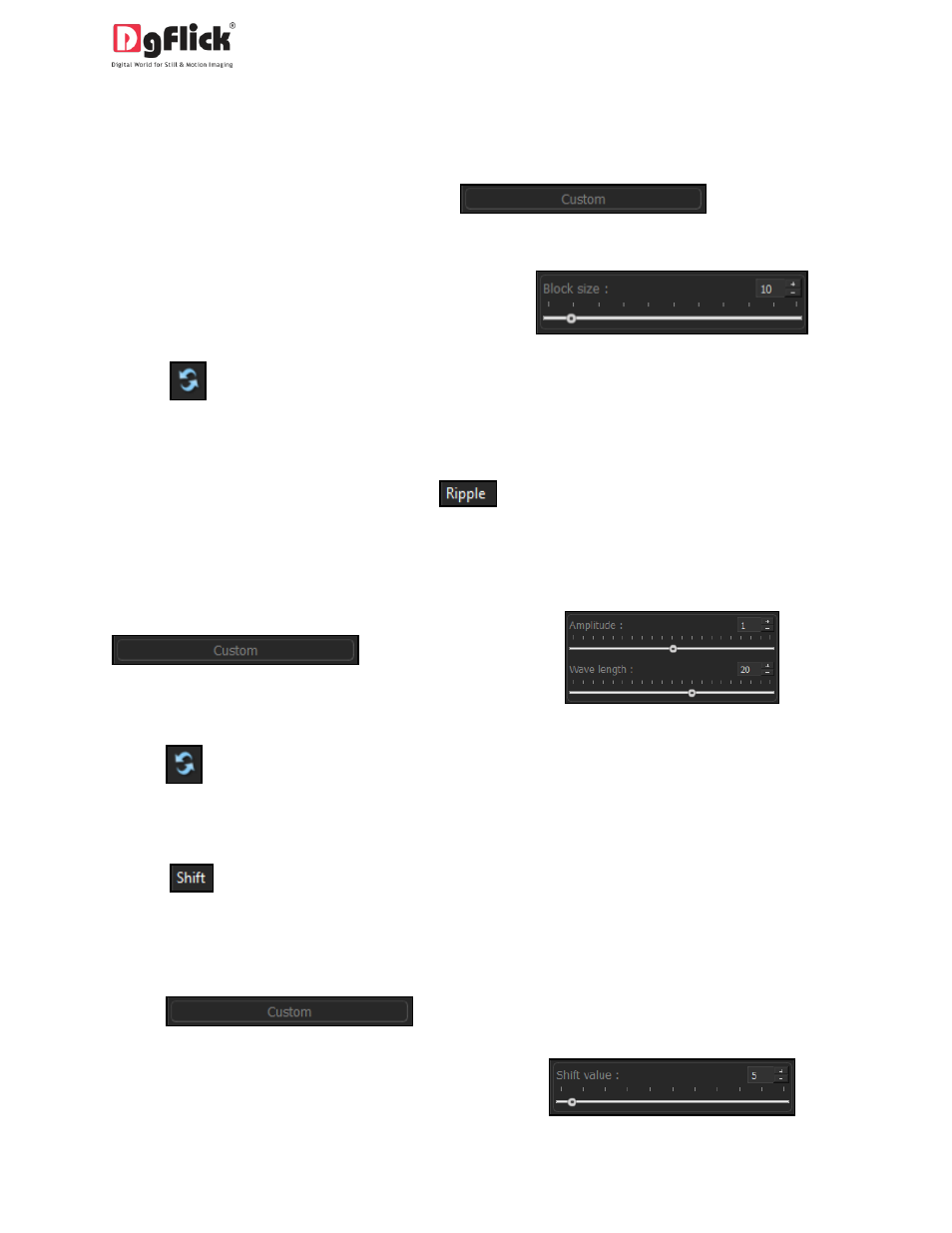
User Manual-1.0
2. You could apply the effect seen in any one of the 10 pre-sets on the options bar to your photo by double
clicking on the pre-set (Image 4.1.2.1)
3. To customize the size of the mosaic blocks, click
on below the pre-
sets.
4. Modify the block size by moving the slider or
manually entering the value in the value box.
5. Click on
to reset the settings.
Ripple
1. To add a ‘ripple’ effect to your photos, click on
button on the options bar.
2. Select the pre-set of your choice from the 20 available presets and double click on it to apply the effect
to your photo.
3. You could customize your ripple by clicking on
and either
adjusting the sliders for the amplitude and
wavelength or entering values manually.
4. Click on
to reset the settings.
Shift
1. Click on
to apply the shift effect to your photo.
2. Select and apply the effect you desire by double clicking on one of the 10 pre-sets available on the
options bar (Image 4.1.2.1)
3. Click on
if you wish to customize your shift value.
4. Move the slider or manually insert the value in
the shift value box.
