Share – DgFlick PrintXpress User Manual
Page 48
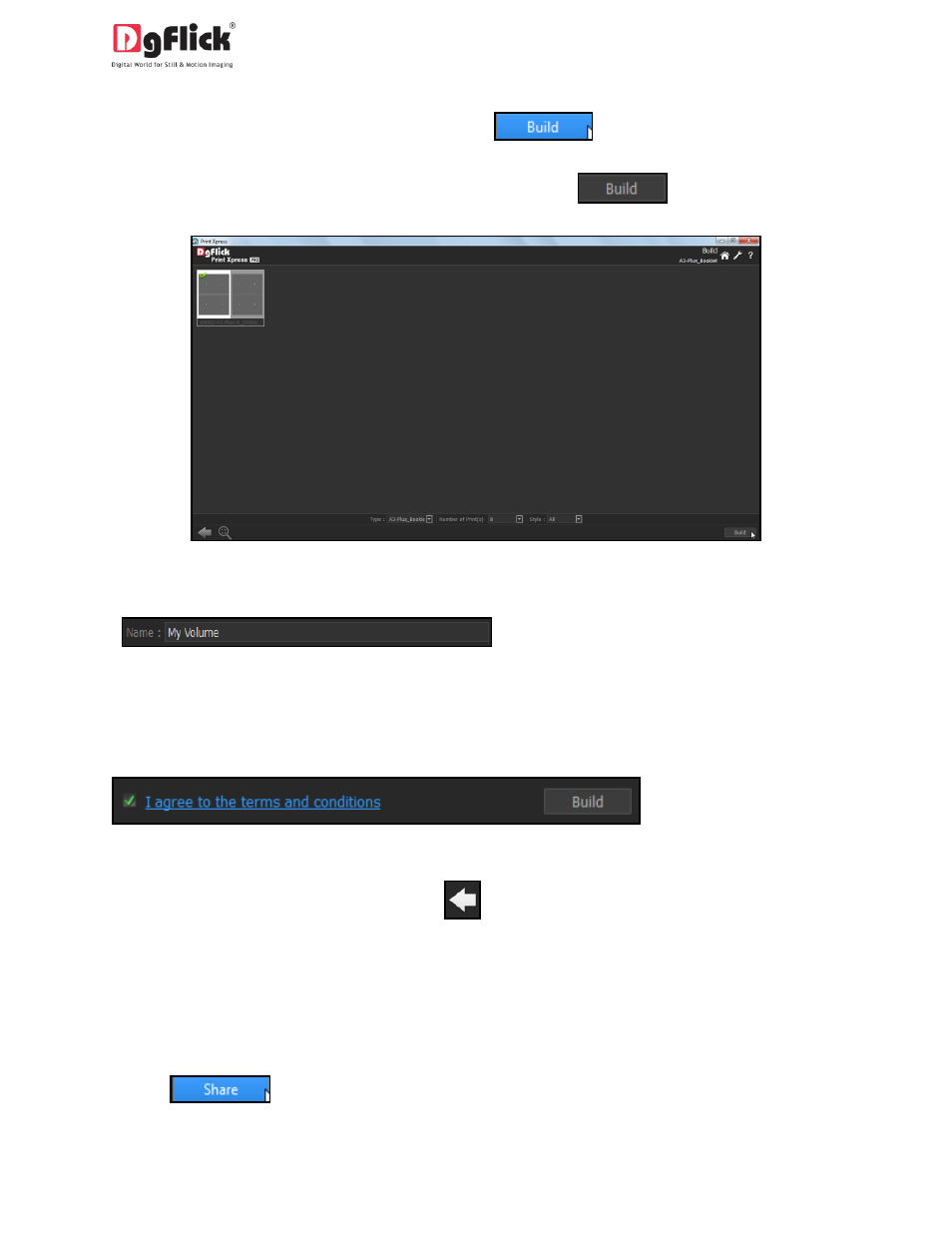
User Manual-1.0
To proceed with the building of your packages, click on
(Image 5.2.2)
In the ‘Build’ window, sort and select the package and then click on
.(Image 5.2.3)
Image 5.2.3: Build Layout
In the text box that appears next, specify the name of the folder in which you wish to save
it
, and the path where you want to place it.
If the path is not specified, the built volume is saved in the following path by default: My Documents\My
Gallerias\Print Xpress.
Check the box next to ‘I agree to the terms and conditions’ and proceed to click on
.
! If you do not agree to the terms and conditions, close the textbox and quit the building process. At any
point during the process, you could click on the
button to go back to the previous page.
5.3 Share
Packages that have been created can be shared with other users by means of the ‘Share’ option
available with Print Xpress. This option is available only to the users of the Print Xpress PRO version.
Click on
to share the package that you have created.
