Exporting in jpg, Exporting in pdf – DgFlick PrintXpress User Manual
Page 51
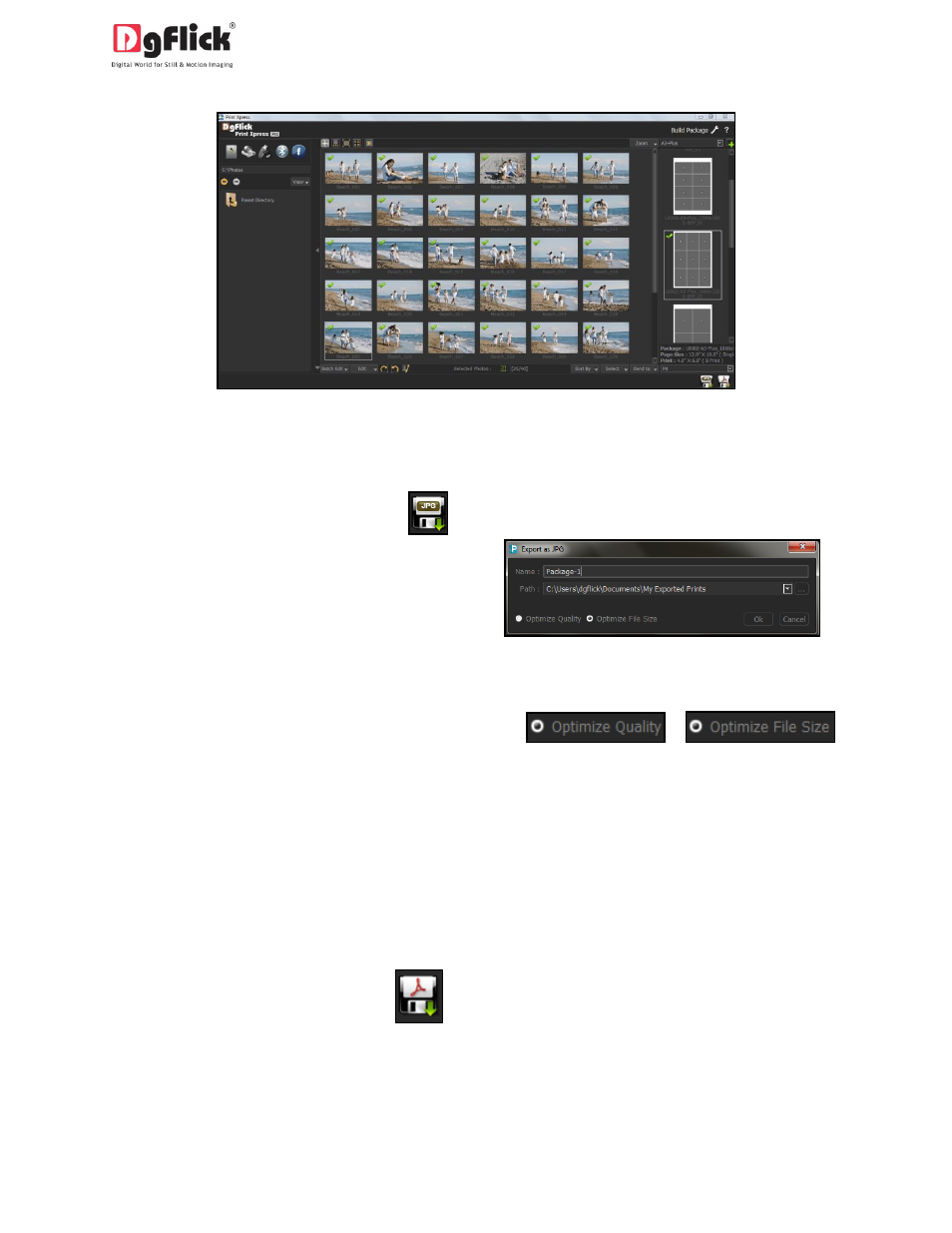
User Manual-1.0
Image 6.0.1: Build Package Window
6.1 Exporting in JPG
To save the project in a jpg format, click
on the lower right-hand corner. The default
path for saving the .jpg file appears in the
textbox that is now visible on screen. The path
is ‘My Documents\My Exported Prints’.
However, you could change the path and save it
in any location of your choice. (Image 6.0.1)
You could optimize the quality or the file size by checking
or
,
as per your requirement.
Click on ‘Ok’ to proceed with the exporting or on ‘Cancel’ to abort the process.
Once the project has been exported you get the confirmation in a text box.
6.2 Exporting in PDF
To save the project in a PDF format, click
on the lower right-hand corner. (Image 6.0.1)
The default path for saving the PDF file appears in the textbox that is now visible on screen. The path is
‘My Documents\My Exported Prints’.
